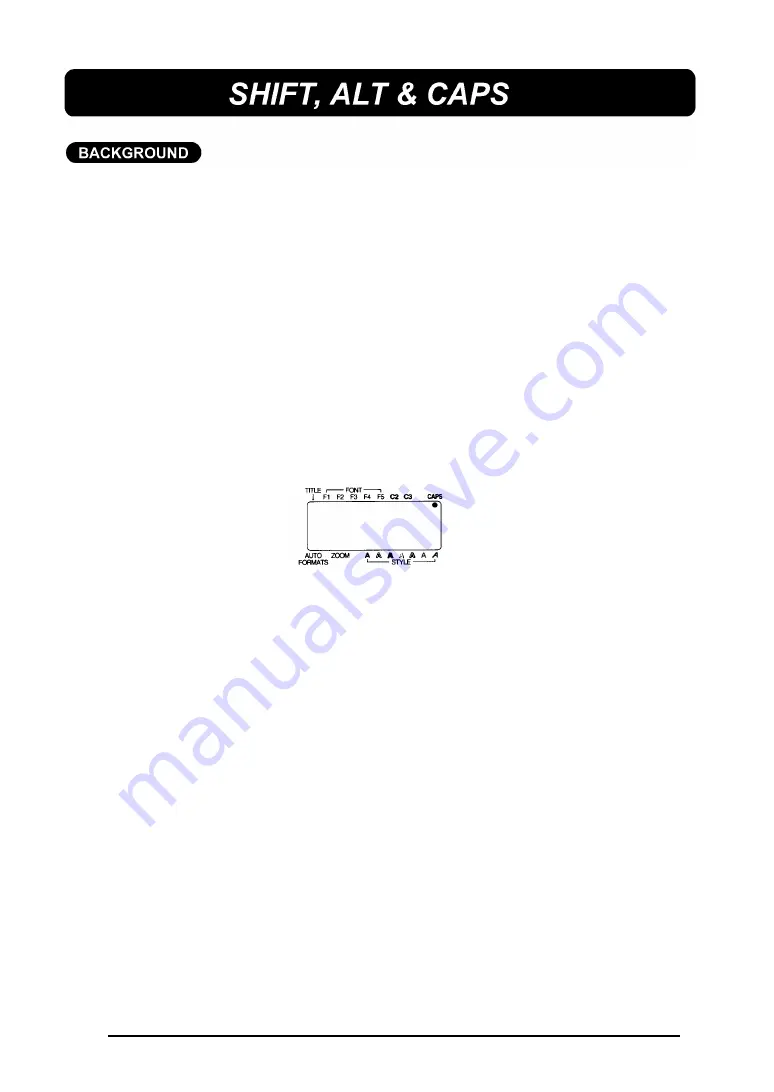
50
Most characters can be entered simply by pressing their keys. However, to
enter uppercase letters, accented characters and some common symbols, three
special keys are necessary.
SHIFT KEY:
This key allows you to type symbols located on the upper part of
the keys and capital letters; however, capital letters of characters
written in red must be entered using the
ALT
key in Caps mode. To
type a capital “A”, hold down the
SHIFT
key and press the
A
key.
CAPS KEY:
The
SHIFT
key is very useful for inputting a single capital letter, for
example, at the beginning of a name. However, when you wish to
enter a series of uppercase letters, the
CAPS
key should be used.
When this mode is on, the CAPS indicator at the top the LCD dis-
play comes on.
+
Using the SHIFT key in Caps mode will produce lowercase letters.
TITLE fonts will only produce uppercase letters.
In Caps mode, uppercase letters can be typed simply by pressing
the character keys (i.e. pressing the
SHIFT
key is not necessary).
However, when number keys are pressed, numbers
not the
symbols above them
appear. Holding down the
ALT
key and
pressing a key for a character written in red types in the capital let-
ter of that character. To exit Caps mode, hold down the
CODE
key
and press the
CAPS
key. The indicator will go off.
ALT KEY:
The
ALT
key allows you to input characters and symbols written in
red on the keys.
TO ENTER A CHARACTER WRITTEN IN RED:
Hold down the ALT key and press the key of the desired character
written in red. To exit Alt mode, release the
ALT
key.
Summary of Contents for P-Touch 580C
Page 1: ......
Page 6: ...2 ...
Page 7: ...3 ...
Page 8: ...4 ...
Page 9: ......
Page 10: ...6 ...
Page 11: ...7 ...
Page 18: ...14 If too much of the tape is rewound back into the cassette ...
Page 21: ......
Page 39: ......
Page 41: ...37 Now let s assume we wish to print one copy of this label to attach to a package ...
Page 44: ...40 ...
Page 46: ...42 ...
Page 49: ......
Page 57: ...53 ...
Page 68: ......
Page 76: ...72 ...
Page 77: ...73 ...
Page 78: ...74 ...
Page 80: ...76 ...
Page 82: ...78 ...
Page 84: ...80 ...
Page 88: ...84 ...
Page 89: ...85 ...
Page 93: ...89 ...
Page 94: ...90 ...
Page 95: ...91 ...
Page 96: ...92 ...
Page 106: ...102 ...
Page 108: ...104 ...
Page 111: ...107 ...
Page 116: ...112 ...
Page 120: ...116 ...
Page 121: ...117 ...
Page 140: ...GUÍA DEL USUARIO ...
Page 144: ......
Page 188: ...UN342001 Printed in Japan ...
















































