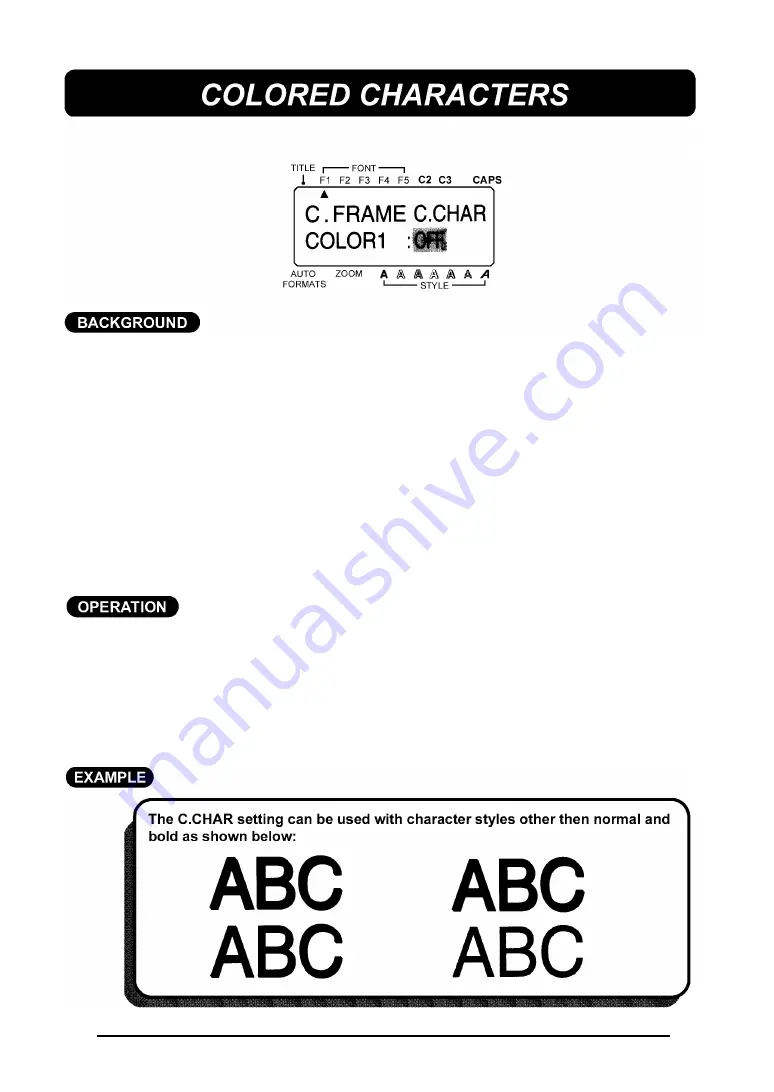
103
When printing multi-colored labels with character styles such as outline, solid
or shadow, the part of the character that is left blank can be filled in using an
ink color that is different from the one assigned to the character.
OFF
COLOR1
COLOR2
COLOR3
+
Before printing the label, be sure that there is enough tape in the tape
cassette, otherwise the label may not be printed correctly. Also check
that the setting for the C.CHAR function has been chosen.
The color print settings assigned using this function are the same set-
tings used in multi-color printing and with the C.FRAME function.
The C.CHAR setting can only be applied to the entire label. It cannot
be applied to just part of the text. If only the normal and hold character
styles are used in the label, this setting is ignored during printing.
TO SET THE COLORED CHARACTER FUNCTION:
(1) Press the
FORMAT
key.
(2) Press the
4
and
3
keys until the colored character setting (C.CHAR) is
highlighted.
(3) Press the
t
and
u
keys until the color you wish to use is displayed.
+
The default setting (OFF) can be selected by pressing the
SPACE
key.
(4) Press the
RETURN
key.
Summary of Contents for P-Touch 580C
Page 1: ......
Page 6: ...2 ...
Page 7: ...3 ...
Page 8: ...4 ...
Page 9: ......
Page 10: ...6 ...
Page 11: ...7 ...
Page 18: ...14 If too much of the tape is rewound back into the cassette ...
Page 21: ......
Page 39: ......
Page 41: ...37 Now let s assume we wish to print one copy of this label to attach to a package ...
Page 44: ...40 ...
Page 46: ...42 ...
Page 49: ......
Page 57: ...53 ...
Page 68: ......
Page 76: ...72 ...
Page 77: ...73 ...
Page 78: ...74 ...
Page 80: ...76 ...
Page 82: ...78 ...
Page 84: ...80 ...
Page 88: ...84 ...
Page 89: ...85 ...
Page 93: ...89 ...
Page 94: ...90 ...
Page 95: ...91 ...
Page 96: ...92 ...
Page 106: ...102 ...
Page 108: ...104 ...
Page 111: ...107 ...
Page 116: ...112 ...
Page 120: ...116 ...
Page 121: ...117 ...
Page 140: ...GUÍA DEL USUARIO ...
Page 144: ......
Page 188: ...UN342001 Printed in Japan ...






























