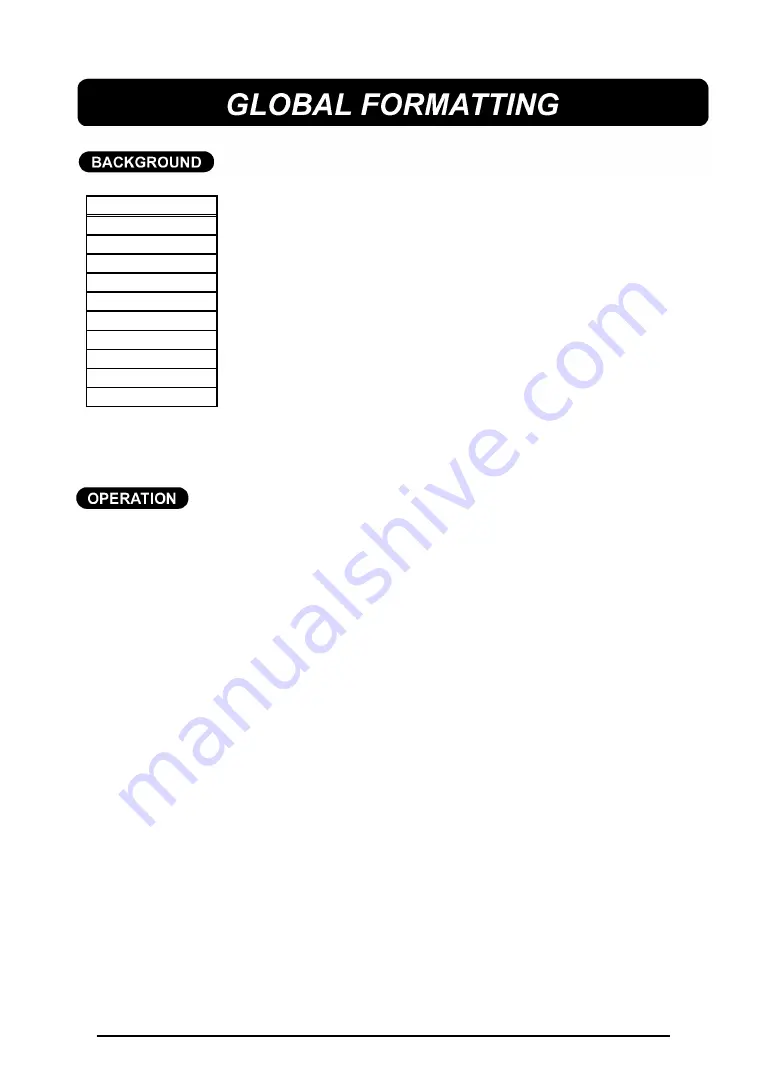
77
The global format settings, shown in the table at the left, determine
how the label is printed by establishing the orientation and alignment
of the entire text message. Press
FORMAT
to enter the Format mode
and change there formats at any time
before, during or after you
enter your test.
Since the text entry mode is a WYSIWYG mode, the display shows
the message with the selected formats so you can see how the label
will appear after it is printed.
CREATING
a global format is very simple.
TO CREATE A GLOBAL FORMAT:
(1) Press the
FORMAT
key.
(2) Press the
4
and
3
keys until the first setting you wish to change is highlighted.
(3) Press the
5
and
6
keys until the desired setting is displayed.
(4) Repeat steps (2) and (3) until all settings are as you wish.
(5) Press the
RETURN
key. This new format is applied to your entire text file and
the LCD display returns to text entry mode.
+
Press the
FORMAT
key or
CANCEL
key at any time to leave Format
mode and return to text entry mode without making any changes.
Press the
SPACE
key to return the highlighted format setting to its
default setting.
Hold down the CODE key and press the SPACE key to change all format
settings back to their default settings (i.e. no underlining/framing/shading,
full tape feed, no vertical or mirror printing, left and bottom text alignment,
automatic label length adjustment, one-color character printing and frame
printing using the first color).
GROBAL FORMAT
FRAME
FEED
VERT
MIRROR
H. ALI
V. ALI
LENGTH
UNIT
C. FRAME
C. CHAR
Summary of Contents for P-Touch 580C
Page 1: ......
Page 6: ...2 ...
Page 7: ...3 ...
Page 8: ...4 ...
Page 9: ......
Page 10: ...6 ...
Page 11: ...7 ...
Page 18: ...14 If too much of the tape is rewound back into the cassette ...
Page 21: ......
Page 39: ......
Page 41: ...37 Now let s assume we wish to print one copy of this label to attach to a package ...
Page 44: ...40 ...
Page 46: ...42 ...
Page 49: ......
Page 57: ...53 ...
Page 68: ......
Page 76: ...72 ...
Page 77: ...73 ...
Page 78: ...74 ...
Page 80: ...76 ...
Page 82: ...78 ...
Page 84: ...80 ...
Page 88: ...84 ...
Page 89: ...85 ...
Page 93: ...89 ...
Page 94: ...90 ...
Page 95: ...91 ...
Page 96: ...92 ...
Page 106: ...102 ...
Page 108: ...104 ...
Page 111: ...107 ...
Page 116: ...112 ...
Page 120: ...116 ...
Page 121: ...117 ...
Page 140: ...GUÍA DEL USUARIO ...
Page 144: ......
Page 188: ...UN342001 Printed in Japan ...






























