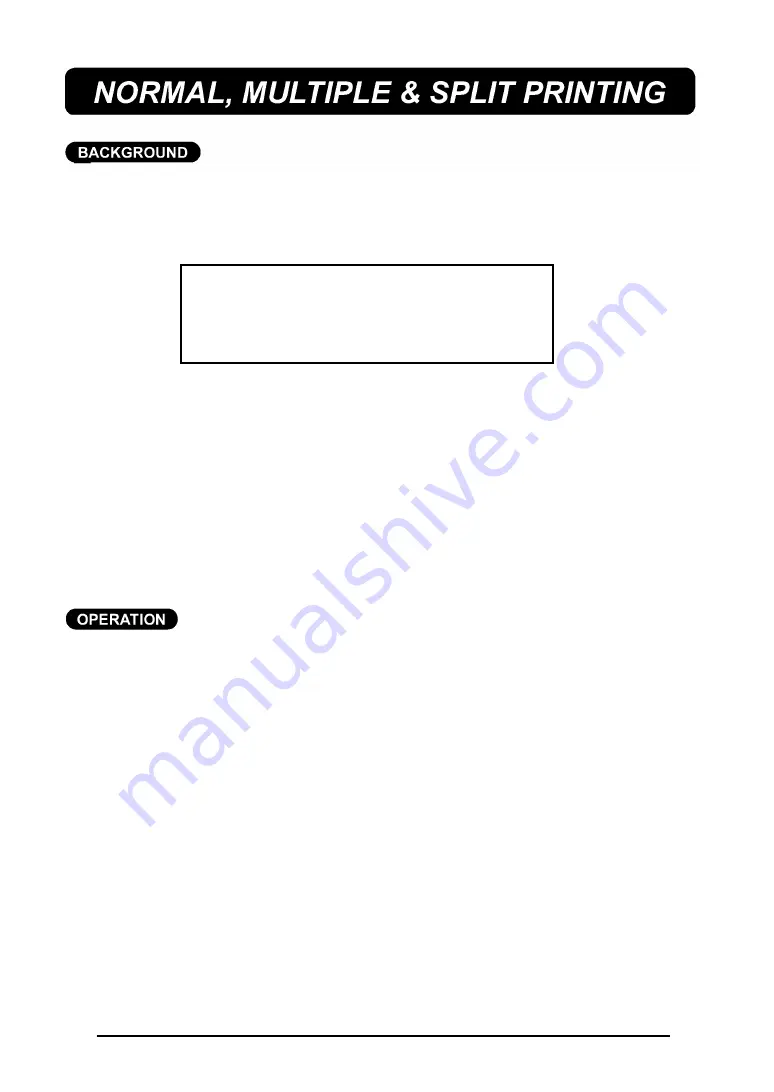
109
The
key lets you print your text on the installed tape. The
SPECIAL
key allows you to set the number of copies of the label that will be
printed, set whether the machine will pause between copies so that the tape
can be cut, and turn the split printing function on and off.
PARAMETER
SETTINGS
Copies (COPIES) ___________ 1 to 99
Tape cut pause (PAUSE) _____ ON, OFF
Split printing (SPLIT) _________ OFF, ON
COPIES
- This parameter determines how many copies of the current label will
be printed.
TAPE CUT PAUSE
- This parameter determines whether the machine will pause
between copies so that the tape can be cut.
+
When this parameter is set to OFF, the left margin of the first label in a
series of consecutively printed labels will be 1” (24 mm).
SPLIT PRINTING
- This parameter determines whether the label will be split
lengthwise and printed as two labels.
+
These three special print parameters cannot be used with the multi-color
print function.
TO PRINT A LABEL:
Press the
key. The text is printed once.
+
If the
key is pressed in Auto format mode when the installed
tape cassette is not the correct size for the label being printed, a mes-
sage will appear to instruct you on which tape of install.
Press the
FEED
key to feed 1” (24 mm) of tape.
TO PRINT A LABEL USING A SPECIAL PRINT PAREMETER:
(1) Hold down the
CODE
key and press the
SPECIAL PRINT
key.
If the default settings are O.K., press the
RETURN
key. (Refer to page 110 for
the default print settings.)
To change the special print settings:
(2) Press the
4
and
3
keys until the first setting you wish to change is highlighted.
(3) Press the
5
and
6
keys until the desired setting is displayed. When the COPIES
parameter is being set and these keys are pressed once, the setting will change
Summary of Contents for P-Touch 580C
Page 1: ......
Page 6: ...2 ...
Page 7: ...3 ...
Page 8: ...4 ...
Page 9: ......
Page 10: ...6 ...
Page 11: ...7 ...
Page 18: ...14 If too much of the tape is rewound back into the cassette ...
Page 21: ......
Page 39: ......
Page 41: ...37 Now let s assume we wish to print one copy of this label to attach to a package ...
Page 44: ...40 ...
Page 46: ...42 ...
Page 49: ......
Page 57: ...53 ...
Page 68: ......
Page 76: ...72 ...
Page 77: ...73 ...
Page 78: ...74 ...
Page 80: ...76 ...
Page 82: ...78 ...
Page 84: ...80 ...
Page 88: ...84 ...
Page 89: ...85 ...
Page 93: ...89 ...
Page 94: ...90 ...
Page 95: ...91 ...
Page 96: ...92 ...
Page 106: ...102 ...
Page 108: ...104 ...
Page 111: ...107 ...
Page 116: ...112 ...
Page 120: ...116 ...
Page 121: ...117 ...
Page 140: ...GUÍA DEL USUARIO ...
Page 144: ......
Page 188: ...UN342001 Printed in Japan ...






























