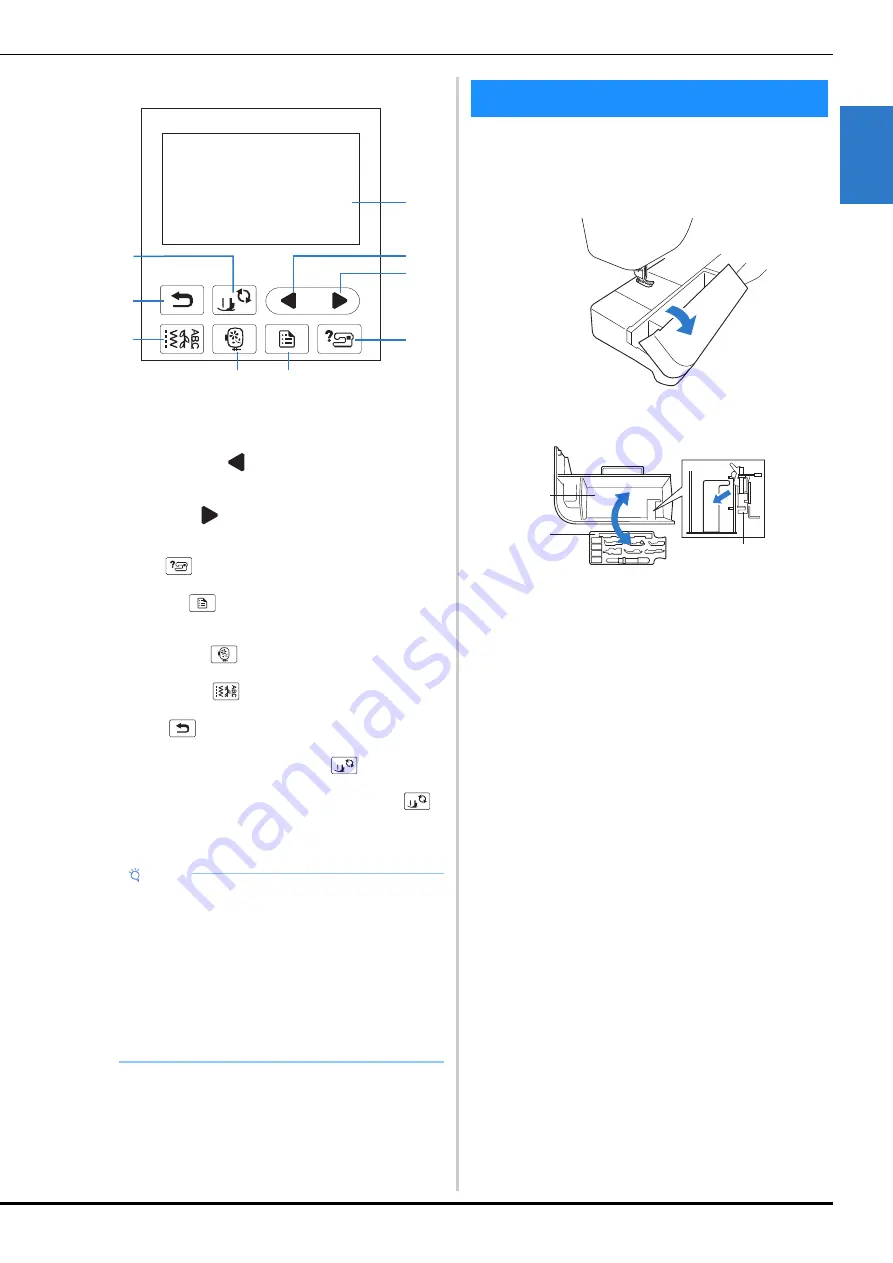
Included Accessories
GE
T
T
IN
G RE
A
D
Y
11
1
■
Operation panel and operation keys
1
LCD (liquid crystal display) (touch panel)
Selected pattern settings and messages are displayed.
Touch the keys displayed on the LCD to perform operations.
For details, refer to “LCD Operation” on page 14.
2
Previous page key
Displays the previous screen when there are items that are not
displayed on the LCD.
3
Next page key
Displays the next screen when there are items that are not
displayed on the LCD.
4
Help key
Touch to get help on using the machine.
5
Settings key
Touch to set the needle stop position, the buzzer sound, and
more.
6
Embroidery key
Touch to display the pattern type selection screen.
7
Utility stitch key
Touch to sew a utility stitch or decorative stitch.
8
Back key
Touch to return to the previous screen.
9
Presser foot/Needle exchange key
Touch this key before changing the needle, the presser foot,
etc. This key locks all key and button functions (except
)
to prevent operation of the machine.
For included accessories of your machine, refer to the
additional sheet “Included Accessories”.
Pull the top of the flat bed attachment to open the accessory
compartment.
A presser foot accessory tray is stored in the accessory
compartment of the flat bed attachment.
1
Storage space of the flat bed attachment
2
Presser foot accessory tray
3
Embroidery foot “Q”
Note
• The operation keys of this machine are capacitive
touch sensors. Operate the keys by directly
touching them with your finger.
• Since the operation keys react differently
depending on the user, adjust the setting for
“Adjusting input sensitivity for operation keys” on
page 18.
• When using an electrostatic touch pen, make sure
that its point is 8 mm or more. Do not use a touch
pen with a thin point or a unique shape.
a
b
c
d
e
f
g
h
i
Included Accessories
b
a
c
Summary of Contents for NS2850D
Page 2: ......
Page 34: ...Replacing the Presser Foot 32 ...
Page 104: ...Using the Memory Function 102 ...
Page 121: ......
Page 122: ......
Page 123: ......














































