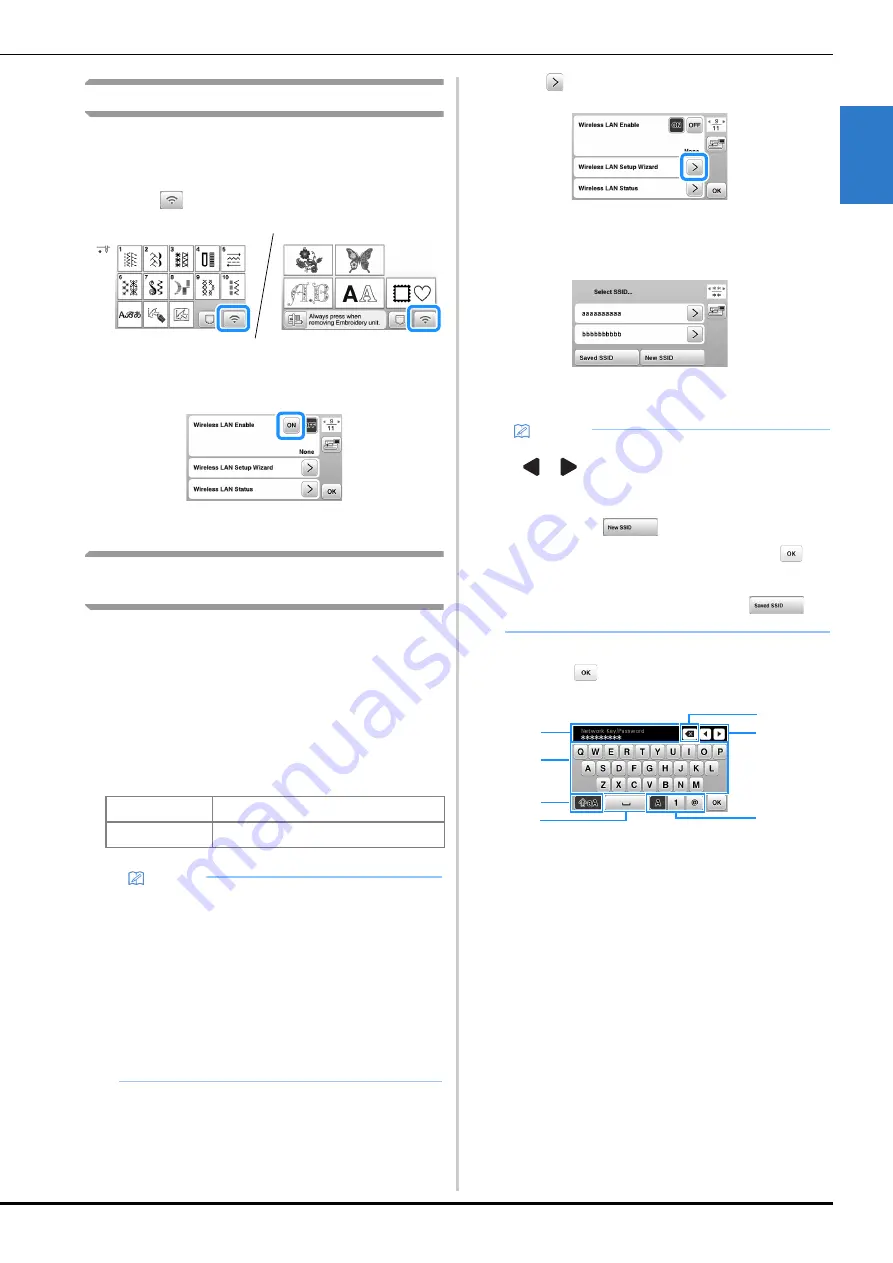
Wireless Network Connection Functions
GE
T
T
IN
G RE
A
D
Y
19
1
Enabling a wireless network connection
The machine can be connected to your wireless network.
Refer to “Specifications” on page 115 for requirements for a
wireless network connection.
a
Touch .
Page 9 of the settings screen is displayed.
b
Set [Wireless LAN Enable] to [ON].
The machine prepares for wireless connection.
Using the wizard to set up the wireless
network connection
There are multiple ways to set up the wireless network
connection. We recommend the method that uses the wizard
on this machine.
a
In order to connect your machine to a wireless
network, the security information (SSID and network
key) for your home network will be required. The
network key may also be called a password, security
key or encryption key. Check your security
information, and write it in the space below.
b
Touch
beside [Wireless LAN Setup Wizard].
A list of available SSIDs appears.
c
Select the SSID that was noted in step
a
.
The screen for entering the network key (password)
appears.
d
Enter the network key (password) that was noted, and
then touch
.
1
Text input area
2
Character keys
3
Caps key
4
Space key
5
Letters/numbers/symbols key
6
Cursor keys (Move the cursor to the left or right.)
7
Backspace key (Deletes the character at the cursor's
position.)
SSID
Network key (password)
Memo
• The wireless network connection cannot be set up
if you do not have the security information.
• How to find the security information
1
Check the manual provided with your home
network.
2
The default SSID may be the manufacturer's
name or the model name.
3
If you cannot find the security information,
contact the manufacturer of the router, your
network administrator or your Internet provider.
4
Some SSIDs and network keys (passwords) may
be case sensitive.
Memo
• When displaying next or previous pages, touch
or
to search the SSID that was noted.
• If the desired SSID is not listed, specify it as
described below.
1
Touch
in the end of the SSID list.
2
Enter the desired SSID, and then touch
.
3
Select the authentication method and encryption
mode.
• If using a previous connection, touch
,
and then select the saved SSID.
3
2
1
5
4
6
7
Summary of Contents for NS2850D
Page 2: ......
Page 34: ...Replacing the Presser Foot 32 ...
Page 104: ...Using the Memory Function 102 ...
Page 121: ......
Page 122: ......
Page 123: ......






























