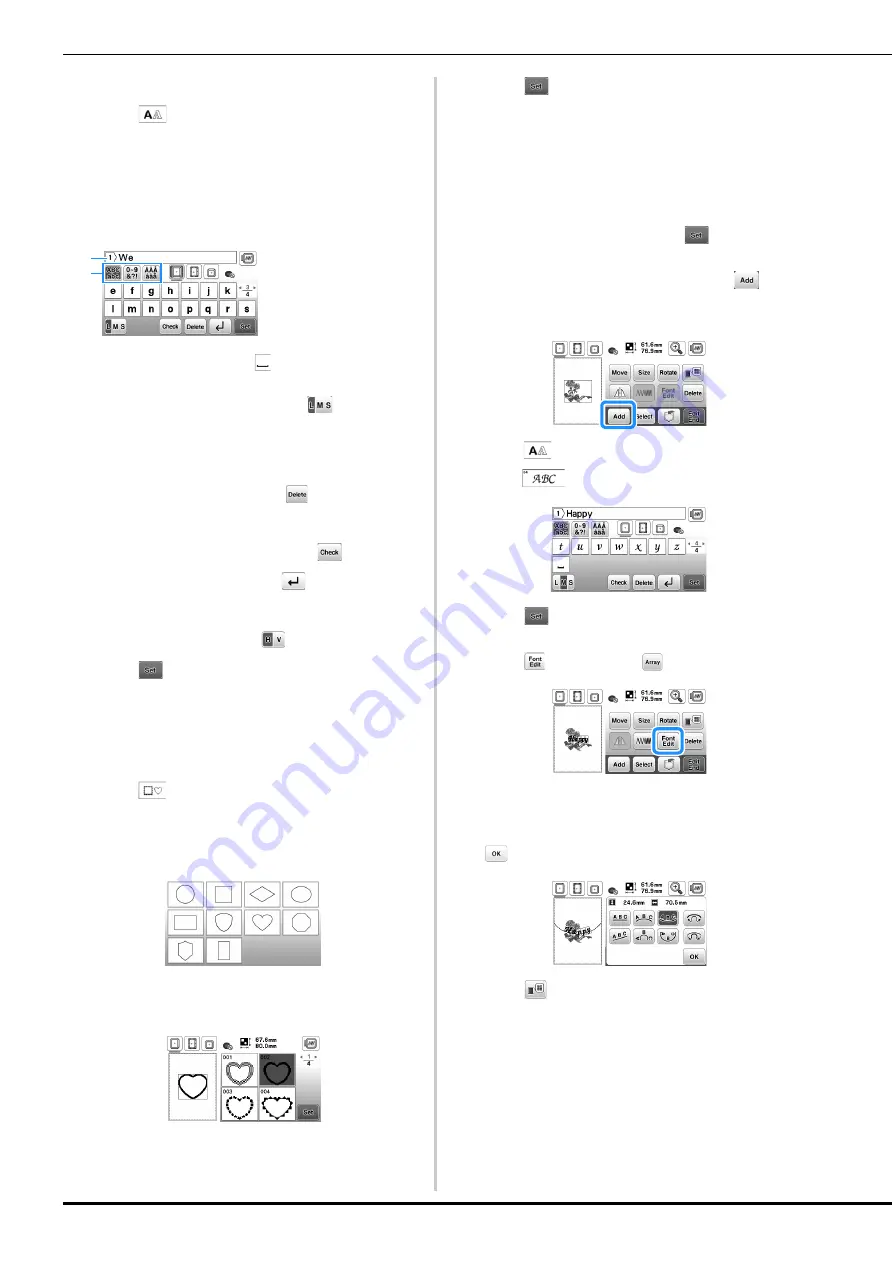
Embroidering
86
■
Selecting character patterns
a
Touch .
b
Touch the key of the font you want to embroider.
c
Touch a tab to display the desired selection screen, and
then type in the text.
• To enter a space, touch
.
• After selecting a character if you would like to
change the character size, touch
. The size
changes each time you touch the key, from large to
medium to small. After the character size is changed,
all characters on the same line will have the new
character size.
• If you make a mistake, touch
to erase the
mistake.
• To check all entered characters, for example, when
there are multiple text lines, touch
.
• To add multiple lines, touch
.
• When the Japanese font is selected, the text can be
switched between being written vertically and
horizontally by touching
.
d
Touch .
• For details on editing the pattern, refer to “Editing
Patterns (Pattern Editing Screen)” on page 95.
■
Selecting frame patterns
a
Touch .
b
Touch the key of the frame shape you want to
embroidery.
c
Touch the key of the frame pattern you want to
embroidery.
d
Touch .
• For details on editing the pattern, refer to “Editing
Patterns (Pattern Editing Screen)” on page 95.
■
Combining patterns
Example: When combining alphabet characters and
embroidery patterns
a
Select the pattern and then touch
.
b
Edit the pattern if needed, and then touch
.
• For details on pattern editing, refer to “Pattern editing
screen” on page 95.
c
Touch
to enter the alphabet characters.
d
Select
and enter “Happy”.
e
Touch .
f
Touch
and then select
.
• For details on character editing, refer to “Font editing
screen” on page 96.
g
Change the layout of the characters and then touch
two times to return to the pattern editing screen.
h
Touch
to change the color.
1
Current line number
2
Tab
a
b
Summary of Contents for NS2850D
Page 2: ......
Page 34: ...Replacing the Presser Foot 32 ...
Page 104: ...Using the Memory Function 102 ...
Page 121: ......
Page 122: ......
Page 123: ......






























