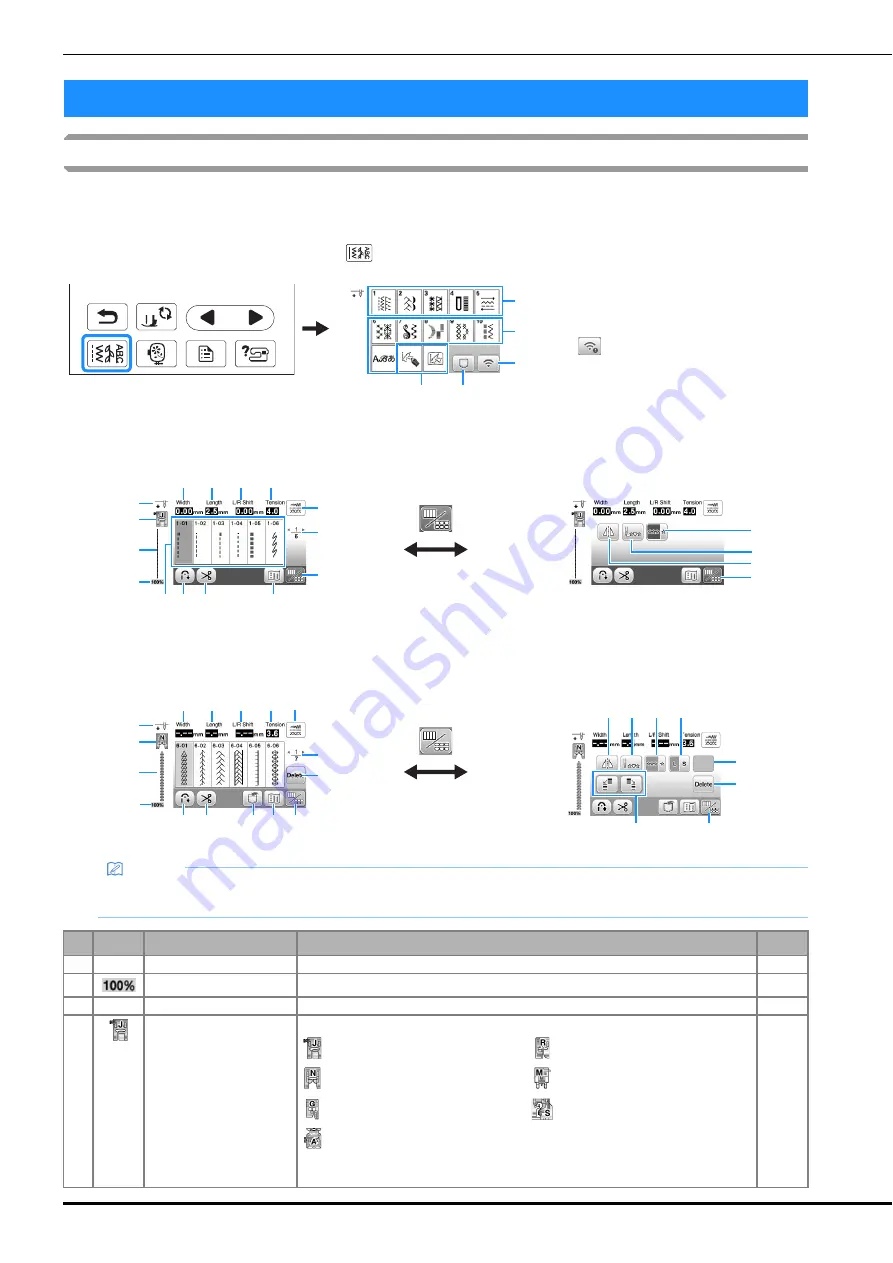
LCD Operation
14
Viewing the LCD
An opening movie may be displayed when the power is turned on.
When the opening movie is displayed, the screen will be displayed if you touch the LCD with your finger.
Touch a key with your finger to select the stitch pattern, to select a machine function, or to select an operation indicated on the
key. The screen below appears when you touch
on the operation panel.
LCD Operation
1
Utility stitch
2
Character/Decorative stitch
3
Wireless LAN key
Set the wireless LAN connection. (page 19)
If
is displayed, update the software.
(page 116)
4
Pattern retrieve key (page 74)
5
MY CUSTOM STITCH (page 74)
■
Utility stitch screen
■
Utility stitch editing screen
■
Character/Decorative stitch screen
■
Character/Decorative stitch editing
screen
1
2
5
4
3
0
A
8
7
6
3
F E
C
1
2
9
5
4
B
H
I
G
B
F E
C
2
B
D
0
A
8
7
6
3
9
5
4
K
M
K
J
G
H
I
L
B
Memo
• Some editing functions cannot be used with certain stitch patterns. Only the functions for the displayed keys are
available when a stitch pattern is selected.
No. Display
Key Name
Explanation
Page
1
–
Stitches
Touch the key for the stitch you want to sew.
33
2
Stitch pattern display size
Shows the approximate size of the stitch pattern selected.
–
3
–
Stitch preview
Shows a preview of the selected stitch.
–
4
Presser foot
Shows presser foot to be used. Before sewing, install the presser foot indicated here.
30
Zigzag foot “J”
Blind stitch foot “R”
Monogramming foot “N”
Button fitting foot “M”
Overcasting foot “G”
Side cutter “S”
Buttonhole foot “A”
*
The symbols for certain presser feet, such as zipper foot “I” and the quilting foot,
may not appear in the screen.
Summary of Contents for NS2850D
Page 2: ......
Page 34: ...Replacing the Presser Foot 32 ...
Page 104: ...Using the Memory Function 102 ...
Page 121: ......
Page 122: ......
Page 123: ......






























