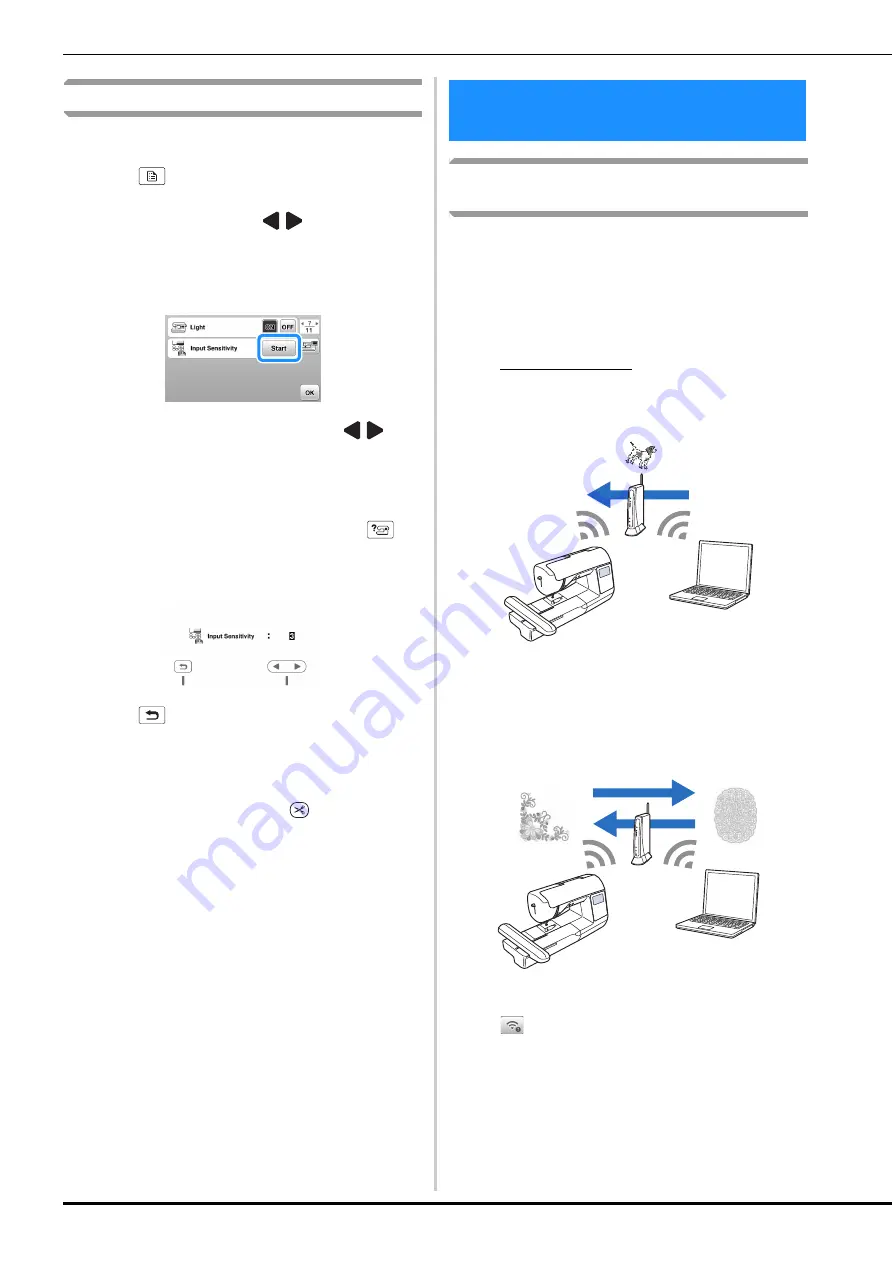
Wireless Network Connection Functions
18
Adjusting input sensitivity for operation keys
You can adjust the sensitivity of the operation keys to 5 levels.
Display the settings screen to set desired level.
a
Touch
to display the settings screen.
b
Display page 7 by touching
/
.
c
Touch
[
Start
]
.
d
Adjust the
[
Input Sensitivity
]
by touching
/
.
• The higher the setting, the more sensitive the keys
will be. The default setting is [3].
• We recommend selecting the highest setting if an
electrostatic touch pen is being used.
• While adjusting the input sensitivity, touch
to
check whether the key responds.
When the key responds, the setting value indicating
the sensitivity blinks.
e
Touch
to return to previous screen.
■
If the machine does not respond when an
operation key is touched
Turn machine off, then hold down
(Thread cutter
button) and turn on the machine to reset [Input
Sensitivity]. Display the settings screen, and then adjust
the [Input Sensitivity] again.
Operations available with a wireless
network connection
This machine supports a wireless network connection. The
following useful operations will be available if the machine is
connected to a wireless network.
• Wirelessly transfer an embroidery pattern from your
computer to the machine by using the dedicated
Windows application (Design Database Transfer).
The application can be downloaded from the
following URL.
https://s.brother/cahke/
* Settings must be specified in Design Database
Transfer. For more information, refer to the manual
for Design Database Transfer.
• Wirelessly transfer to the machine an embroidery
pattern edited with embroidery editing software (PE-
DESIGN version 11 or later) on a computer. Also,
transfer to PE-DESIGN an embroidery pattern edited
on the machine.
* Settings must be specified in PE-DESIGN. For more
information, refer to the manual for PE-DESIGN.
• When an updated version of the software is available
on our website, the wireless LAN key appears as
. (page 116)
Wireless Network Connection
Functions
Summary of Contents for NS2850D
Page 2: ......
Page 34: ...Replacing the Presser Foot 32 ...
Page 104: ...Using the Memory Function 102 ...
Page 121: ......
Page 122: ......
Page 123: ......






























