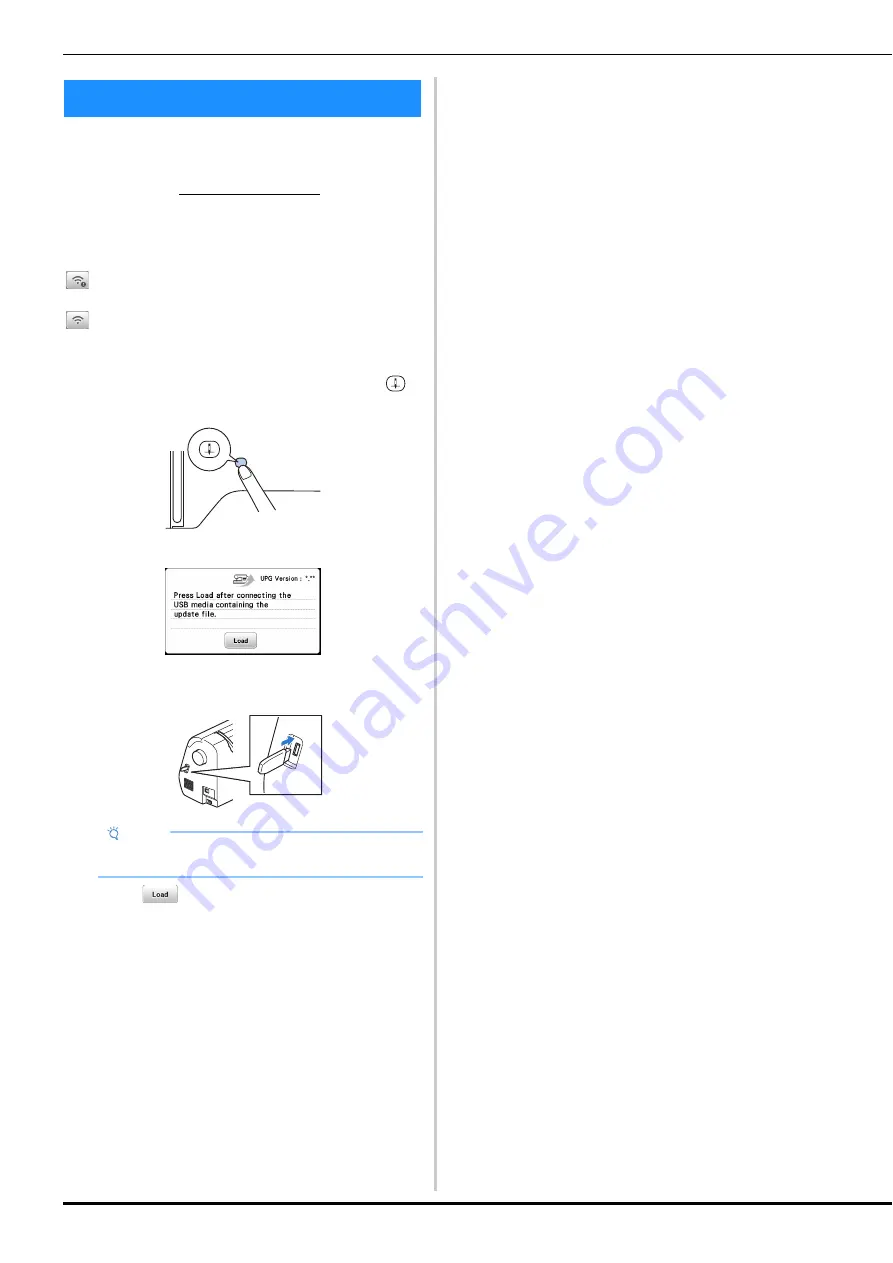
Updating Your Machine’s Software
116
The machine’s software can be updated using USB flash
drive.
When an update program is available on the Brother
support website at https://s.brother/cphap/, please
download the file(s) following the instructions on the
website and steps listed below.
When using the wireless function, the update mark is
displayed on the wireless LAN key.
: Updated software is available on our website.
Update the software.
: No updated software is available.
Version information can be checked from the settings
screen. (page 17)
a
Turn on the machine while pressing and holding
(Needle position button).
The following screen appears.
b
Insert the USB flash drive into the USB port on the
machine.
c
Touch .
• Do not turn off the machine during the update.
When updating is finished, the completion message
appears.
d
Remove the USB flash drive, and turn the machine off
and on again.
Updating Your Machine’s Software
Note
• Save only the update file on the USB flash drive.
Summary of Contents for NS2850D
Page 2: ......
Page 34: ...Replacing the Presser Foot 32 ...
Page 104: ...Using the Memory Function 102 ...
Page 121: ......
Page 122: ......
Page 123: ......





















