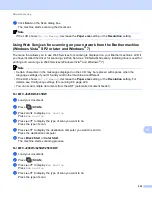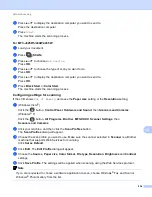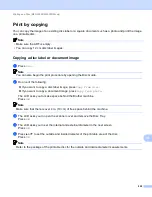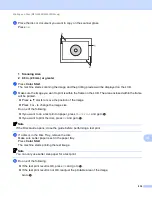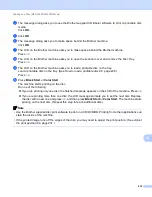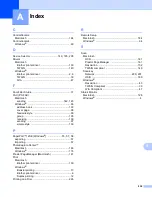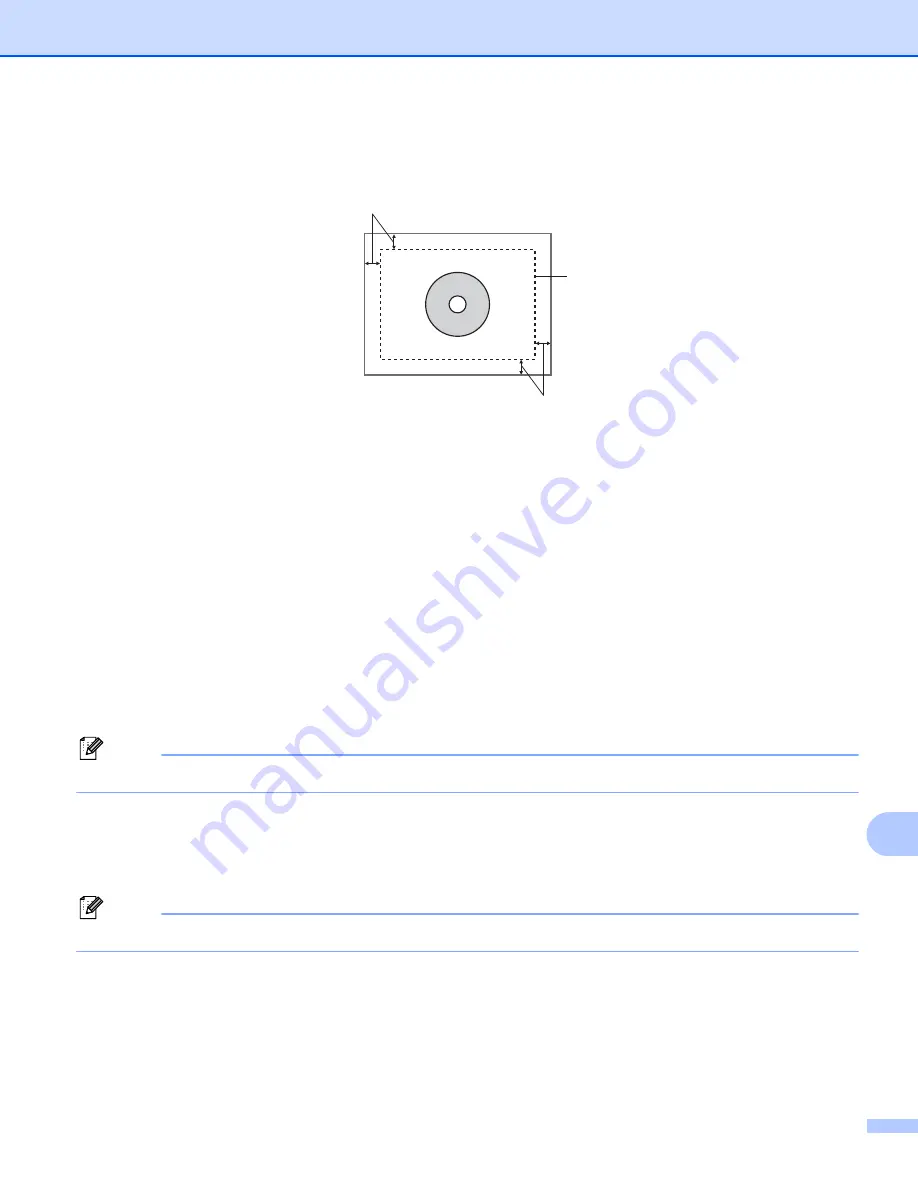
Printing on a Disc (MFC-J825DW/J835DW only)
230
14
f
Place the disc or document you want to copy on the scanner glass.
Press
OK
.
1 Scanning Area
2 0.8 in. (20 mm) or greater
g
Press
Color Start
.
The machine starts scanning the image and the printing preview will be displayed on the LCD.
h
Make sure the image you want to print is within the frame on the LCD. The area enclosed within the frame
will be printed.
Press
a
,
b
,
d
or
c
to move the position of the image.
Press
+
or
-
to change the image size.
Do one of the following:
If you want to do a test print on paper, press
TestPrint
and go to
.
If you want to print the disc, press
OK
Note
If the Disc Guide opens, close the guide before performing a test print.
i
If a disc is in the Disc Tray, remove the disc.
Make sure Letter paper is set in the paper tray.
Press
Color Start
.
The machine starts printing the test image.
Note
You can only use Letter size paper for a test print.
j
Do one of the following:
If the test print result is OK, press
OK
If the test print result is not OK, readjust the printable area of the image.
Go to
2
1
2