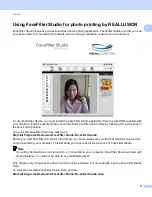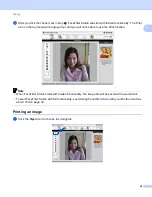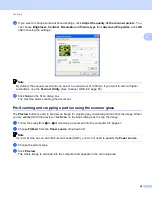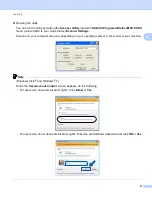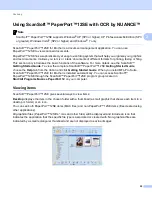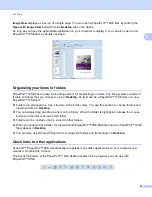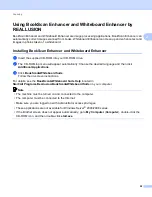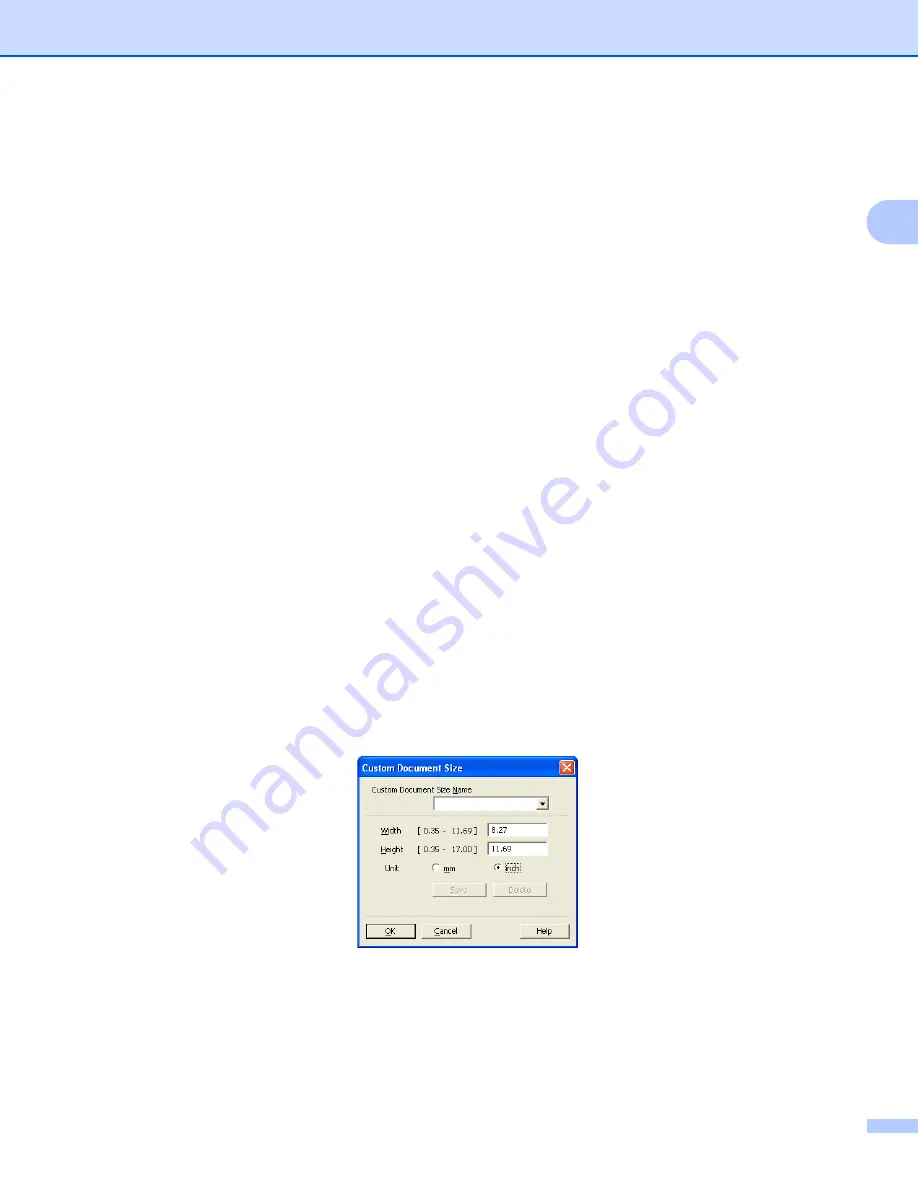
Scanning
45
2
Document Size
2
Choose one of the following sizes:
Auto
You can scan a standard sized document without any further adjustments to
Document Size
. If you want
to use
Auto Crop
, choose a
Document Size
other than
Auto
.
A4 8.3 x 11.7 in (210 x 297 mm)
JIS B5 7.2 x 10.1 in (182 x 257 mm)
Letter 8 1/2 x 11 in (215.9 x 279.4 mm)
Legal 8 1/2 x 14 in (215.9 x 355.6 mm)
(Available on ADF models)
A5 5.8 x 8.3 in (148 x 210 mm)
Executive 7 1/4 x 10 1/2 in (184.1 x 266.7 mm)
Business Card 3.5 x 2.4 in (90 x 60 mm)
To scan business cards, choose the
Business Card
size, and then put the business card face down at
the top left of the scanner glass.
4 x 6 in (10 x 15 cm)
5 x 8 in (13 x 20 cm)
3.5 x 5 in (9 x 13 cm)
5 x 7 in (13 x 18 cm)
Postcard 1 3.9 x 5.8 in (100 x 148 mm)
Postcard 2 (Double) 5.8 x 7.9 in (148 x 200 mm)
Custom
If you choose
Custom
as the size, the
Custom Document Size
dialog box appears.
Enter the
Name
,
Width
and
Height
of the document.
You can choose “mm” or “inch” as the unit for
Width
and
Height
.