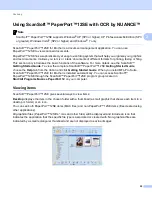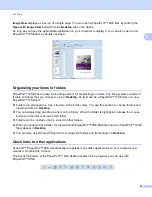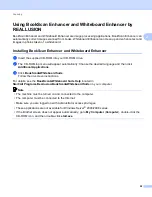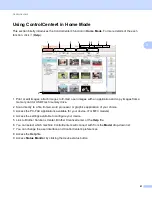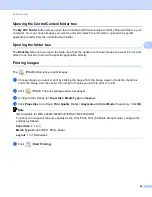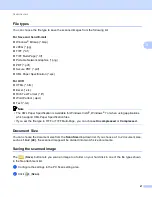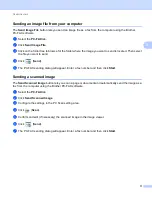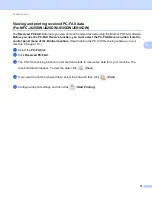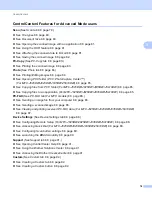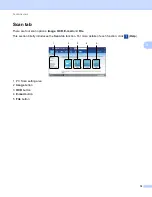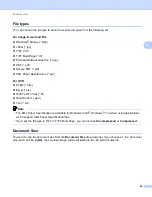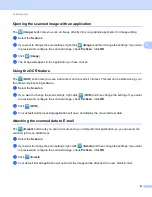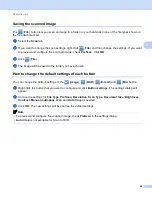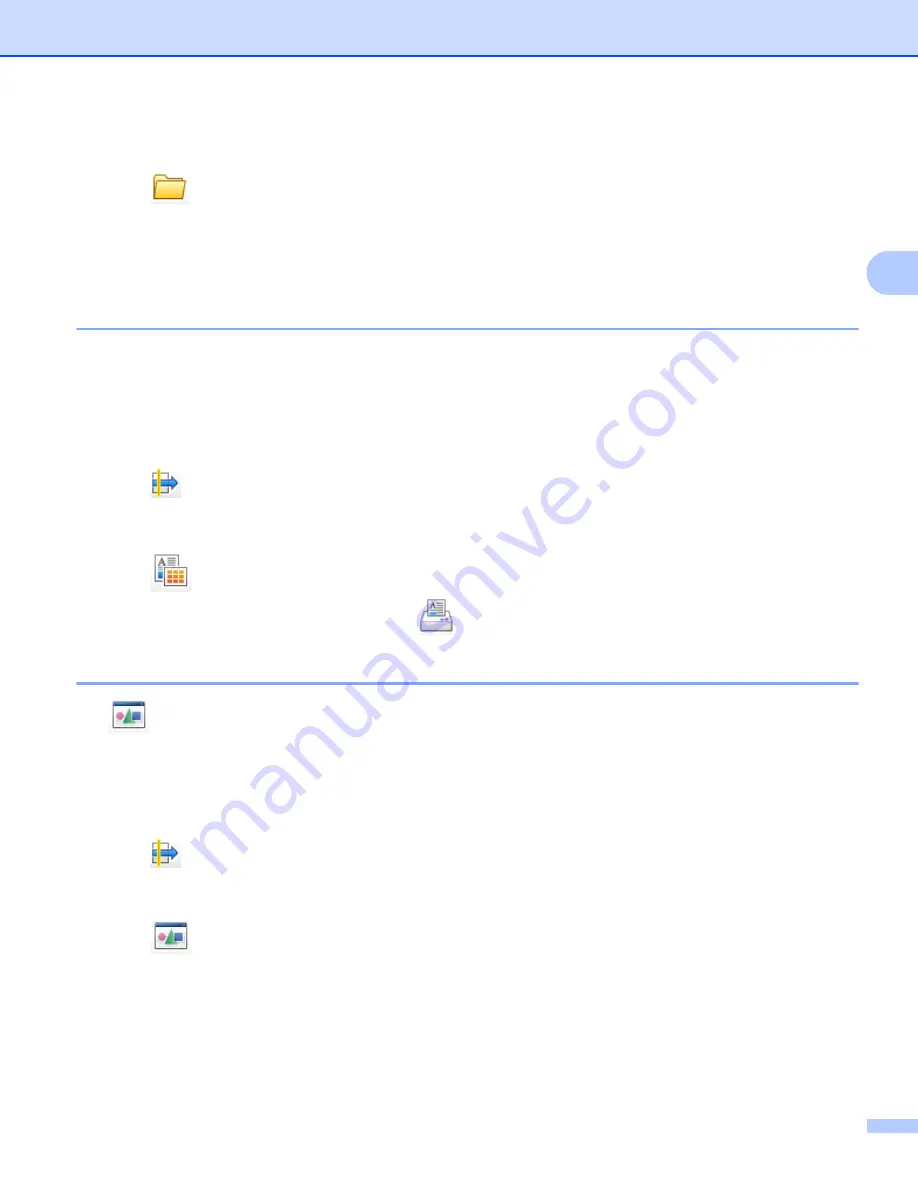
ControlCenter4
68
3
c
Confirm and edit (if necessary) the scanned image in the image viewer.
d
Click (
Save
).
e
The
Save
dialog will appear. Select your
Destination Folder
and other settings. Click
OK
.
f
The image will be saved in your chosen folder.
Printing the scanned image
3
You can scan a page on the machine and print copies using any of the features of the ControlCenter4
supported Brother machine’s printer driver.
a
Select the
Scan
tab.
b
Configure the settings in the PC Scan setting area.
c
Click (
Scan
).
d
Confirm and edit (if necessary) the scanned image in the image viewer.
e
Click (
).
f
Configure the print settings and then click
(
Start Printing
).
Opening the scanned image with an application
3
The (
Open with an Application
) button lets you scan an image directly into your graphics application
for image editing.
a
Select the
Scan
tab.
b
Configure the settings in the PC Scan setting area.
c
Click (
Scan
).
d
Confirm and edit (if necessary) the scanned image in the image viewer.
e
Click (
Open with an Application
).
f
Select the application from the drop-down list and click
OK
.
g
The image will appear in the application you have chosen.