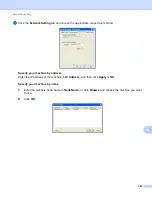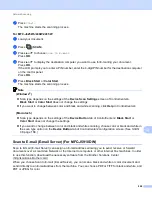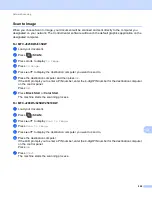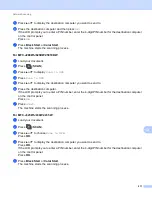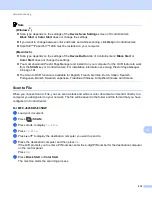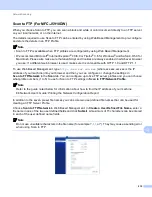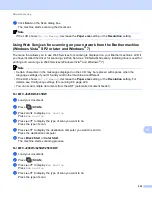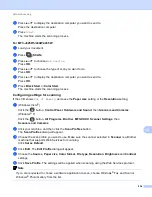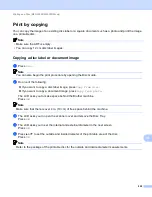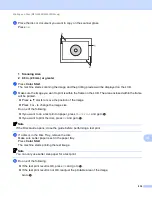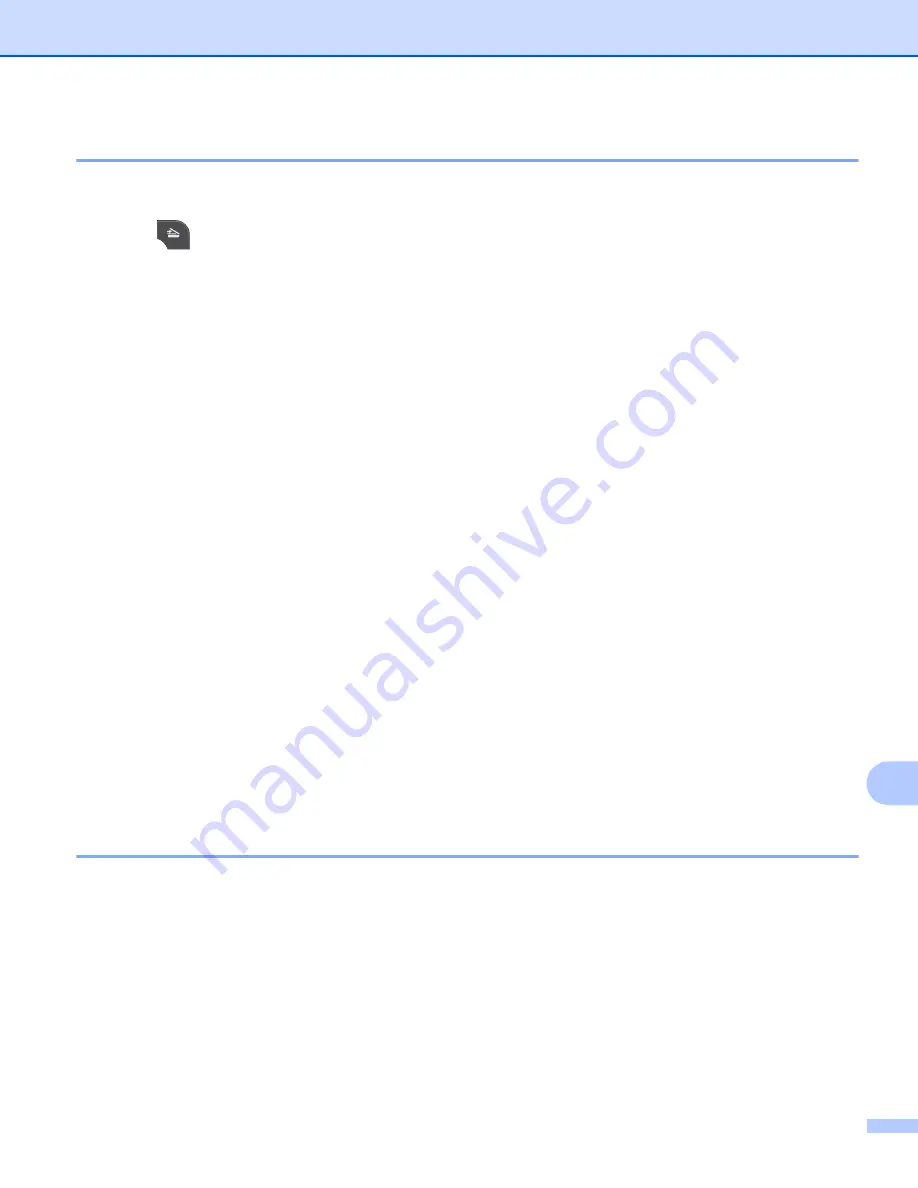
Network Scanning
217
13
Scan to FTP using FTP Server Profiles (For MFC-J5910DW)
13
a
Load your document.
b
Press (
SCAN
).
c
Press
a
or
b
to choose
Scan to FTP
.
d
Press
Scan to FTP
.
e
Press
a
or
b
to choose one of the FTP server profiles listed.
If the Scan to FTP profile is complete, you will automatically go to
If the Scan to FTP profile is not complete, for instance, the login account name and password are
missing or the quality or file type are not chosen, you will be prompted to enter any missing information
in the following steps.
f
Choose one of the options below:
Press
a
or
b
to choose
Color 100 dpi
,
Color 200 dpi
,
Color 300 dpi
or
Color 600 dpi
.
Press
a
or
b
to choose
B/W 100 dpi
,
B/W 200 dpi
or
B/W 300 dpi
g
Press
or
JPEG
h
Press
or
TIFF
for B/W documents. Go to
.
i
Enter the username.
j
Enter the password.
k
Press
Start
.
l
The LCD shows
Connecting
. When the connection to the FTP server is successful the machine starts
the scanning process.
If you are using the scanner glass, the LCD displays
Next Page?
. Press
Yes
or
No
.
Scan to Network (For MFC-J5910DW)
13
When you choose Scan to Network, you can scan documents directly to a shared folder on a CIFS server
located on your local network or the internet. Refer to the guide noted below for more information about CIFS
servers.
uu
Network Glossary
The Scan to Network feature supports NTLMv2 authentication.
The details required to use Scan to Network can be entered by using Web Based Management to
preconfigure and store the details in a Scan to Network profile. The Scan to Network profile stores user
information and configuration settings for use on a network, or the internet.