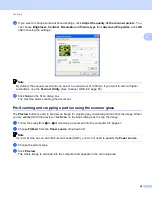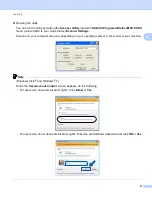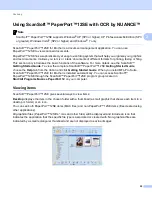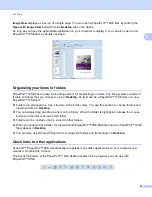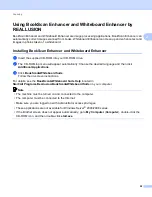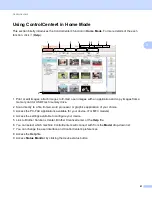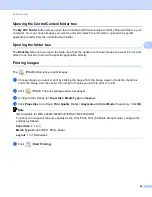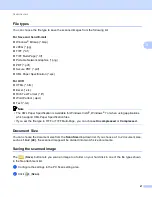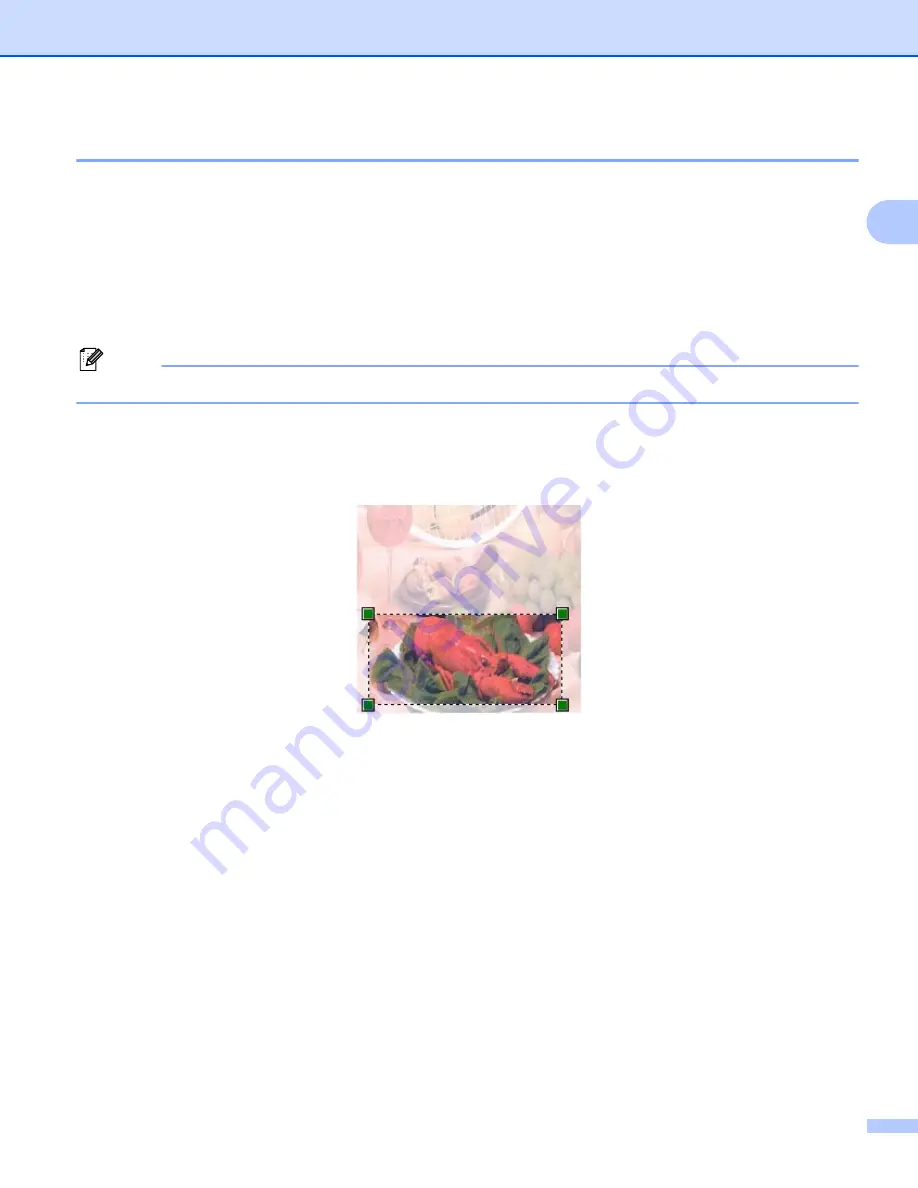
Scanning
54
2
Pre-Scanning and cropping a portion using the scanner glass
2
The
Preview
button is used to preview an image for cropping any unwanted portions from the image. When
you are satisfied with the preview, click
Scan
in the Scan dialog box to scan the image.
a
Follow the steps from
to
Scanning a document into the computer
b
Put the document face down on the scanner glass.
c
Choose
Flatbed
from the
Source
drop-down list. Adjust the following settings, if needed, in the Scanner
dialog box.
Note
If your machine has no Auto Document Feeder (ADF), you do not need to specify the
Source
.
d
Click
Preview
.
The whole image is scanned into the computer and appears in the scanning area.
e
Press and hold down the left mouse button and drag it over the portion you want to scan.
f
Click
Scan
on the Scan dialog box.
The machine starts scanning the document.
This time only the chosen area of the document appears in your application window.