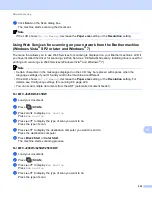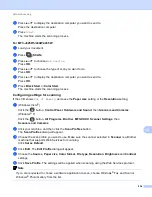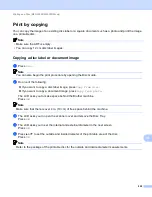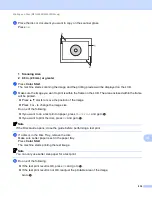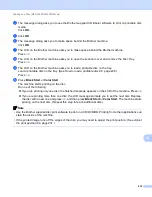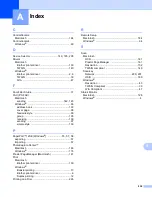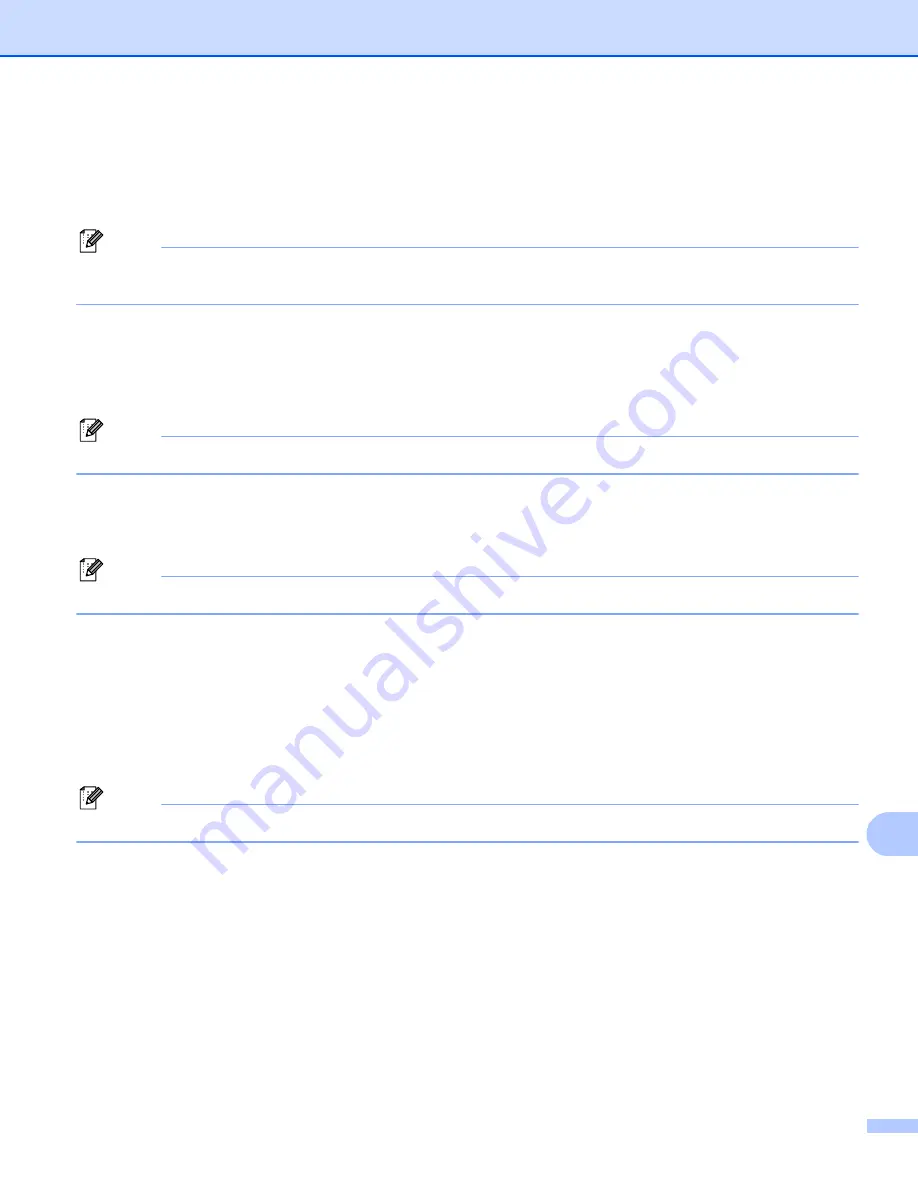
Printing on a Disc (MFC-J825DW/J835DW only)
232
14
Print from media
14
You can select an image stored in a memory card or USB Flash memory drive and print the image on a
printable disc.
Note
You can print eight images from a movie file on a printable disc. The images are extracted from the movie
file and laid out automatically.
a
Insert a memory card or USB Flash memory drive into your Brother machine.
b
Press
Stop/Exit
.
c
Press
Disc
.
Note
You can also begin the print procedure by opening the Disc Guide.
d
Press
Print from card
.
The LCD asks you to make space to set a disc.
Press
OK
.
Note
Make sure that there is over 4 in. (10 cm) of free space behind the machine.
e
The LCD asks you to open the scanner cover and remove the Disc Tray.
Press
OK
.
f
The LCD asks you to set the internal and external diameter in the next screen.
Press
OK
.
g
Press
a
or
b
to set the outside and inside diameter of the printable area of the disc.
Press
OK
.
Note
Refer to the package of the printable disc for the outside and inside diameter measurements.
h
Images stored on the media will appear on the LCD.
Press
d
or
c
to display the image you want to print.
i
Press the image you want.
A print preview will be displayed on the LCD.
j
Make sure the image you want to print is inside of the frame on the LCD. The area enclosed within the
frame will be printed.
Press
a
or
b
,
d
or
c
to move the position of the image.
Press
+
or
-
to change the image size.