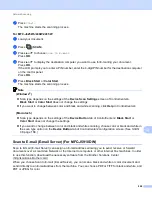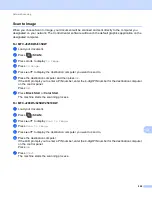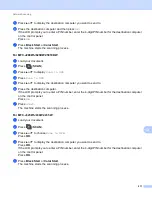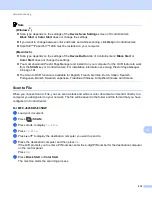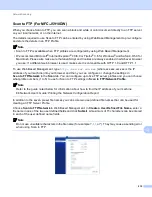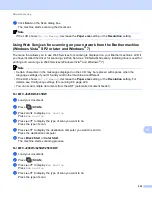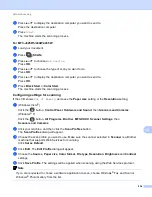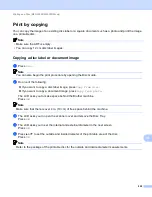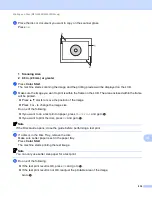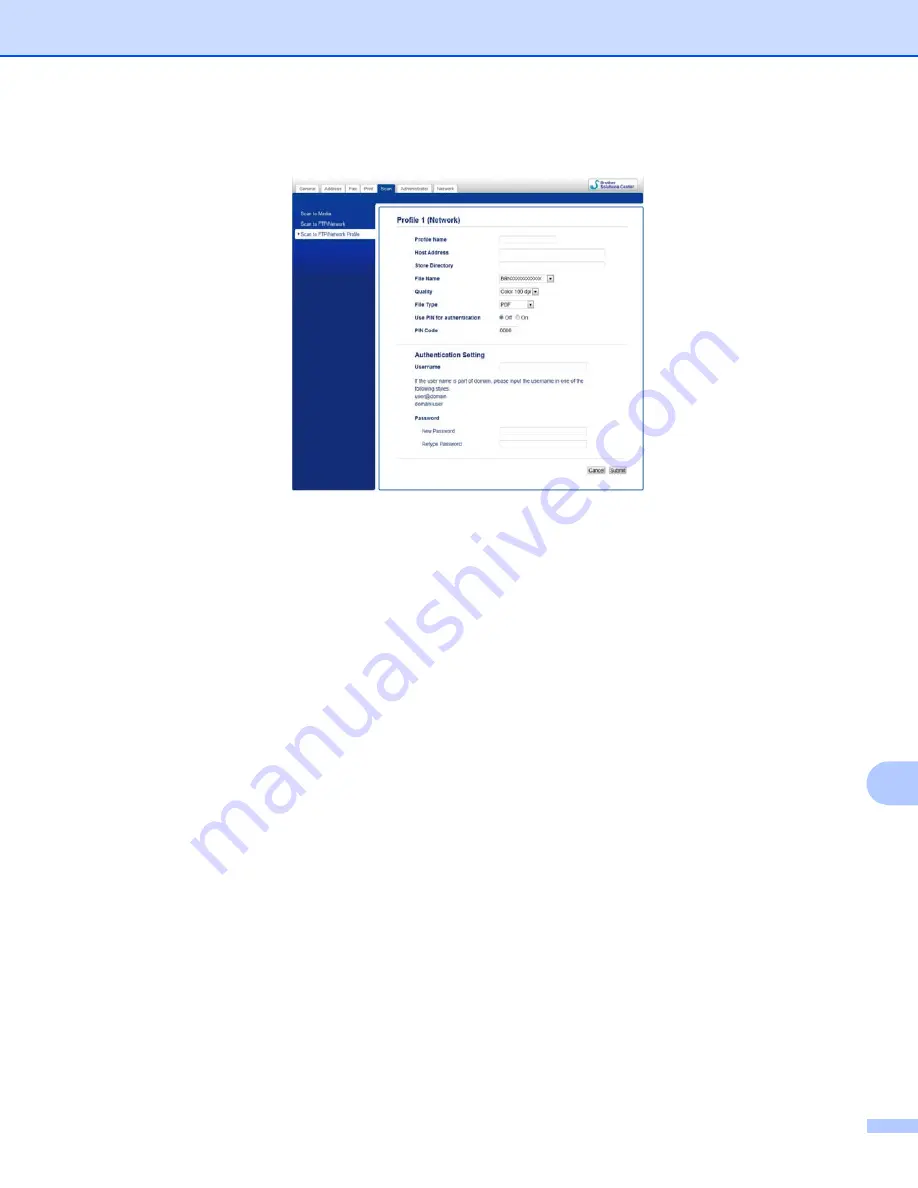
Network Scanning
219
13
Configuring the Scan to Network Default Settings
13
a
Choose
Network
in
Scan to FTP/Network
from the
Scan
tab. Click
Submit
.
b
Choose the Profile you want to configure in
Scan to FTP/Network Profile
.
c
Enter the name that you want to use for the Scan to Network profile. This name will be displayed on the
LCD of the machine and can be up to 15 characters.
d
The Host Address is the domain name of the CIFS server. Enter the Host Address (for example
ftp.example.com) (up to 64 characters) or the IP address (for example 192.23.56.189).
e
Enter the destination folder where your document will be stored on the CIFS server (for example
brother\abc) (up to 60 characters).
f
Choose the file name you want to use for the scanned document. You can choose from seven preset
and two user defined file names. The file name that will be used for your document will be the file name
you selected plus the last 6 digits of the flatbed/ADF scanner counter plus the file extension (For
example, Estimate_098765.pdf).
g
Choose the scan quality from the drop-down list. You can choose
Color 100 dpi
,
Color 200 dpi
,
Color 300 dpi
,
Color 600 dpi
,
B&W 100 dpi
,
B&W 200 dpi
or
B&W 300 dpi
.
h
Choose the file type for the document from the drop-down list. You can choose
or
JPEG
for color
documents,
or
TIFF
for B/W documents.
i
If you want to protect the profile, choose
On
from
Use PIN for authentication
and enter a 4-digit PIN
number in
PIN Code
.
j
Enter the
Username
that has been registered with the CIFS server for the machine (up to 96 characters).
k
Enter the
Password
for access to the CIFS server (up to 32 characters).
l
Click
Submit
.