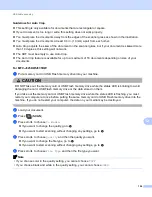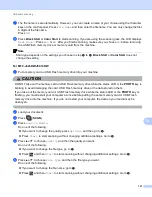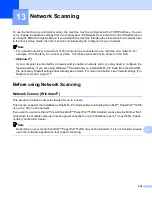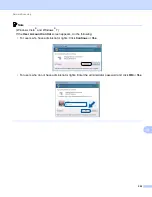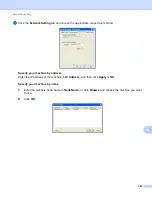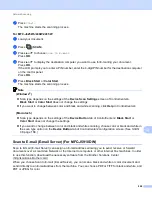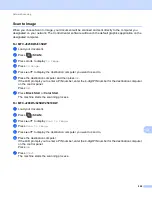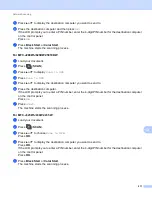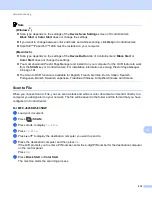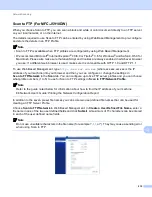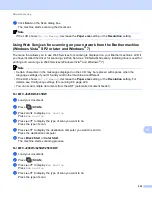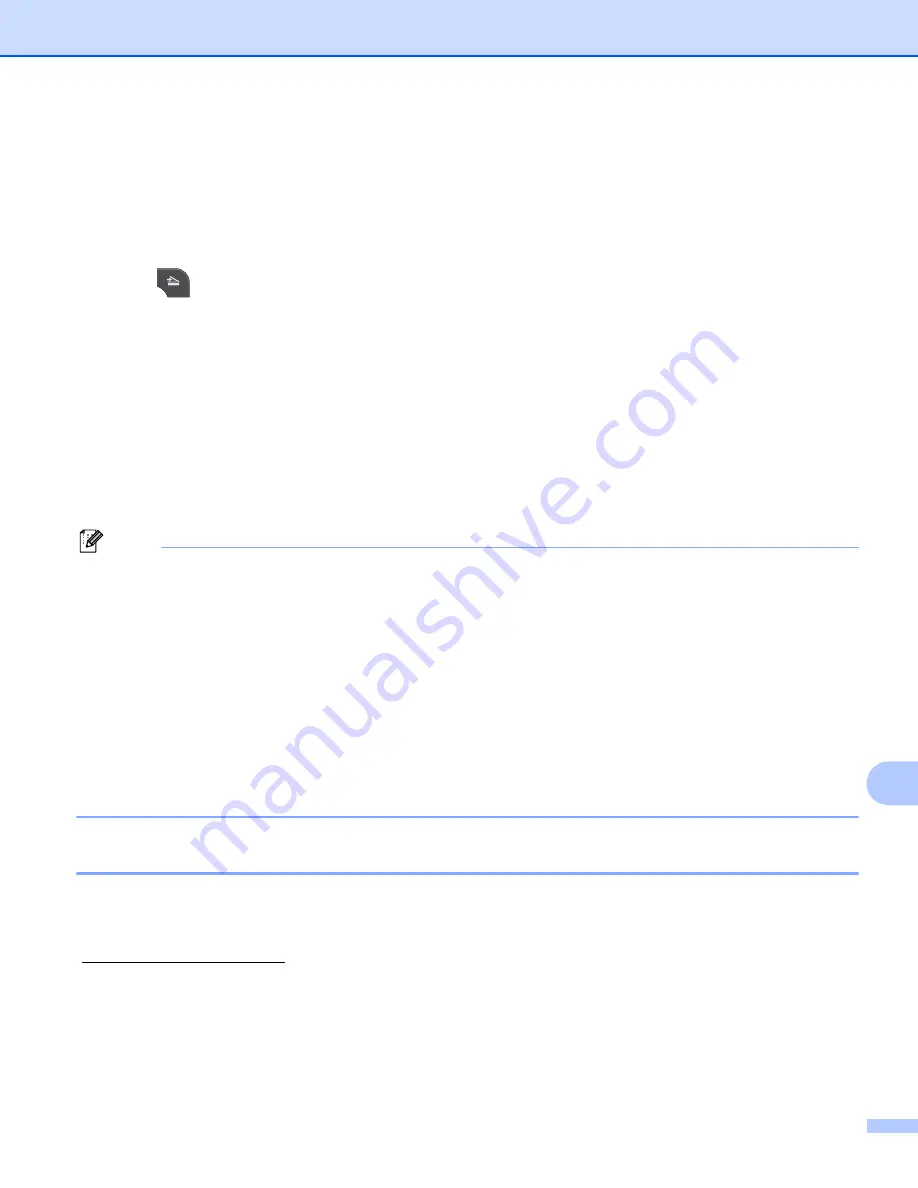
Network Scanning
208
13
g
Press
Start
.
The machine starts the scanning process.
For MFC-J425W/J430W/J435W
13
a
Load your document.
b
Press (
SCAN
).
c
Press
a
or
b
to choose
Scan to E-mail
.
Press
OK
.
d
Press
a
or
b
to display the destination computer you want to use for E-mailing your document.
Press
OK
.
If the LCD prompts you to enter a PIN number, enter the 4-digit PIN number for the destination computer
on the control panel.
Press
OK
.
e
Press
Black Start
or
Color Start
.
The machine starts the scanning process.
Note
(Windows
®
)
13
Scan type depends on the settings of the
Device Scan Settings
screen of ControlCenter4.
Black Start
or
Color Start
does not change the settings.
If you want to change between color and black and white scanning, click
Help
in ControlCenter4.
(Macintosh)
13
Scan type depends on the settings of the
Device Button
tab of ControlCenter2.
Black Start
or
Color Start
does not change the settings.
If you want to change between color and black and white scanning, choose color or black and white in
the scan type option on the
Device Button
tab of ControlCenter2 configuration screen. (See
page 166.)
Scan to E-mail (E-mail Server) (For MFC-J5910DW)
13
Scan to E-mail (E-mail Server) can assign an E-mail address allowing you to send, receive or forward
documents over a Local Area Network or the Internet to computers or other Internet Fax machines. In order
to use this function, download the necessary software from the Brother Solutions Center
(http://solutions.brother.com/).
When you choose Scan to E-mail (E-mail Server), you can scan a black and white or color document and
send it directly to an E-mail address from the machine. You can choose PDF or TIFF for black and white, and
PDF or JPEG for color.