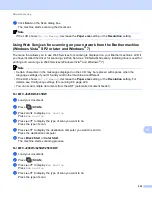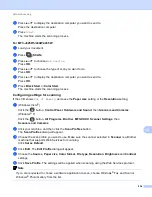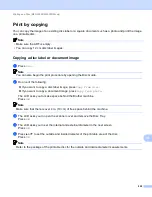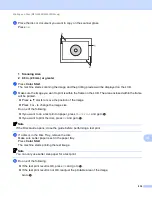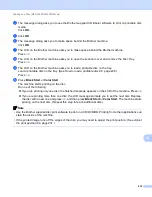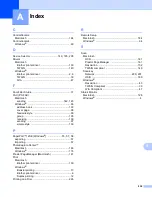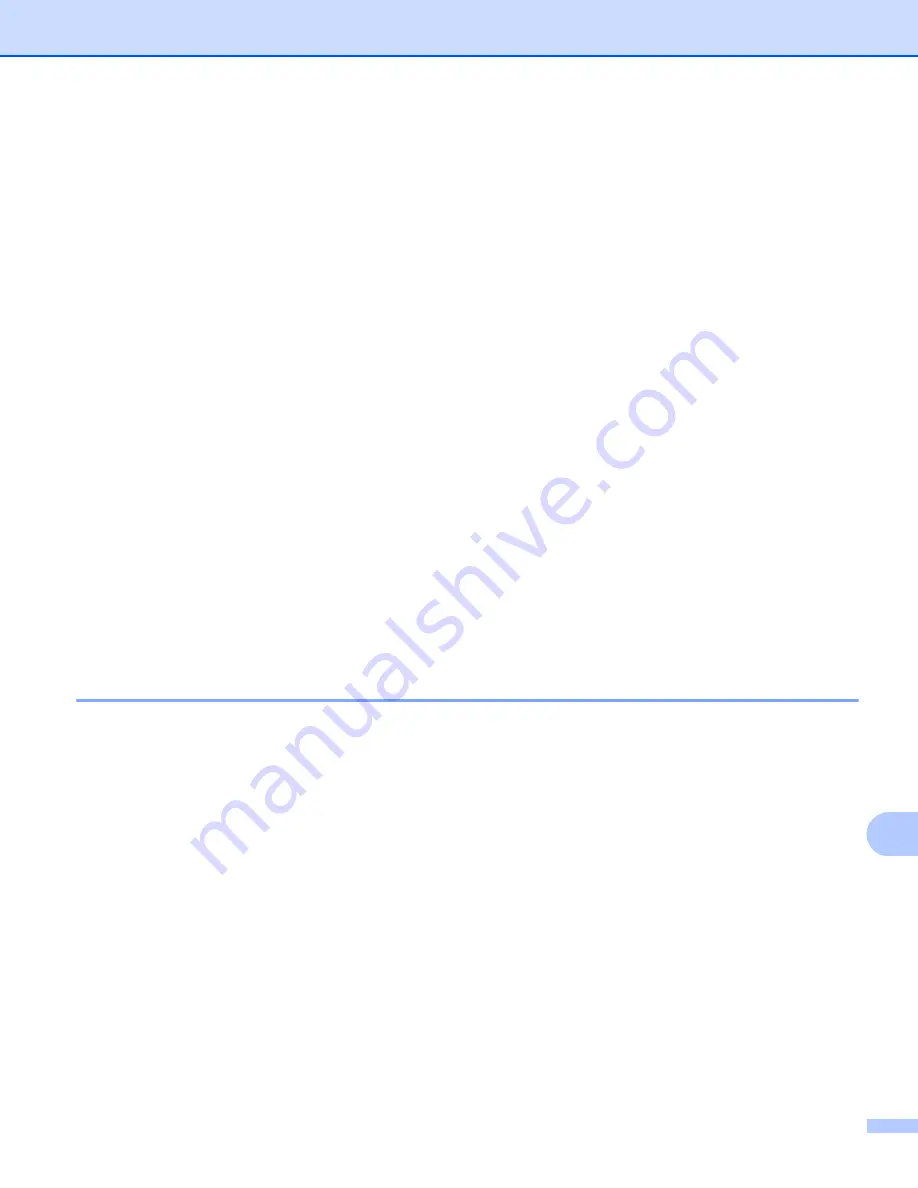
Printing on a Disc (MFC-J825DW/J835DW only)
231
14
k
Enter the number of copies you want either by pressing the number box directly, or pressing
+
or
-
, and
then do one of the following:
If you want to change the print settings, press
PrintSetting
If you do not want to change any settings, go to
l
Choose your printable disc type.
If you chose
Printable Disc
, go to
.
If you chose
Glossy Disc
m
Press
Normal
or
Slow Drying
.
Use
Slow Drying
if the print is smudged.
n
Press
Print Disc
.
o
Load a printable disc on the tray. (See
Press
OK
.
p
Press
Color Start
.
The machine starts printing on the disc.
Do one of the following:
If you are printing only one disc, the finished message appears on the LCD of the machine. Press
OK
.
If you are printing more than one disc, replace the disc with a new one and press
OK
.
Press
Color Start
.
The machine starts printing on the next disc.
(Repeat this step for each additional disc.)
Adjust the print position
14
If the printed image runs off the edges of the disc, you may need to adjust the print position.
a
Press
Menu
.
b
Press
a
or
b
to display
Initial Setup
.
c
Press
Initial Setup
.
d
Press
a
or
b
to display
Disc Print Alignment
.
e
Press
Disc Print Alignment
.
f
Adjust the print position by pressing
a
,
b
,
d
or
c
.
g
Press
OK
.