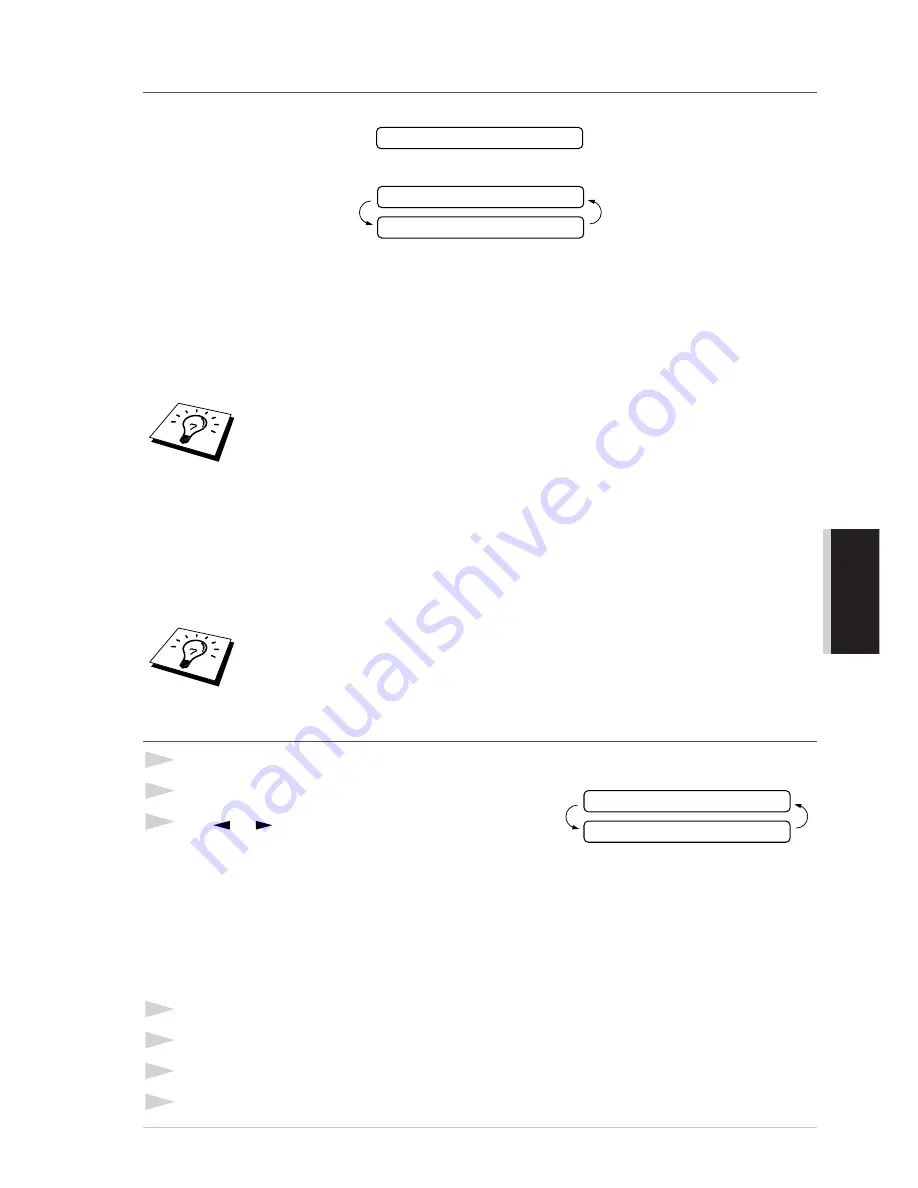
Making Copies
55
COPIER
Memory Full Message
If the memory becomes full while you’re making copies, the screen displays
followed by
If you were scanning the first page of your document, press
Stop
to cancel the job and restart to
make a single copy. If you were scanning a subsequent page, press
Mono Copy
or
Colour Copy
to print the pages already scanned —OR— Press
Stop
to cancel.
You’ll need to clear some fax or voice messages to make some additional memory available before
you can continue.
Temporary Copy Setting
You can quickly improve the copy quality by using the
Enlarge/Reduce
and
Options
keys. These
settings are temporary, and the MFC returns to its default settings when you finish copying. You
might want to try different combinations of settings to see which best suits your needs.
Making Enlarged or Reduced Copies (Temporary Setting)
1
Insert the document face up in the feeder, or face down on the glass platen.
2
Press
Enlarge/Reduce
. The screen displays
3
Press
or
to choose an enlargement or reduction
ratio.
You can reduce to 93%, 87%, 75%, 50% or 25% of the original size
—OR—
You can enlarge to 120%, 125%, 150%, 200% or 400%
—OR—
You can select MANUAL and press
Set
, then use the dial pad to enter an enlargement or
reduction ratio between 25% and 400%. For example, press
5
,
3
to enter 53%.
4
Press
Set
.
5
Press
Mono Copy
or
Colour Copy
.
6
Using the dial pad, enter the number of copies —OR— Keep the default (01).
7
Press
Set
.
To gain extra memory, you can turn off Fax Storage in Chapter 8 —OR— Print fax
messages in memory in Chapter 3.
After you press Mono Copy or Colour Copy, you can use Enlarge/Reduce
and Options to try different combinations of settings for best results.
MEMORY FULL P.02
COPY TO COPY
STOP TO ABORT
ELG/RDC:100%
THEN COPY OR SET
Summary of Contents for MFC-860
Page 1: ...MFC 860 OWNER S MANUAL ...






























