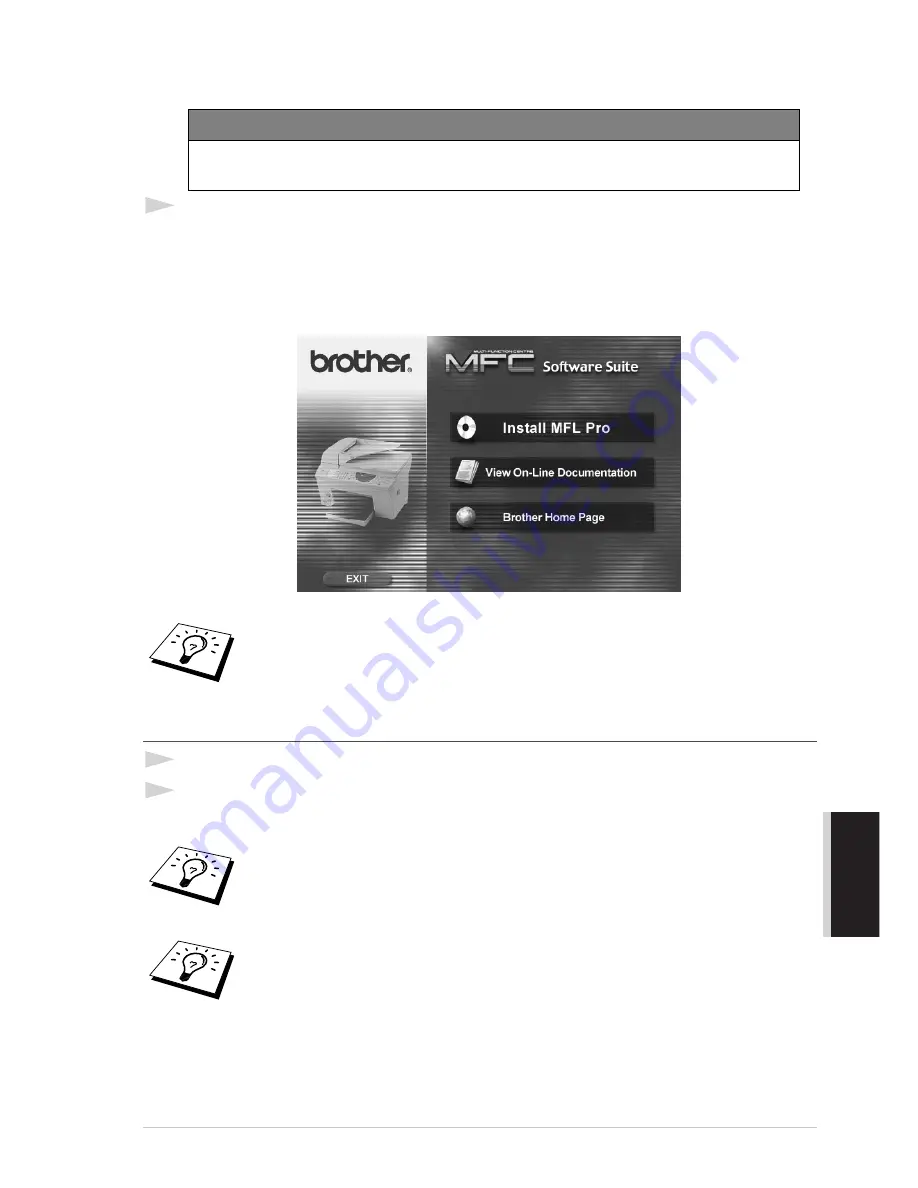
Setting Up the MFC and PC to Work Together
103
PRINTER/SCANNER
Installing the Brother Software
1
Insert MFL Pro CD-ROM into your CD-ROM drive.
The Language Selection Screen appears. Click on your language menu.
(If this window does not appear, please use Windows Explorer to run the setup.exe program from
the root directory of the Brother CD.)
A window appears listing the following options:
To install Multi-Function Link
®
Pro (Main Application):
1
Click on the first button “Install MFL-Pro”.
2
Follow the instructions on the screen. ScanSoft
™
PaperPort
®
will be installed first, then MFL-
Pro will be installed. After the installation, you must restart your PC.
IMPORTANT
You must install drivers for Printer and Scanner before you install the software (MFL
Pro). See the beginning of this chapter.
If you are using Windows
®
2000 Professional or NT
®
4.0, you must be logged on
as the Administrator, before you can install the software.
Clicking Install MFL-Pro, will install the Multi-Function Link
®
Pro, ScanSoft
™
PaperPort
®
‚ and ScanSoft
™
TextBridge
®
OCR applications.
Muti-Function Link
®
Pro includes, Remote Setup and True Type fonts. PaperPort
®
is a document management application for viewing incoming faxes and scanned
documents. ScanSoft
™
TextBridge
®
is an OCR application that converts an image
into text and integrates it into PaperPort
®
.
Summary of Contents for MFC-860
Page 1: ...MFC 860 OWNER S MANUAL ...






























