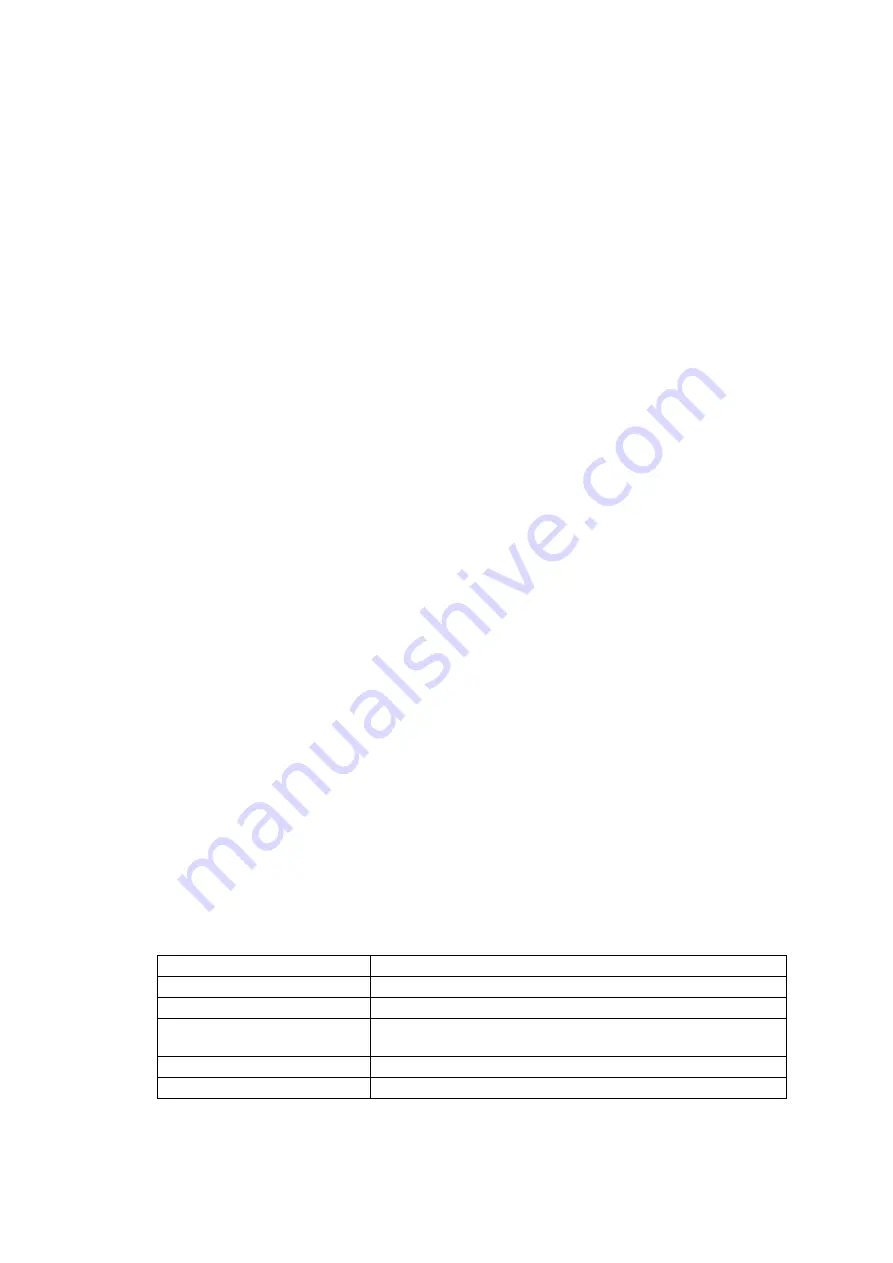
9-18
Confidential
9.4.8 Updating of Firmware Using an External Memory
(Function code 28)
Function
This function updates firmware stored in the flash ROM on the main PCB using an external
memory (memory card or USB flash memory). It enables updating of firmware without
connecting the machine to a PC.
TIP:
For how to update firmware when the main PCB has been replaced or for operations using
a PC, refer to
Appendix 2 "Firmware Installation."
Operating Procedure
(1) Switch your PC ON and insert an external memory.
(2) Create a folder named "BROTHER" in the top layer of the external memory's directory and
copy the firmware file having the extension .pjl into that folder.
NOTE:
Before copying, check that the file name of the firmware matches with your
machine. Be sure to save only one firmware file having the extension .pjl in the
"BROTHER" folder. Otherwise, the firmware cannot be updated correctly.
TIP:
If a firmware file not matching the machine is used, the firmware cannot be updated,
but note that you can superficially continue the operation until step (5) below without any
error.
TIP:
For how to obtain the firmware file, refer to
Appendix 2 "Firmware Installation."
(3) Remove the external memory from the PC and insert it into the machine in the initial stage
of the maintenance mode.
NOTE:
Do not insert more than one external memory at a time.
NOTE:
One external memory should be exclusively used for one machine. Do not use one
external memory for more than one machine.
(4) On the machine, press the
2
and
8
keys in this order.
The file name ********.pjl appears on the LCD. Check that ******** is identical with the
file name that has been copied into the external memory.
(5) Press the
Black Start
(
Mono Start
) key.
The "Receiving Data" appears on the LCD, and after a while, "Program Updating" appears.
NOTE:
Pressing the
Color Start
key does not start updating.
NOTE:
Never remove the external memory from the machine when the updating is in
progress.
(6) Updating will complete in a few minutes, and the machine automatically restarts and
returns to the standby state.
Remove the external memory from the machine and store it in a safe place.
NOTE 1:
If any of the error messages listed below appears, press the
Stop/Exit
key, and the
machine returns to the initial stage of the maintenance mode.
NOTE 2:
After the completion of firmware updating, a file named "mfu-send.log" (which
stores the execution log) is created in the layer right below the "BROTHER" folder.
Error Message
Cause
Card is used
The external memory is being used by another operation.
Insert Card
No external memory is inserted.
No file
- No "BROTHER" folder in the external memory
- Invalid file name
Too many files
There is more than one file having the extension .pjl in the folder.
Card Error
External memory defective
Summary of Contents for MFC 5890CN - Color Inkjet - All-in-One
Page 8: ...vi Confidential ...
Page 9: ...vii Confidential ...
Page 10: ...viii Confidential ...
Page 11: ...ix Confidential ...
Page 12: ...x Confidential ...
Page 13: ...xi Confidential ...
Page 14: ...xii Confidential ...
Page 15: ...xiii Confidential ...
Page 16: ...Confidential CHAPTER 1 PARTS NAMES AND FUNCTIONS ...
Page 20: ...1 3 Confidential 1 2 CONTROL PANEL 10 9 7 8 6 1 2 3 4 5 ...
Page 21: ...1 4 Confidential ...
Page 22: ...1 5 Confidential ...
Page 24: ...Confidential CHAPTER 2 SPECIFICATIONS ...
Page 48: ...2 22 Confidential ITU T Test Chart 1 ...
Page 49: ...2 23 Confidential Brother Chart ...
Page 50: ...Confidential CHAPTER 3 THEORY OF OPERATION ...
Page 96: ...Confidential CHAPTER 4 ERROR INDICATION AND TROUBLESHOOTING ...
Page 100: ...4 2 Confidential 1 Error messages appearing on the LCD ...
Page 101: ...4 3 Confidential ...
Page 102: ...4 4 Confidential Check that you have subscribed to the Caller ID service ...
Page 103: ...4 5 Confidential ...
Page 104: ...4 6 Confidential ...
Page 150: ...Confidential CHAPTER 5 HANDLING DATA HELD IN THE MACHINE PRIOR TO REPAIR ...
Page 154: ...Confidential CHAPTER 6 DISASSEMBLY REASSEMBLY AND LUBRICATION ...
Page 245: ...Confidential CHAPTER 7 ADJUSTMENTS AND UPDATING OF SETTINGS REQUIRED AFTER PARTS REPLACEMENT ...
Page 252: ...7 5 Confidential 8 Alert warning message of WHQL appears Click Continue Anyway to proceed ...
Page 260: ...7 13 Confidential Head Positioning Test Pattern ...
Page 264: ...7 17 Confidential Paper Feeding Check Pattern for the Paper Feed Roller ...
Page 265: ...7 18 Confidential Paper Feeding Check Pattern for the Paper Ejection Roller ...
Page 267: ...7 20 Confidential Vertical Alignment Check Patterns 2 2 ...
Page 271: ...7 24 Confidential Left and Right Margin Check Pattern ...
Page 272: ...7 25 Confidential Bottom Margin Check Pattern ...
Page 282: ...7 35 Confidential ADF Copy Chart A B C D ...
Page 286: ...Confidential CHAPTER 8 CLEANING ...
Page 290: ...Confidential CHAPTER 9 MAINTENANCE MODE ...
Page 298: ...9 6 Confidential Scanning Compensation Data List ...
Page 301: ...9 9 Confidential Test Pattern ...
Page 306: ...9 14 Confidential Configuration List ...
Page 322: ...9 30 Confidential Paper Feeding Check Pattern for the Paper Feed Roller ...
Page 323: ...9 31 Confidential Paper Feeding Check Pattern for the Paper Ejection Roller ...
Page 328: ...9 36 Confidential Vertical Alignment Check Patterns 1 2 ...
Page 329: ...9 37 Confidential Vertical Alignment Check Patterns 2 2 ...
Page 333: ...9 41 Confidential Left and Right Margin Check Pattern ...
Page 334: ...9 42 Confidential Bottom Margin Check Pattern ...
Page 364: ...App 2 3 Confidential 8 Alert warning message of WHQL appears Click Continue Anyway to proceed ...
Page 445: ...App 6 4 Confidential B Power supply PCB 100 V series ...
Page 446: ...App 6 5 Confidential B Power supply PCB 200 V series ...






























