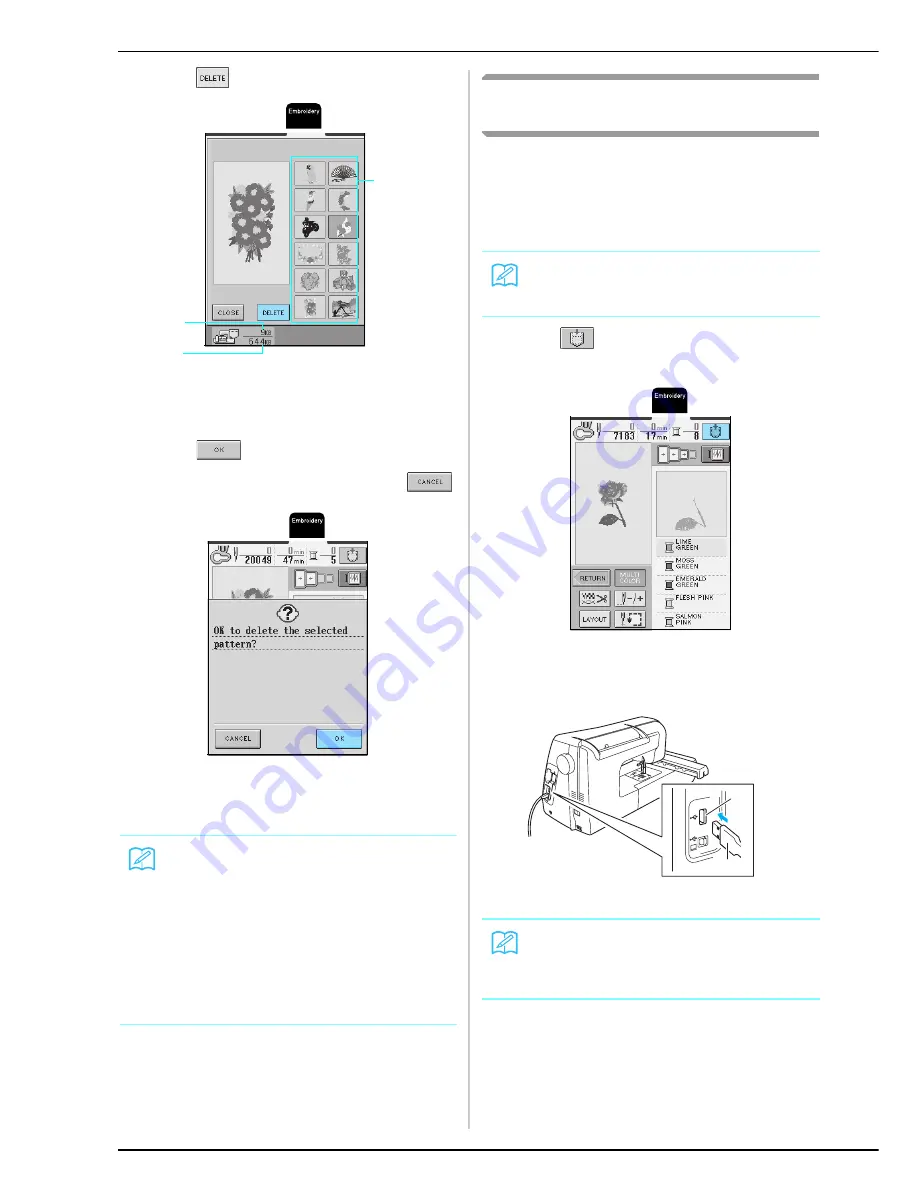
USING THE MEMORY FUNCTION
156
c
Press .
a
Amount of memory used by the pattern to be deleted
b
Total amount of machine memory available for saving
patterns
c
Pattern keys holding saved embroidery patterns
d
Press .
* If you decide not to delete the pattern, press
.
→
The “Saving” screen appears. When the pattern is
saved, the previous screen appears automatically.
Saving Embroidery Patterns to USB
Media (Commercially Available)
When sending embroidery patterns from the machine
to USB media, plug the USB media into the machine’s
USB port. Depending on the type of USB media being
used, either directly plug the USB device into the
machine’s USB port or plug the USB Card Reader/
Writer into the machine’s USB port.
a
Press
when the pattern you want to
save is in the sewing screen.
b
Insert the USB media into the USB port
connector on the machine.
a
USB port connector for media
b
USB media
Memo
• If there is enough memory available after deleting
the pattern, the pattern that you want to save will be
saved automatically. If there is not enough memory
available after deleting the pattern, repeat the above
procedure to delete another pattern from the
machine’s memory.
• It takes a few seconds to save a pattern in the
machine’s memory.
• See page 158 for more information about retrieving
saved patterns.
a
b
c
Memo
Some USB media may not be usable with this
machine. Please visit our web site for more details.
Memo
Do not insert anything other than USB media into the
USB media port connector. Otherwise, the USB media
drive may be damaged.
b
a
Summary of Contents for Innov-is 2500D
Page 1: ......
Page 9: ...8 ...
Page 39: ...CHANGING THE NEEDLE 38 ...
Page 49: ...USEFUL FUNCTIONS 48 ...
Page 93: ...SEWING THE STITCHES 92 ...
Page 165: ...EMBROIDERY APPLICATIONS 164 ...
Page 211: ...UPGRADING YOUR MACHINE S SOFTWARE 210 ...
Page 221: ......
















































