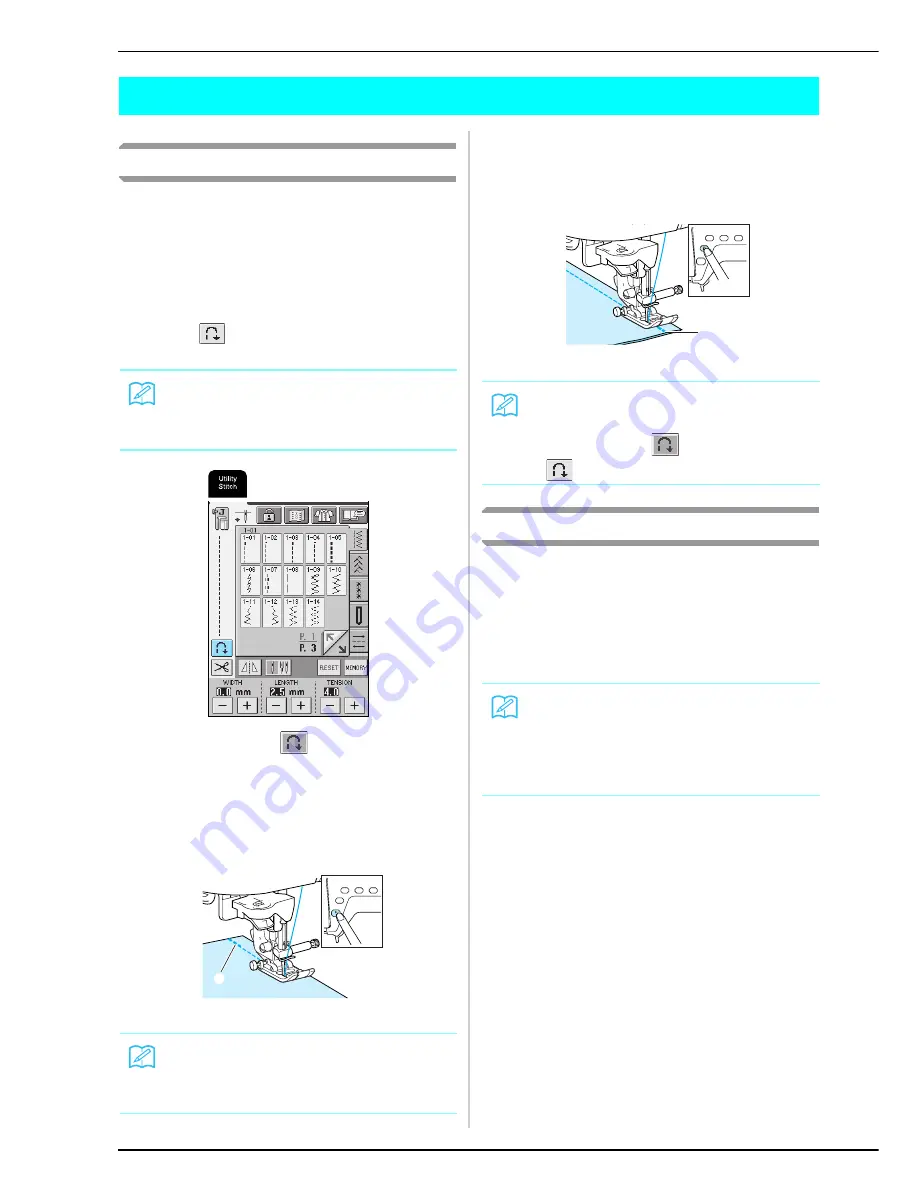
USEFUL FUNCTIONS
46
USEFUL FUNCTIONS
Automatic Reinforcement Stitching
After selecting a stitch pattern, turn on the automatic
reinforcement stitching setting before sewing, and the
machine will automatically sew reinforcement stitches
(or reverse stitches, depending on the stitch pattern) at
the beginning and end of sewing.
a
Select a stitch pattern.
b
Press
to select the automatic
reinforcement/reverse stitching setting.
→
The key appears as
.
c
Place the fabric under the presser foot with the
needle at the starting point of the stitching, and
then press the “Start/Stop” button. The machine
will automatically sew reverse stitches (or
reinforcement stitches), and then begin sewing.
a
Reverse stitches (or reinforcement stitches)
d
If the “Reverse/Reinforcement Stitch” button
is pressed, the machine automatically sews
reverse stitches (or reinforcement stitches),
then stops.
a
Reverse stitches (or reinforcement stitches)
Automatic Thread Cutting
If the automatic thread cutting setting is selected before
sewing, the machine will automatically sew
reinforcement stitches (or reverse stitches, depending
on the selected stitch pattern) and cut the thread when
the “Reverse/Reinforcement Stitch” button is pressed at
the end of stitching. This is useful when sewing
buttonholes and bar tacks.
a
Select a stitch pattern.
Memo
The automatic reinforcement/reverse stitching setting
is already selected with some stitches, such as
buttonholes and bar tacks.
Memo
If you press the “Start/Stop” button to pause sewing,
then press it again to continue, reverse stitches (or
reinforcement stitches) will not be sewn.
a
Memo
To cancel the automatic reverse/reinforcement
stitching setting, press
again so that it appears
as .
Memo
• The automatic thread cutting setting can be selected
when the automatic reinforcement/reverse stitching
setting is selected.
• The automatic thread cutting setting is already
selected with embroidery patterns.
a
Summary of Contents for Innov-is 2500D
Page 1: ......
Page 9: ...8 ...
Page 39: ...CHANGING THE NEEDLE 38 ...
Page 49: ...USEFUL FUNCTIONS 48 ...
Page 93: ...SEWING THE STITCHES 92 ...
Page 165: ...EMBROIDERY APPLICATIONS 164 ...
Page 211: ...UPGRADING YOUR MACHINE S SOFTWARE 210 ...
Page 221: ......






























