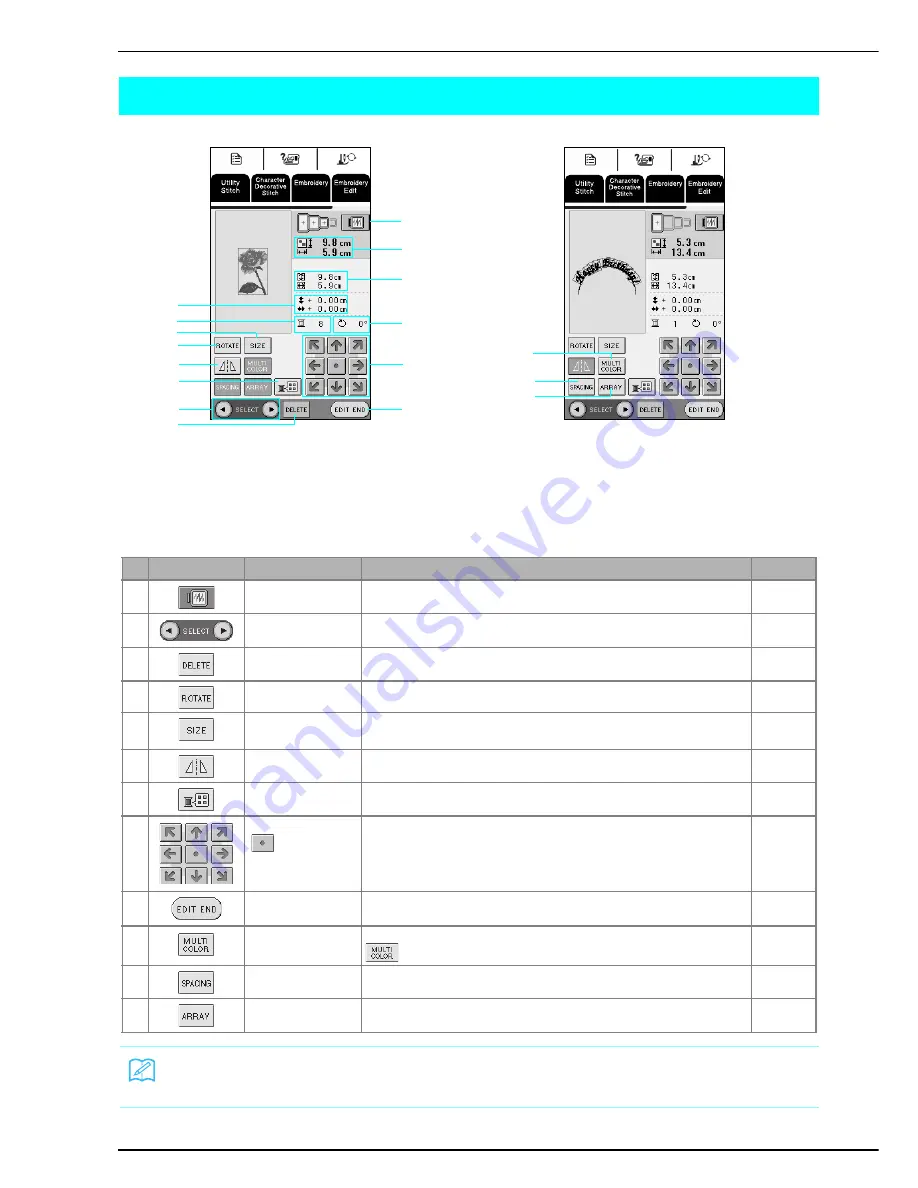
EDITING PATTERNS
170
EDITING PATTERNS
■
Key Functions
a
Shows the size of the entire combined pattern.
b
Shows the size of the pattern currently selected.
c
Shows the distance from the center of frame.
d
Shows the degree of rotation for the selected pattern.
e
Shows the number of colors in the selected design.
a
d
b
c
i
j
k
l
h
g
e
n
m
f
p
q
o
No.
Key
Name
Function
Page
f
Image key
Press this key to display a preview of the embroidery pattern.
140
g
Pattern selection key
Press this key to select the pattern to be edited when multiple patterns have been
combined.
173
h
Delete key
Press this key to delete the selected pattern (pattern outlined by the red box).
173
i
Rotate key
Press this key to rotate the pattern. You can rotate the pattern one degree, 10
degrees or 90 degrees at a time.
171
j
Size key
Press this key to change the size of the pattern. Patterns can be enlarged or
reduced.
172
k
Horizontal mirror image
key
Press this key to create a horizontal mirror image of the selected pattern.
137
l
Thread palette key
Press this key to change the colors of the displayed patterns.
174, 177
m
Arrow keys
(
Center key)
Press these keys to move the pattern in the direction indicated by the arrow on the
key.
171
n
Edit end key
Press this key to continue to the next step.
178
o
Multi color key
Press this key to change the color of individual characters in a pattern. Press
to embroider each character in a different color.
174
p
Spacing key
Press this key to change the spacing of character patterns.
174
q
Array key
Press this key to change the configuration of a character pattern.
173
Memo
Depending on the pattern that is selected, some editing functions may not be available. Keys that appear in light gray are
not available.
Summary of Contents for Innov-is 2500D
Page 1: ......
Page 9: ...8 ...
Page 39: ...CHANGING THE NEEDLE 38 ...
Page 49: ...USEFUL FUNCTIONS 48 ...
Page 93: ...SEWING THE STITCHES 92 ...
Page 165: ...EMBROIDERY APPLICATIONS 164 ...
Page 211: ...UPGRADING YOUR MACHINE S SOFTWARE 210 ...
Page 221: ......






























