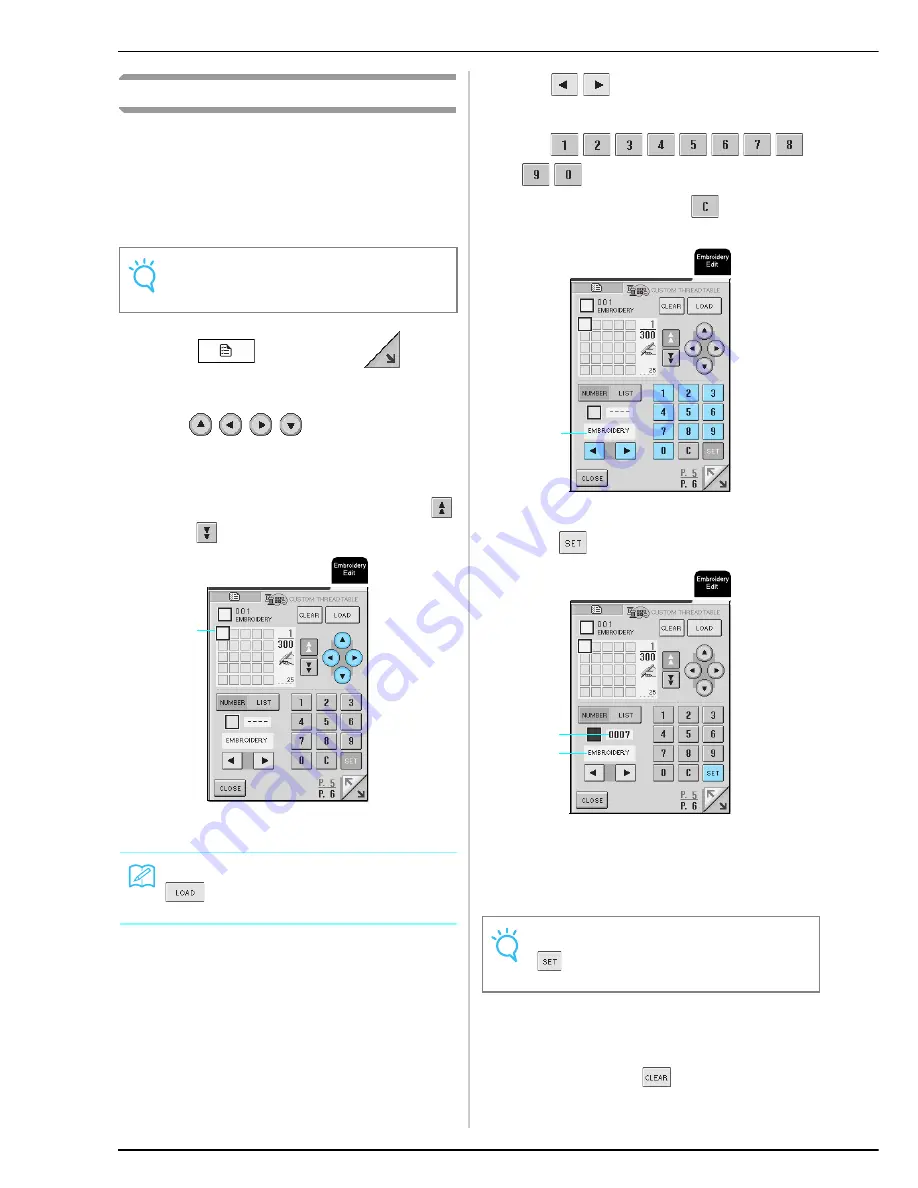
EDITING PATTERNS
176
Creating a Custom Thread Table
You can create a custom thread table containing the
thread colors that you most often use. You can select
thread colors from the machine’s extensive list of thread
colors from five different thread brands. You can select
any color and move the color to your custom thread
table.
a
Press
, and then press
to
display P. 5.
b
Use
to
select
where
to
add
a color on the custom thread table.
* You can also touch the palette directly with the
touch pen.
* You can scroll through 25 colors at a time using
and .
a
Custom thread table
c
Use
to select one of the thread
brands in the machine.
d
Use
to enter a color’s 4-digit number.
* If you make a mistake, press
to erase the
entered number, and then enter the correct number.
a
Thread brand
e
Press .
a
Thread brand
b
Entered number
→
The selected thread color is set in the custom thread
table.
f
Repeat the previous steps until all desired
thread colors are specified.
* To delete a specified color from the palette, select
the color and press
.
Note
You can download the data or the 300 color custom
thread table. Visit our web site of www.brother.com
Memo
is pressed to download future color data. For
information, visit the web site.
a
Note
If
is not pressed, the thread color number will not
be changed.
a
a
b
Summary of Contents for Innov-is 2500D
Page 1: ......
Page 9: ...8 ...
Page 39: ...CHANGING THE NEEDLE 38 ...
Page 49: ...USEFUL FUNCTIONS 48 ...
Page 93: ...SEWING THE STITCHES 92 ...
Page 165: ...EMBROIDERY APPLICATIONS 164 ...
Page 211: ...UPGRADING YOUR MACHINE S SOFTWARE 210 ...
Page 221: ......






























