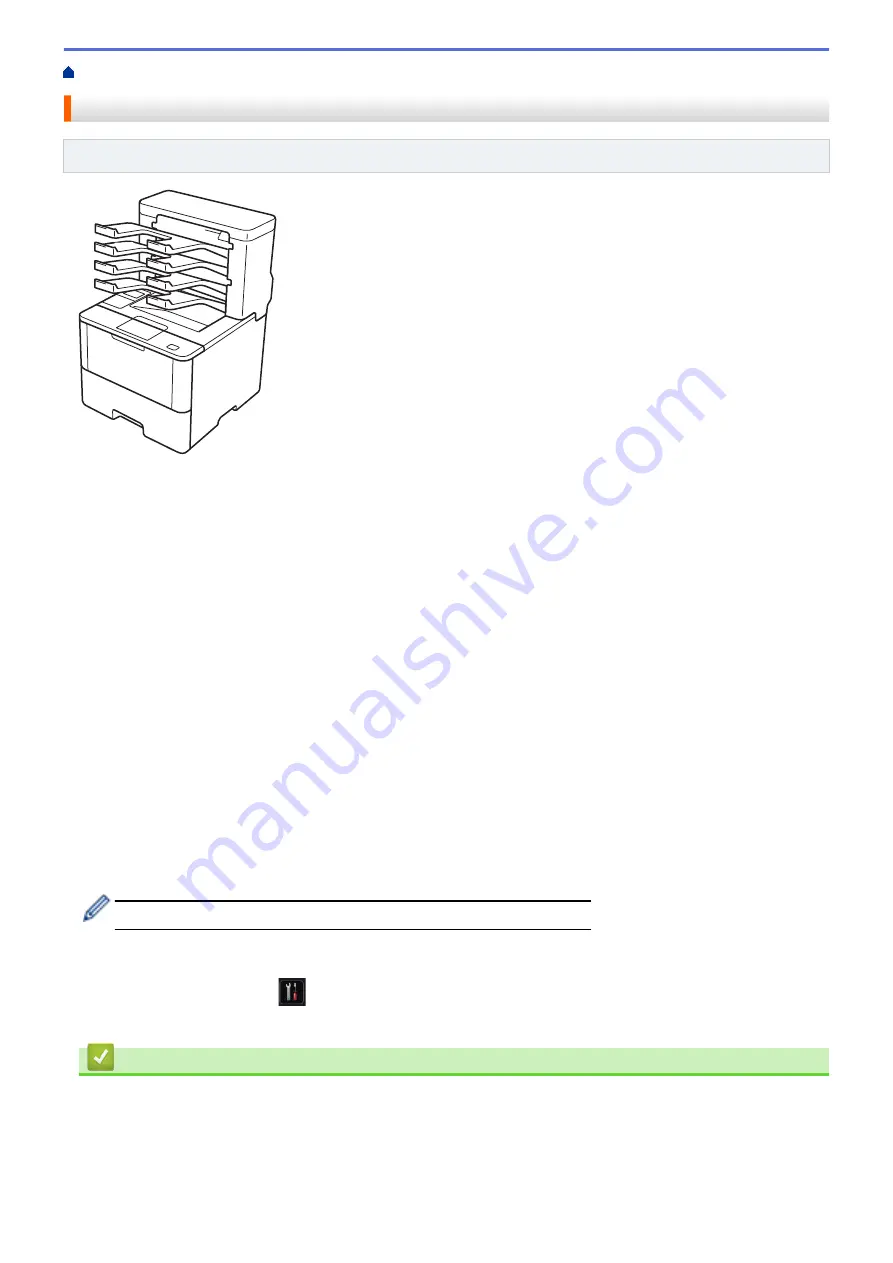
> Mailbox Unit
Mailbox Unit
Related Models
: HL-L6400DW/HL-L6400DWT
The optional Mailbox (MX) unit gives you increased control over your Brother machine's print output. You can
assign the unit's four output bins to specific users, organize specific print jobs more efficiently, and extend the
machine's printout capacity.
Use the Mailbox unit as a:
•
Mailbox: Assign each bin to a specific user or group, and send print jobs directly to each recipient's bin.
•
Stacker: When printing large documents, use the bins to increase your machine's output tray capacity. When
the machine's output tray is full, the machine ejects the pages into the Mailbox bins.
To increase the machine's output capacity to a maximum of 1,050 sheets (including the standard output tray),
remove bins 2 and 4.
•
Sorter: When printing multiple copies, set the printer driver to eject each copy into a different bin.
Set your preferences for Stacker (
MX Stacker
) and Sorter (
MX Sorter
) in your printer driver or on your Brother
machine’s LCD.
To set MX Stacker or MX Sorter in your printer driver (for Windows
®
)
In your printer driver, click the
Advanced
tab, click the
Output Tray
drop-down menu, and select either
MX
Stacker
or
MX Sorter
. Click
OK
.
To set MX Stacker or MX Sorter in your printer driver (for Macintosh)
In your printer driver, select
Print Settings
, click the
Output Tray
pop-up menu, and select either
MX Stacker
or
MX Sorter
.
For more information on printer driver settings, see
Related Information
.
To set MX Stacker or MX Sorter from the machine's LCD
On the machine’s LCD, press
[Settings]
>
[Paper Tray]
>
[Output Tray]
>
[MX Stacker]
or
[MX Sorter]
.
Related Information
•
•
•
•
Assign a Mailbox Bin to a User or Group
355
Summary of Contents for HL-L6400DW
Page 52: ...Related Information Print from Your Computer Windows Print Settings Windows 47 ...
Page 64: ... Create or Delete Your Print Profile Windows Print Settings Windows 59 ...
Page 78: ...Related Information Print from Your Computer Macintosh Print Options Macintosh 73 ...
Page 91: ...Related Information Print Use a Macro from Your Computer Windows 86 ...
Page 113: ... How to Enter Text on Your Brother Machine Wireless LAN Report Error Codes 108 ...
Page 148: ...Home Security Security Lock the Machine Settings Network Security Features 143 ...
Page 217: ...Related Information Configure an IPsec Template Using Web Based Management 212 ...
Page 255: ...5 Put the paper tray firmly back in the machine Related Information Paper Jams 250 ...
Page 259: ...6 Close the front cover Related Information Paper Jams 254 ...
Page 281: ...1 For Windows Server 2012 Hardware and Sound Related Information Troubleshooting 276 ...
Page 284: ...Home Troubleshooting Reset Functions Reset Functions Network Reset Factory Reset 279 ...
Page 292: ...Related Information Replace Supplies 287 ...
Page 295: ... Error and Maintenance Messages Reset the Drum Counter 290 ...
Page 298: ... Clean the Drum Unit Clean the Paper Pick up Rollers 293 ...
Page 314: ...Related Information Pack and Ship Your Machine 309 ...
Page 346: ...Related Information Change Machine Settings Using Web Based Management 341 ...
Page 357: ... Configure Your Machine for a Wireless Network When the SSID Is Not Broadcast 352 ...
Page 361: ... Print Settings Windows Print Options Macintosh 356 ...
Page 369: ... WINS Server WLAN Report WPA PSK WPA2 PSK Authentication Method WPS Home Glossary 364 ...






























