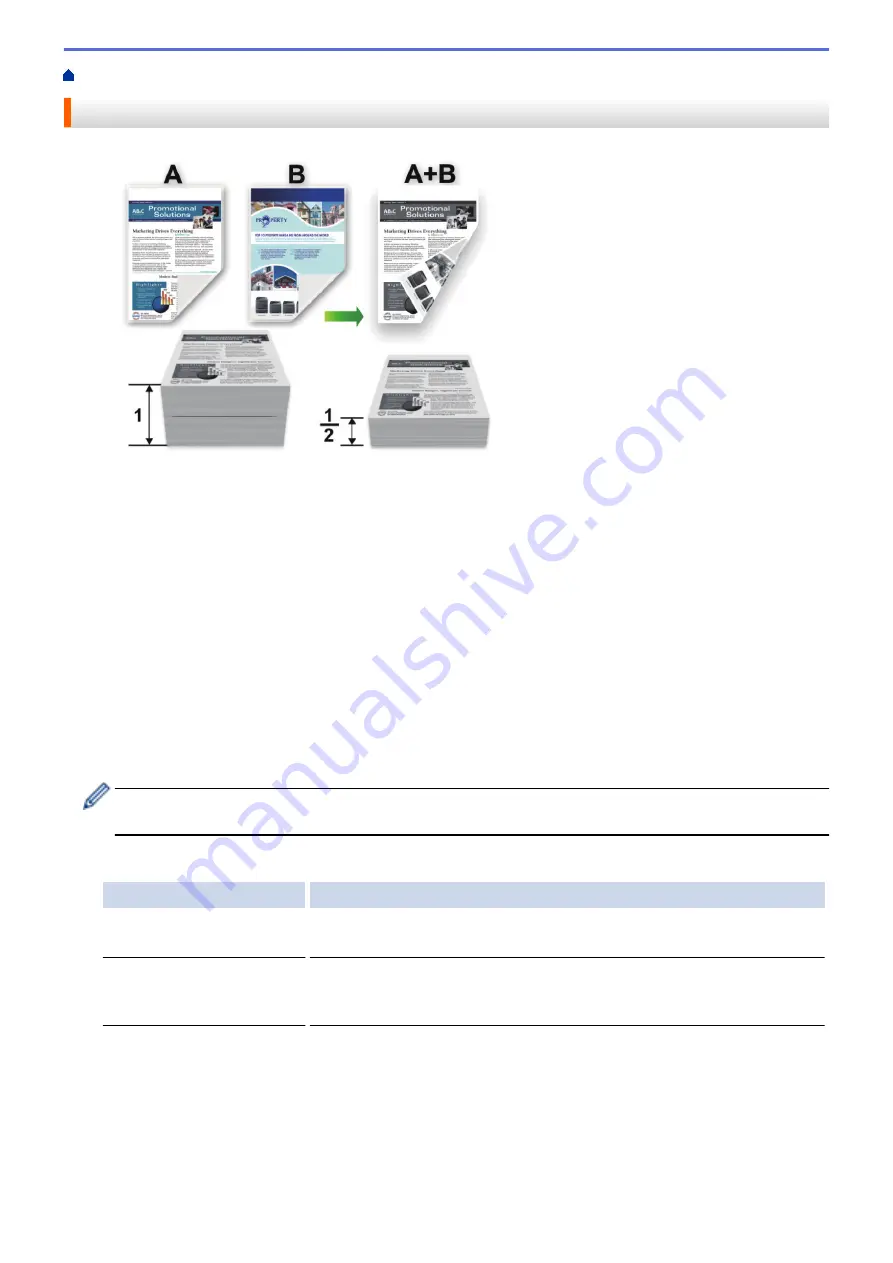
Print from Your Computer (Windows
> Print on Both Sides of the Paper (Windows
®
)
Print on Both Sides of the Paper (Windows
®
)
•
Select Letter, Legal, Mexico Legal, India Legal or Folio sized paper when using the automatic 2-sided printing
function.
•
Make sure the back cover is closed.
•
If paper is curled, straighten it and put it back in the paper tray.
•
Use regular paper or thin paper. DO NOT use bond paper.
•
If the paper is too thin, it may wrinkle.
•
When you use the manual 2-sided printing function, it is possible there may be paper jams or poor print
quality.
1. Select the print command in your application.
2. Select
Brother XXX-XXXX
(where XXXX is the name of your model), and then click the printing properties or
preferences button.
The printer driver window appears.
3. In the
Orientation
field, select the
Portrait
or
Landscape
option to set the orientation of your printout.
If your application contains a similar setting, we recommend that you set the orientation using the
application.
4. Click the
2-sided / Booklet
drop-down list, and then select the
2-sided
or
2-sided (Manual)
option.
Option
Description
2-sided
(Available only for
certain models)
Automatically prints on both sides of the paper.
2-sided (Manual)
The machine prints all the even-numbered pages on one side of the paper
first. Then, the printer driver instructs you (with a pop-up message) to
reinsert the paper.
5. Click the
2-sided Settings
button.
6. Select one of the options from the
2-sided Type
menu.
When 2-sided is selected, four types of 2-sided binding are available for each orientation:
50
Summary of Contents for HL-L6400DW
Page 52: ...Related Information Print from Your Computer Windows Print Settings Windows 47 ...
Page 64: ... Create or Delete Your Print Profile Windows Print Settings Windows 59 ...
Page 78: ...Related Information Print from Your Computer Macintosh Print Options Macintosh 73 ...
Page 91: ...Related Information Print Use a Macro from Your Computer Windows 86 ...
Page 113: ... How to Enter Text on Your Brother Machine Wireless LAN Report Error Codes 108 ...
Page 148: ...Home Security Security Lock the Machine Settings Network Security Features 143 ...
Page 217: ...Related Information Configure an IPsec Template Using Web Based Management 212 ...
Page 255: ...5 Put the paper tray firmly back in the machine Related Information Paper Jams 250 ...
Page 259: ...6 Close the front cover Related Information Paper Jams 254 ...
Page 281: ...1 For Windows Server 2012 Hardware and Sound Related Information Troubleshooting 276 ...
Page 284: ...Home Troubleshooting Reset Functions Reset Functions Network Reset Factory Reset 279 ...
Page 292: ...Related Information Replace Supplies 287 ...
Page 295: ... Error and Maintenance Messages Reset the Drum Counter 290 ...
Page 298: ... Clean the Drum Unit Clean the Paper Pick up Rollers 293 ...
Page 314: ...Related Information Pack and Ship Your Machine 309 ...
Page 346: ...Related Information Change Machine Settings Using Web Based Management 341 ...
Page 357: ... Configure Your Machine for a Wireless Network When the SSID Is Not Broadcast 352 ...
Page 361: ... Print Settings Windows Print Options Macintosh 356 ...
Page 369: ... WINS Server WLAN Report WPA PSK WPA2 PSK Authentication Method WPS Home Glossary 364 ...






























