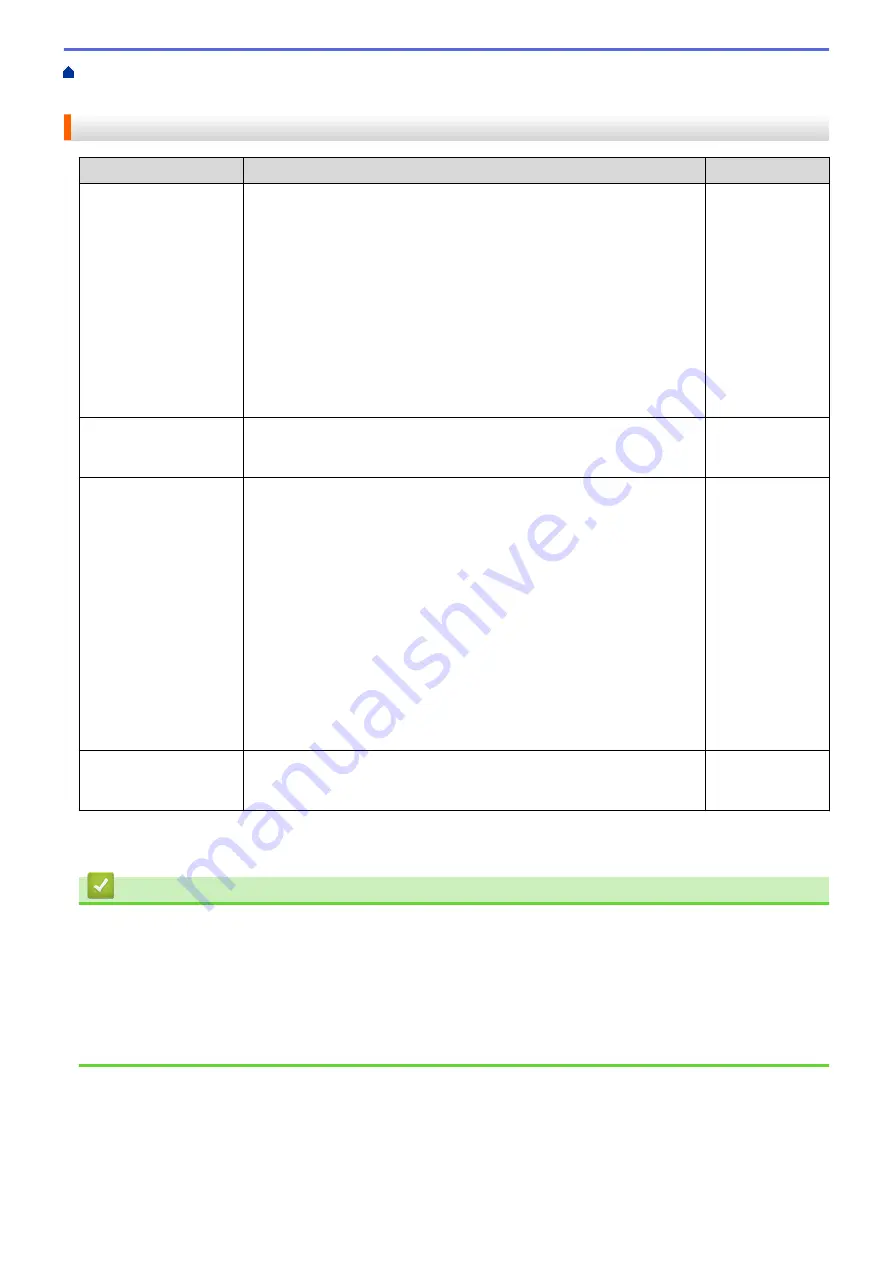
> I Want to Check that My Network Devices are Working
Correctly
I Want to Check that My Network Devices are Working Correctly
Check
Action
Interface
Check that your Brother
machine, access point/
router, or network hub is
turned on.
Check the following:
•
The power cord is connected correctly and the Brother machine is
turned on.
•
The access point/router or hub is turned on and its link button is
blinking.
•
All protective packaging has been removed from the machine.
•
The toner cartridge and drum unit are installed correctly.
•
The front and back covers are fully closed.
•
Paper is inserted correctly in the paper tray.
•
(For wired networks) A network cable is securely connected to the
Brother machine and to the router or hub.
Wired/Wireless
Check the
Link Status
in the Network
Configuration Report.
Print the Network Configuration Report and check that
Ethernet Link
Status
or
Wireless Link Status
is
Link OK
.
Wired/Wireless
Check that you can
"ping" the Brother
machine from your
computer.
Ping the Brother machine from your computer using the IP address or
the node name in the Windows
®
command prompt or Macintosh
Terminal application:
ping
<ipaddress>
or
<nodename>
.
•
Successful: Your Brother machine is working correctly and
connected to the same network as your computer.
•
Unsuccessful: Your Brother machine is not connected to the same
network as your computer.
(Windows
®
)
Ask the network administrator and use the Network Connection Repair
Tool to fix the IP address and the subnet mask.
(Macintosh)
Confirm that the IP address and the Subnet Mask are set correctly.
Wired/Wireless
Check that your Brother
machine is connected to
the wireless network.
Print the WLAN Report to check the error code on the printed report.
Wireless
If you have checked and tried all of the above but you are still having problems, see the instructions supplied with
your wireless LAN access point/router to find the SSID and the Network Key information and set them correctly.
Related Information
•
•
Print the Network Configuration Report
•
•
Wireless LAN Report Error Codes
•
Use the Network Connection Repair Tool (Windows
•
My Brother Machine Cannot Print over the Network
274
Summary of Contents for HL-L6400DW
Page 52: ...Related Information Print from Your Computer Windows Print Settings Windows 47 ...
Page 64: ... Create or Delete Your Print Profile Windows Print Settings Windows 59 ...
Page 78: ...Related Information Print from Your Computer Macintosh Print Options Macintosh 73 ...
Page 91: ...Related Information Print Use a Macro from Your Computer Windows 86 ...
Page 113: ... How to Enter Text on Your Brother Machine Wireless LAN Report Error Codes 108 ...
Page 148: ...Home Security Security Lock the Machine Settings Network Security Features 143 ...
Page 217: ...Related Information Configure an IPsec Template Using Web Based Management 212 ...
Page 255: ...5 Put the paper tray firmly back in the machine Related Information Paper Jams 250 ...
Page 259: ...6 Close the front cover Related Information Paper Jams 254 ...
Page 281: ...1 For Windows Server 2012 Hardware and Sound Related Information Troubleshooting 276 ...
Page 284: ...Home Troubleshooting Reset Functions Reset Functions Network Reset Factory Reset 279 ...
Page 292: ...Related Information Replace Supplies 287 ...
Page 295: ... Error and Maintenance Messages Reset the Drum Counter 290 ...
Page 298: ... Clean the Drum Unit Clean the Paper Pick up Rollers 293 ...
Page 314: ...Related Information Pack and Ship Your Machine 309 ...
Page 346: ...Related Information Change Machine Settings Using Web Based Management 341 ...
Page 357: ... Configure Your Machine for a Wireless Network When the SSID Is Not Broadcast 352 ...
Page 361: ... Print Settings Windows Print Options Macintosh 356 ...
Page 369: ... WINS Server WLAN Report WPA PSK WPA2 PSK Authentication Method WPS Home Glossary 364 ...






























