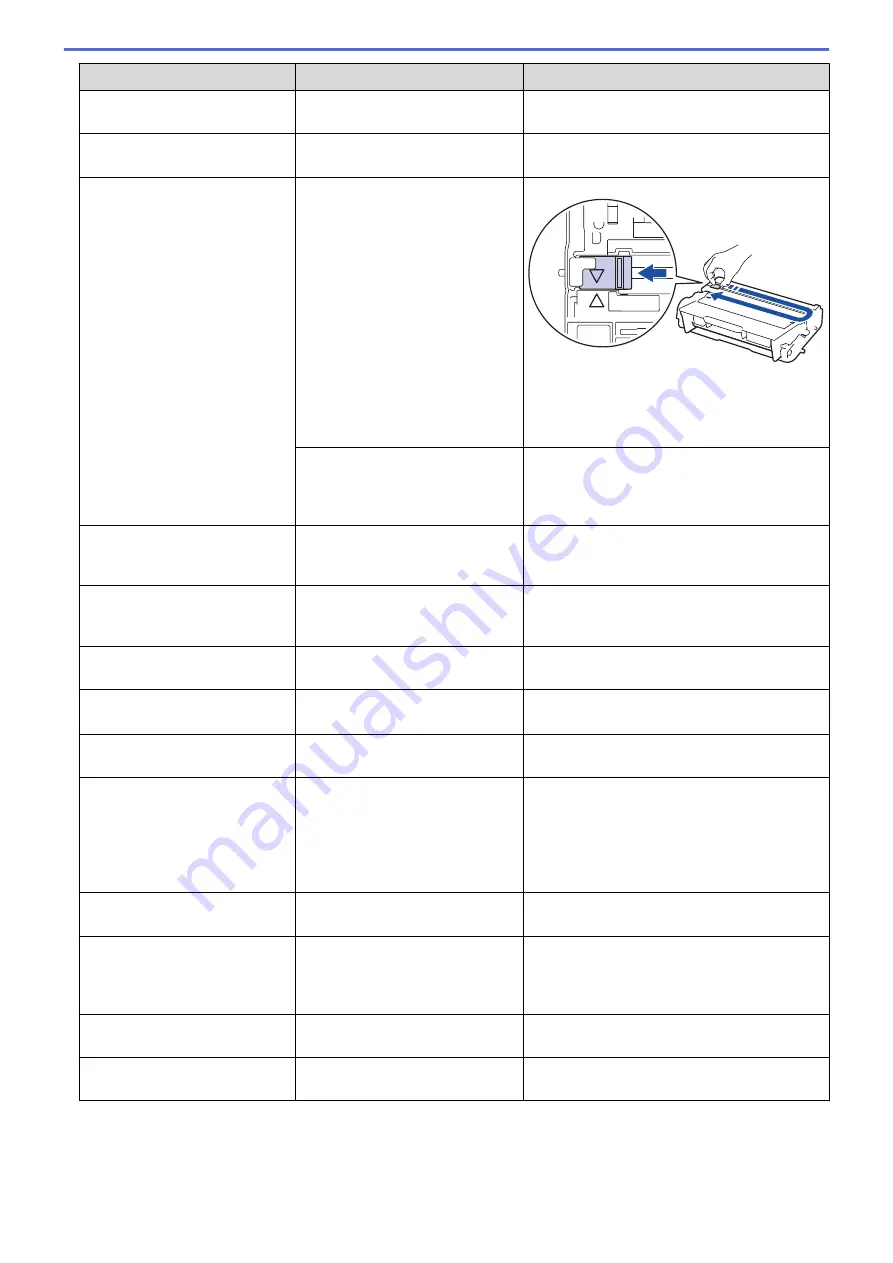
Error Message
Cause
Action
Cover is Open
The fuser cover is not completely
closed.
Close the fuser cover located inside the back
cover of the machine.
Cover is Open
The Mailbox back cover is not
completely closed.
Close the Mailbox back cover.
Drum !
The corona wire on the drum unit
must be cleaned.
Clean the corona wire on the drum unit.
See
Related Information
:
Clean the Corona
Wire
.
If the problem continues, replace the drum unit
with a new one.
The drum unit or the toner
cartridge and drum unit assembly
is not installed correctly.
Remove the drum unit, remove the toner
cartridge from the drum unit, and put the toner
cartridge back into the drum unit. Reinstall the
drum unit in the machine.
Jam 2-sided
The paper is jammed in the 2-
sided tray or inside the back
cover.
Remove the 2-sided tray and open the back
cover to pull out all jammed paper.
Jam Inside
The paper is jammed inside the
machine.
Open the front cover, remove the toner
cartridge and drum unit assembly, and pull out
all jammed paper. Close the front cover.
Jam Mailbox
The paper is jammed in the
Mailbox unit.
Remove all jammed paper from the Mailbox
unit as shown on the LCD.
Jam MP Tray
The paper is jammed in the MP
tray.
Remove all jammed paper from in and around
the MP tray. Press
Retry
.
Jam Rear
The paper is jammed in the back
of the machine.
Open the fuser cover and remove all jammed
paper. Close the fuser cover.
Jam Tray
Jam Tray1
Jam Tray2
Jam Tray3
Jam Tray4
The paper is jammed in the
indicated paper tray.
Pull out the paper tray and remove all jammed
paper as shown in the animation on the LCD.
Limit Exceeded
The print limit set in Secure
Function Lock 3.0 was reached.
Call your administrator to check your Secure
Function Lock Settings.
Media Type Mismatch
The media type specified in the
printer driver differs from the
paper type specified in the
machine's menu.
Load the correct type of paper in the tray
indicated on the LCD, and then select the
correct media type in the Paper Type setting
on the machine.
No Drum Unit
The drum unit is not installed
correctly.
Reinstall the toner cartridge and drum unit
assembly.
No HUB Support
A USB hub device is connected to
the USB host connector.
Disconnect the USB hub device from the USB
host connector.
243
Summary of Contents for HL-L6400DW
Page 52: ...Related Information Print from Your Computer Windows Print Settings Windows 47 ...
Page 64: ... Create or Delete Your Print Profile Windows Print Settings Windows 59 ...
Page 78: ...Related Information Print from Your Computer Macintosh Print Options Macintosh 73 ...
Page 91: ...Related Information Print Use a Macro from Your Computer Windows 86 ...
Page 113: ... How to Enter Text on Your Brother Machine Wireless LAN Report Error Codes 108 ...
Page 148: ...Home Security Security Lock the Machine Settings Network Security Features 143 ...
Page 217: ...Related Information Configure an IPsec Template Using Web Based Management 212 ...
Page 255: ...5 Put the paper tray firmly back in the machine Related Information Paper Jams 250 ...
Page 259: ...6 Close the front cover Related Information Paper Jams 254 ...
Page 281: ...1 For Windows Server 2012 Hardware and Sound Related Information Troubleshooting 276 ...
Page 284: ...Home Troubleshooting Reset Functions Reset Functions Network Reset Factory Reset 279 ...
Page 292: ...Related Information Replace Supplies 287 ...
Page 295: ... Error and Maintenance Messages Reset the Drum Counter 290 ...
Page 298: ... Clean the Drum Unit Clean the Paper Pick up Rollers 293 ...
Page 314: ...Related Information Pack and Ship Your Machine 309 ...
Page 346: ...Related Information Change Machine Settings Using Web Based Management 341 ...
Page 357: ... Configure Your Machine for a Wireless Network When the SSID Is Not Broadcast 352 ...
Page 361: ... Print Settings Windows Print Options Macintosh 356 ...
Page 369: ... WINS Server WLAN Report WPA PSK WPA2 PSK Authentication Method WPS Home Glossary 364 ...






























