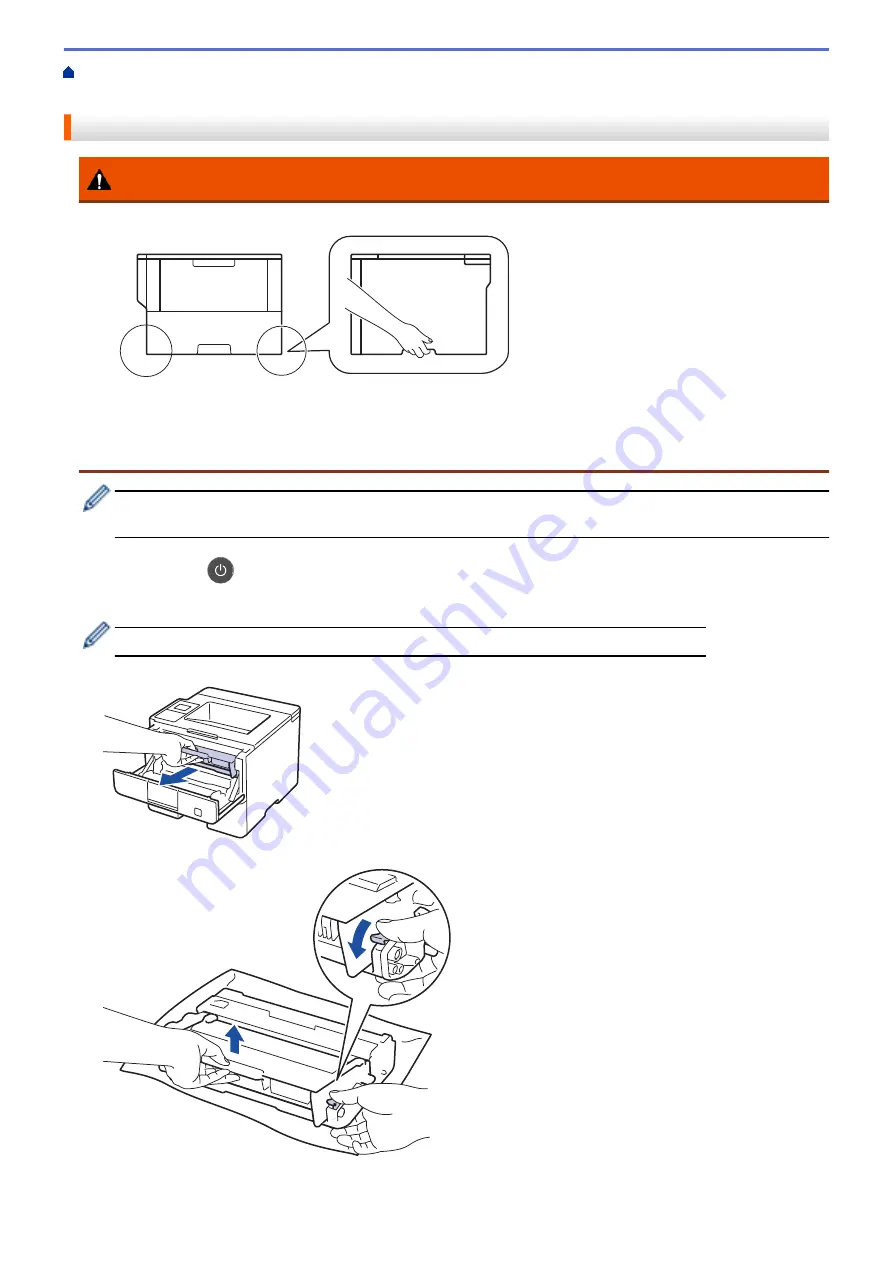
> Pack the Machine and the Toner Cartridge
Separately
Pack the Machine and the Toner Cartridge Separately
WARNING
•
When you move the machine, carry the machine as shown in the illustration below.
•
If the machine has the Optional Tray(s) installed, remove the Optional Tray(s) BEFORE moving the
machine. Attempting to move the machine without removing the Optional Tray(s) may cause injury to you
or damage to the machine.
•
Pack the Optional Tray(s) separately in its original carton with original packing material.
•
If for any reason you must ship your machine, carefully repack the machine in the original packaging to
avoid any damage during transit. The machine should be adequately insured with the carrier.
1. Press and hold
to turn off the machine. Leave the machine off for at least 10 minutes to cool down.
2. Disconnect all the cables, and then unplug the power cord from the AC power outlet.
The machine is equipped with a non-detachable AC power cord depending on the model.
3. Remove the toner cartridge and drum unit assembly.
4. Push down the green lock lever and take the toner cartridge out of the drum unit.
5. Put the protective material on the toner cartridge. Put it in a plastic bag.
307
Summary of Contents for HL-L6400DW
Page 52: ...Related Information Print from Your Computer Windows Print Settings Windows 47 ...
Page 64: ... Create or Delete Your Print Profile Windows Print Settings Windows 59 ...
Page 78: ...Related Information Print from Your Computer Macintosh Print Options Macintosh 73 ...
Page 91: ...Related Information Print Use a Macro from Your Computer Windows 86 ...
Page 113: ... How to Enter Text on Your Brother Machine Wireless LAN Report Error Codes 108 ...
Page 148: ...Home Security Security Lock the Machine Settings Network Security Features 143 ...
Page 217: ...Related Information Configure an IPsec Template Using Web Based Management 212 ...
Page 255: ...5 Put the paper tray firmly back in the machine Related Information Paper Jams 250 ...
Page 259: ...6 Close the front cover Related Information Paper Jams 254 ...
Page 281: ...1 For Windows Server 2012 Hardware and Sound Related Information Troubleshooting 276 ...
Page 284: ...Home Troubleshooting Reset Functions Reset Functions Network Reset Factory Reset 279 ...
Page 292: ...Related Information Replace Supplies 287 ...
Page 295: ... Error and Maintenance Messages Reset the Drum Counter 290 ...
Page 298: ... Clean the Drum Unit Clean the Paper Pick up Rollers 293 ...
Page 314: ...Related Information Pack and Ship Your Machine 309 ...
Page 346: ...Related Information Change Machine Settings Using Web Based Management 341 ...
Page 357: ... Configure Your Machine for a Wireless Network When the SSID Is Not Broadcast 352 ...
Page 361: ... Print Settings Windows Print Options Macintosh 356 ...
Page 369: ... WINS Server WLAN Report WPA PSK WPA2 PSK Authentication Method WPS Home Glossary 364 ...






























