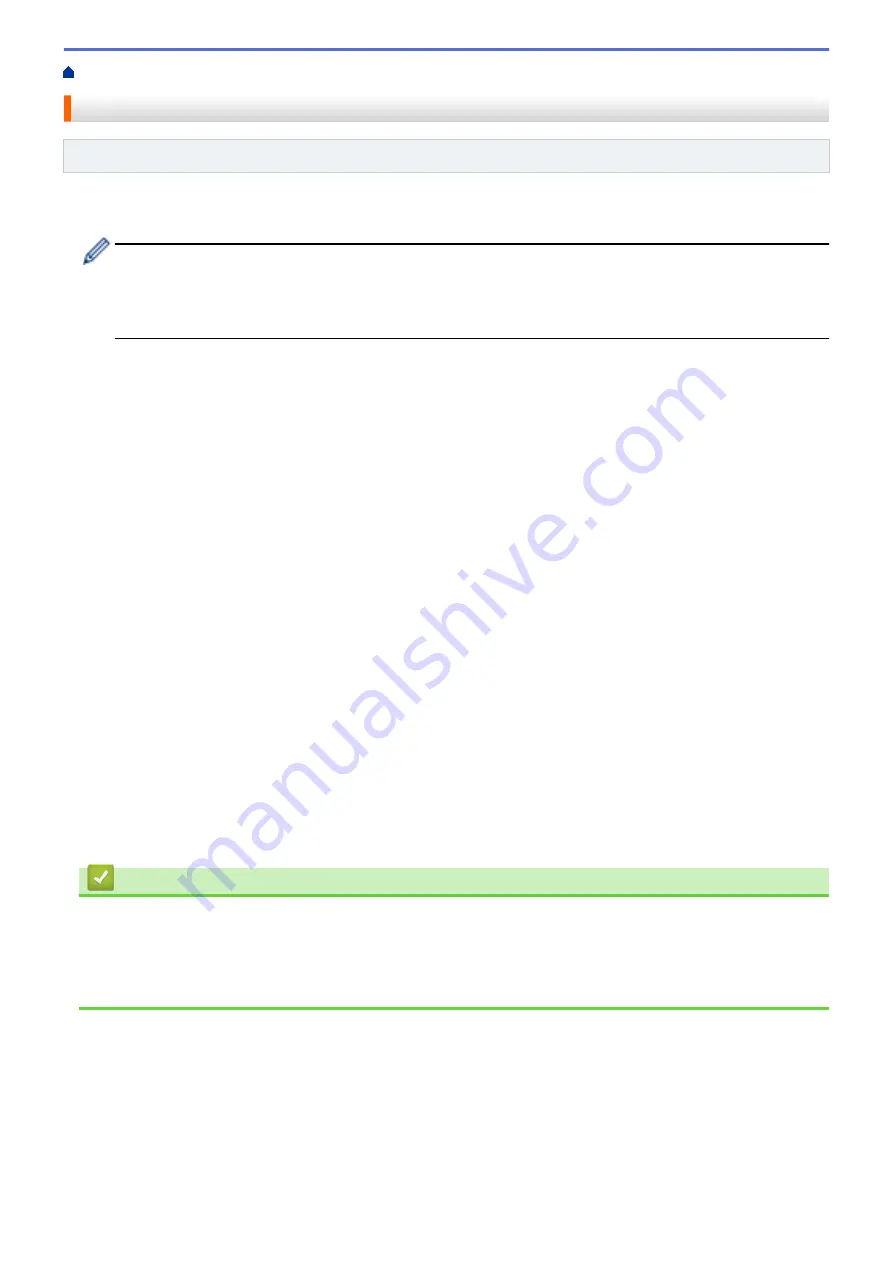
> Assign a Mailbox Bin to a User or Group
Assign a Mailbox Bin to a User or Group
Related Models
: HL-L6400DW/HL-L6400DWT
To organize print jobs by sending them to a specific recipient, assign each Mailbox bin to an individual or to a
group.
•
This feature is available only when Secure Function Lock 3.0 is on.
•
Make sure you select
Auto
(default setting) from
Output Tray
in the printer driver when you send the
print job.
•
This setting's name is for Windows and may vary for Macintosh depending on your country.
Anyone using your Brother machine can send a print job to a specific bin but the administrator must assign the
bins to users or groups first.
1. Start your web browser.
2. Type "http://machine's IP address" in your browser's address bar (where "machine's IP address" is the
machine's IP address).
For example:
http://192.168.1.2
3. Click the
Administrator
tab.
4. Click the
User Restriction Function
menu in the left navigation bar.
5. Select
Secure Function Lock
.
6. Click
Submit
.
7. Click the
User List
menu in the left navigation bar.
8. In the
User List
field, type the user name.
9. In the
PIN Number
field, type a four-digit password.
10. Click the
Output
drop-down list, and then select the output tray for each user.
11. Select
User List / Restricted Functions
from the drop-down list for each user.
12. Click
Submit
.
13. Click the
tab.
14. Click the
Tray
menu in the left navigation bar.
15. Click the
Output
drop-down list, and then select
SFL setting
.
16. Click
Submit
.
Related Information
•
•
•
•
Configure Secure Function Lock 3.0 Using Web Based Management
359
Summary of Contents for HL-L6400DW
Page 52: ...Related Information Print from Your Computer Windows Print Settings Windows 47 ...
Page 64: ... Create or Delete Your Print Profile Windows Print Settings Windows 59 ...
Page 78: ...Related Information Print from Your Computer Macintosh Print Options Macintosh 73 ...
Page 91: ...Related Information Print Use a Macro from Your Computer Windows 86 ...
Page 113: ... How to Enter Text on Your Brother Machine Wireless LAN Report Error Codes 108 ...
Page 148: ...Home Security Security Lock the Machine Settings Network Security Features 143 ...
Page 217: ...Related Information Configure an IPsec Template Using Web Based Management 212 ...
Page 255: ...5 Put the paper tray firmly back in the machine Related Information Paper Jams 250 ...
Page 259: ...6 Close the front cover Related Information Paper Jams 254 ...
Page 281: ...1 For Windows Server 2012 Hardware and Sound Related Information Troubleshooting 276 ...
Page 284: ...Home Troubleshooting Reset Functions Reset Functions Network Reset Factory Reset 279 ...
Page 292: ...Related Information Replace Supplies 287 ...
Page 295: ... Error and Maintenance Messages Reset the Drum Counter 290 ...
Page 298: ... Clean the Drum Unit Clean the Paper Pick up Rollers 293 ...
Page 314: ...Related Information Pack and Ship Your Machine 309 ...
Page 346: ...Related Information Change Machine Settings Using Web Based Management 341 ...
Page 357: ... Configure Your Machine for a Wireless Network When the SSID Is Not Broadcast 352 ...
Page 361: ... Print Settings Windows Print Options Macintosh 356 ...
Page 369: ... WINS Server WLAN Report WPA PSK WPA2 PSK Authentication Method WPS Home Glossary 364 ...






























