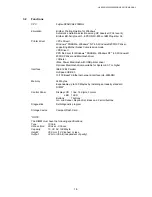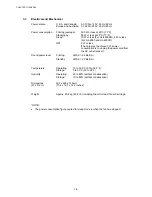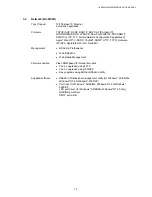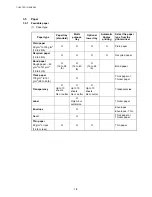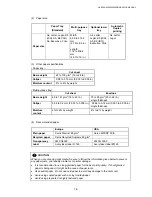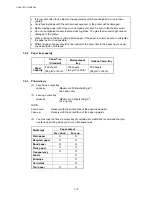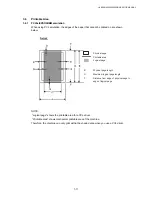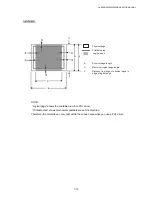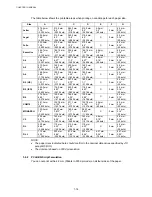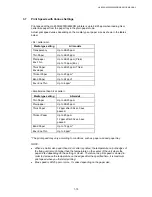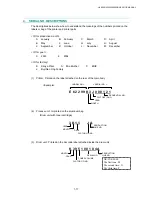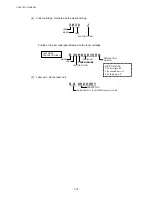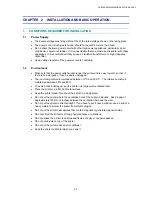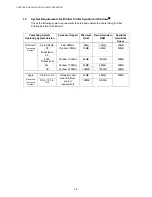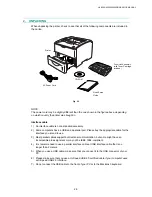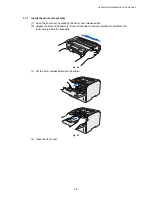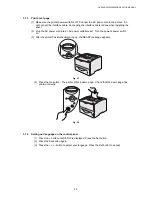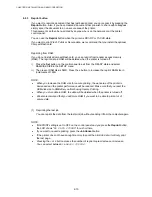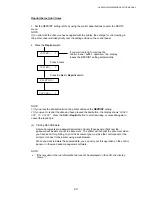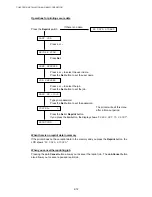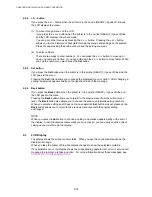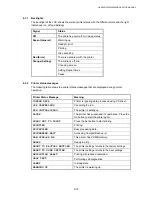CHAPTER 1 GENERAL
1-18
(4) Toner cartridge: Imprinted on the aluminum bag
3 K 3 0 J
Printed on the bar code label attached on the toner cartridge
K 3 9 H 0 0 0 1 9 9 A
(5) Laser unit: On the laser unit
S A 0 0 0 0 0 0 1
YEAR
MONTH
DATE
FACTORY ID NO.
YEAR
MONTH
SERIAL NO.
PRODUCT NO.
LASER UNIT NO. 8: LM3360001 Laser Unit AML
FACTORY ID NO.
CARTRIDGE
PRODUCTION INFO.
TONER VOLUME
TONER VOLUME
PRODUCTION
LINE NO.
DR/TN REUSE
The first time: M
The second time: N
The third time: P