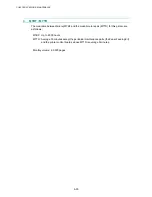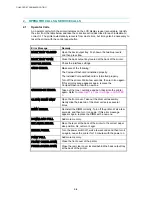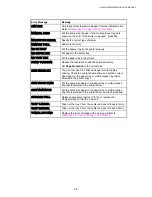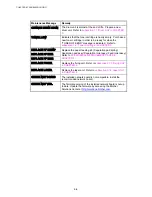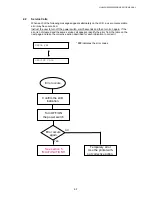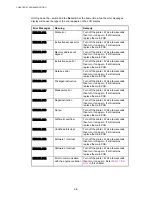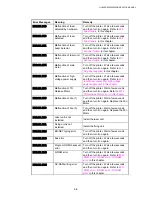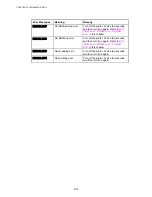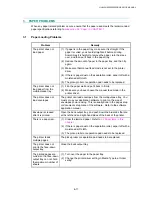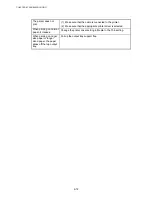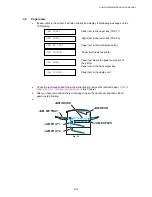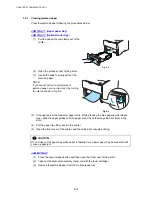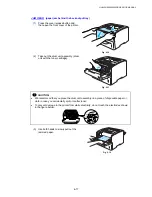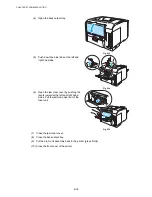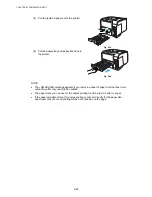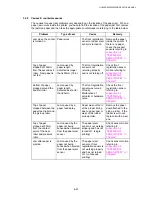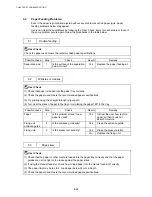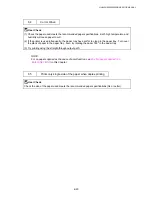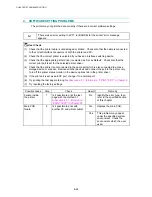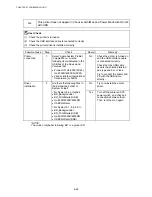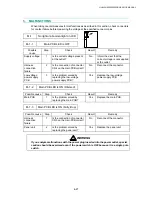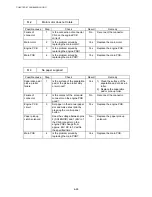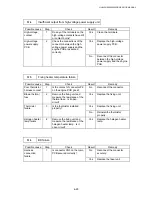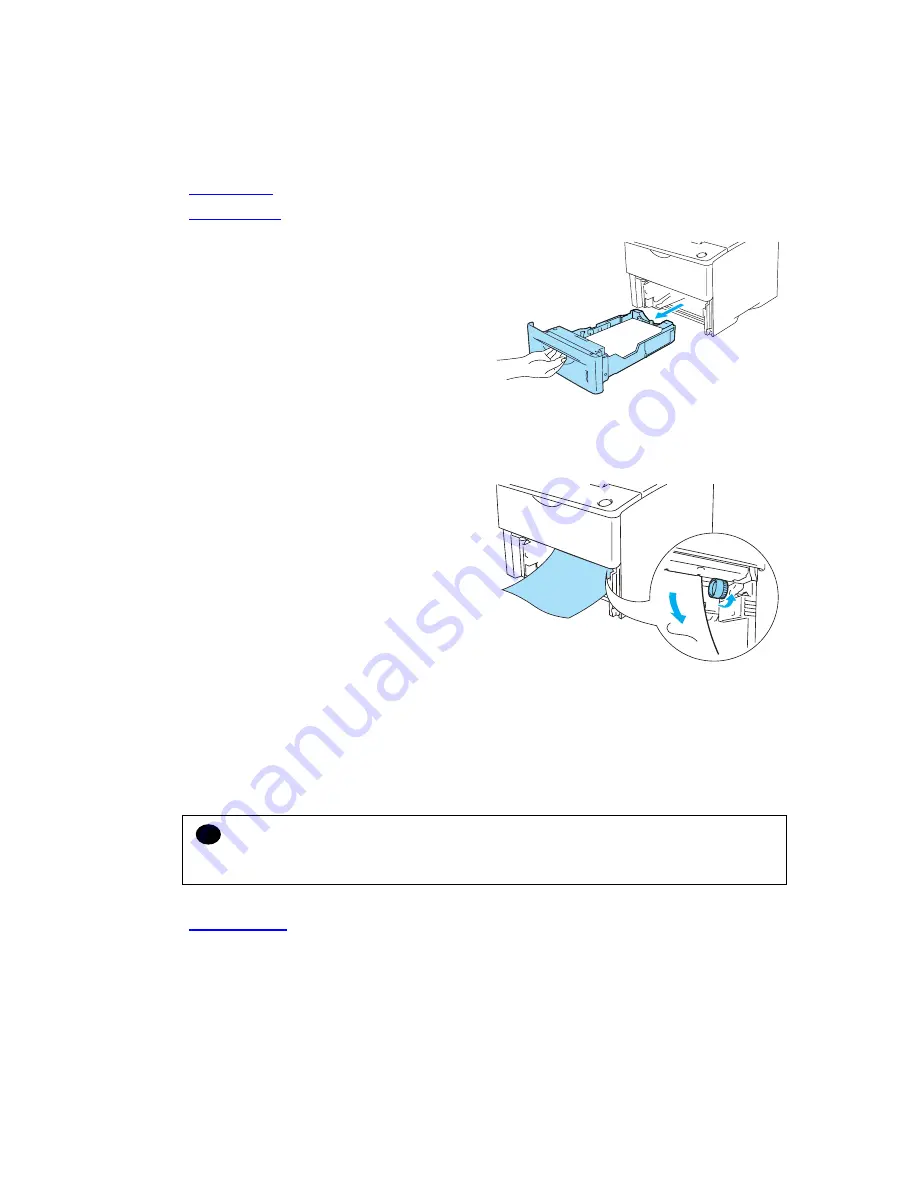
CHAPTER 6 TROUBLESHOOTING
6-14
3.2.1
Clearing jammed paper
Clear the jammed paper following the procedures below;
JAM TRAY 1
(Upper paper tray)
JAM TRAY 2
(Optional lower tray)
(1) Pull the paper tray completely out of the
printer.
Fig. 6-2
(2) Open the process cover
of the printer.
(3) Use both hands to slowly pull out the
jammed paper.
NOTE:
If you cannot pull out a small piece of
jammed paper, you can remove it by turning
the dial as shown in Fig.6-4.
Fig.6-4
(3) Put paper below the maximum paper mark. While pressing the blue paper-guide release
lever, slide the paper guides to fit the paper size. Check that the guides are firmly in the
slots.
(4) Put the paper tray firmly back in the printer.
(5) Open the front cover of the printer, and then close it to resume printing.
!
CAUTION:
Do not take out the paper tray while paper is feeding from a lower paper tray because this will
cause a paper jam.
JAM MP TRAY
(1) Press the cover release button and then open the front cover of the printer.
(2) Take out the drum unit assembly (drum unit with the toner cartridge).
(3) Remove the jammed paper from the multi-purpose tray.