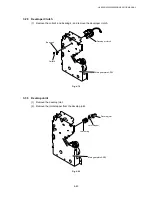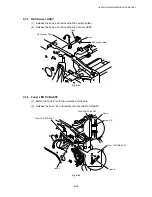CHAPTER 4 DISASSEMBLY AND RE-ASSEMBLY
4-30
(30) Remove the two open cover springs.
(31) Release the two hooks and two pins, and remove the open cover.
Fig. 4-54
(32) Disconnect the connector of the thermistor C.
(33) Remove the bind M3x4 screw, and remove the fixing sensor PCB ASSY.
Fig. 4-55
Open cover springs
Open cover
Hook
Hook
Pin
Pin
Fixing unit
Thermistor C
Fixing sensor PCB ASSY
Screw, bind M3x4
Fixing unit
1
1
2