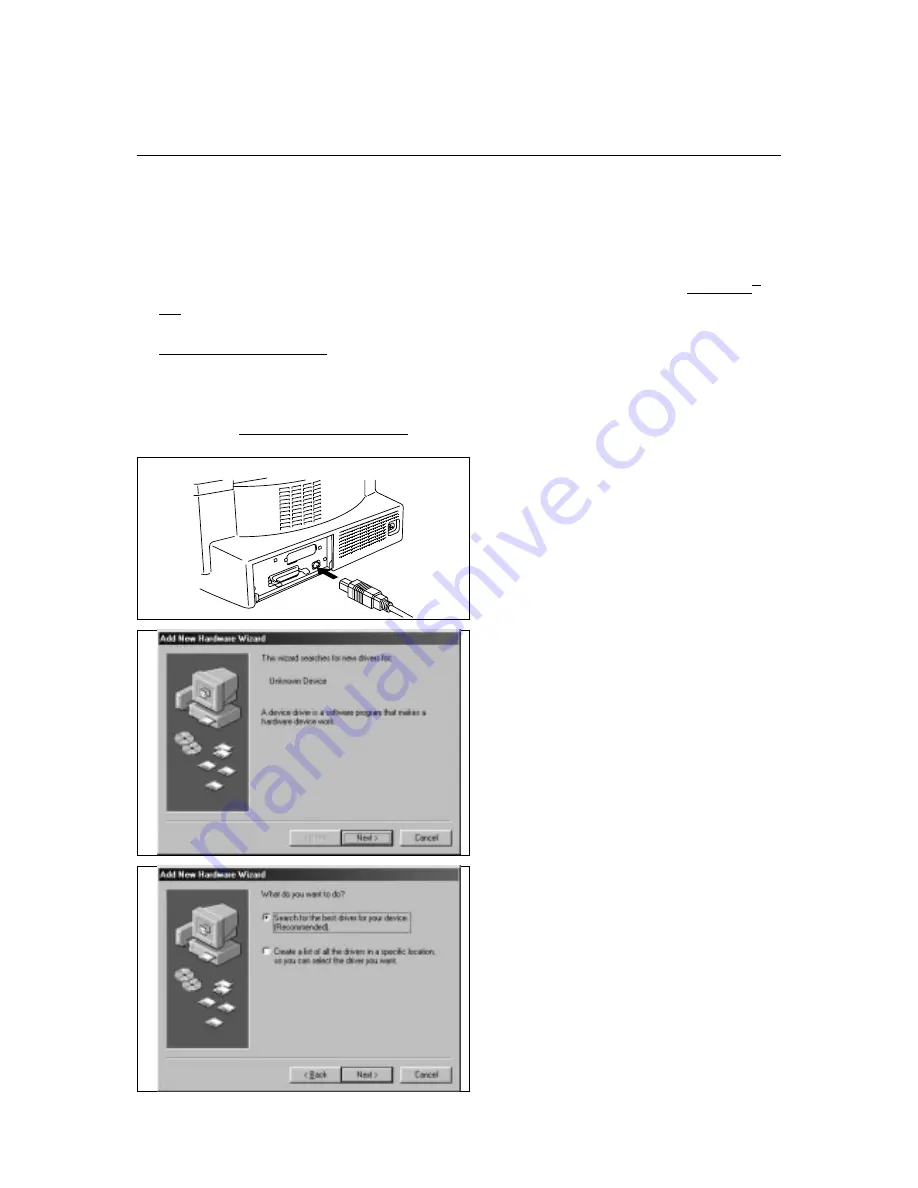
8
Action 5-2: Connect Your Printer to Your Computers using the USB
interface ( Only for HL-1050 with Windows
98 )
The Universal Serial Bus is an interface which allows the printer to be connected to multiple
peripheral devices. If your PC has a USB port, you can connect the printer to your PC by
using the USB interface as described in the following procedure.
✒
NOTE
We recommend that you use the USB interface with this printer on Microsoft Windows
98. Although Microsoft Windows
95 OSR2.1 supports the USB interface, some PCs do
not work correctly with the USB interface.
Only one Brother printer can be used in the same chain of the USB connection. If more
than one Brother printer exists in the same chain of the USB connection, only one printer
can be used.
To obtain the latest driver, refer to the following page on our web site:
http://www.brother.com/
[Software]
1
Turn the printer power off.
Connect your PC and HL-1050 with the
USB interface cable.
Turn the printer
power
on.
The dialog shown above will appear on
your PC.
Click the
Next
button.
Select “Search for the best driver for your
device.”
Click the
Next
button.
2
3
Summary of Contents for HL-1020
Page 1: ......
Page 36: ...II 20 Fig 2 22 shows the CDCC interface circuit Fig 2 22 HL 1050 ...
Page 37: ...II 21 1 3 10 Engine I O Fig 2 23 shows the engine interface circuit Fig 2 23 HL 820 1020 1040 ...
Page 38: ...II 22 Fig 2 24 shows the engine interface circuit Fig 2 24 HL 1050 ...
Page 67: ...III 18 4 PACKING Fig 3 32 Documents Accessory carton Pad Pad Printer Bag Carton ...
Page 101: ...CODE UK4007000 B48K312CIR NAME V 5 Appendix 5 Main PCB Circuit Diagram HL 820 1020 1040 1 2 ...
Page 102: ...Appendix 6 Main PCB Circuit Diagram HL 820 1020 1040 2 2 CODE UK4007000 B48K312CIR NAME A 6 ...
Page 103: ...Appendix 7 Main PCB Circuit Diagram HL 1050 1 5 CODE UK4041000 B512001CIR NAME A 7 ...
Page 104: ...Appendix 8 Main PCB Circuit Diagram HL 1050 2 5 CODE UK4041000 B512001CIR NAME A 8 ...
Page 105: ...Appendix 9 Main PCB Circuit Diagram HL 1050 3 5 CODE UK4041000 B512001CIR NAME A 9 ...
Page 106: ...Appendix 10 Main PCB Circuit Diagram HL 1050 4 5 CODE UK4041000 B512001CIR NAME A 10 ...
Page 107: ...Appendix 11 Main PCB Circuit Diagram HL 1050 5 5 CODE UK4041000 B512001CIR NAME A 11 ...
Page 108: ...Appendix 12 Panel Sensor PCB Circuit Diagram CODE UK4010000 B48K303CIR NAME A 12 ...
Page 117: ...Apr 98 84U005BE0 PARTS REFERENCE LIST MODEL HL 820 1020 1040 1050 R LASER PRINTER ...
Page 122: ...1 1 1 MODEL HL 1050 84U 861 101 103 104 84U 862 106 6 4 5 MAIN PCB HL 1050 OTHERS ISRAEL 3 ...
Page 135: ...CONTENTS LOWER TRAY UNIT List 1 Drawing 2 ...
Page 137: ... 2 GENERAL DRAWING MODEL LT 24CL 54S X06 4 3 1 6 5 2 7 ...
Page 214: ......
Page 296: ...USER S GUIDE A 12 HP LaserJet IIP 6P EPSON FX 850 IBM Propritner XL EPSON FX 850 ...






























