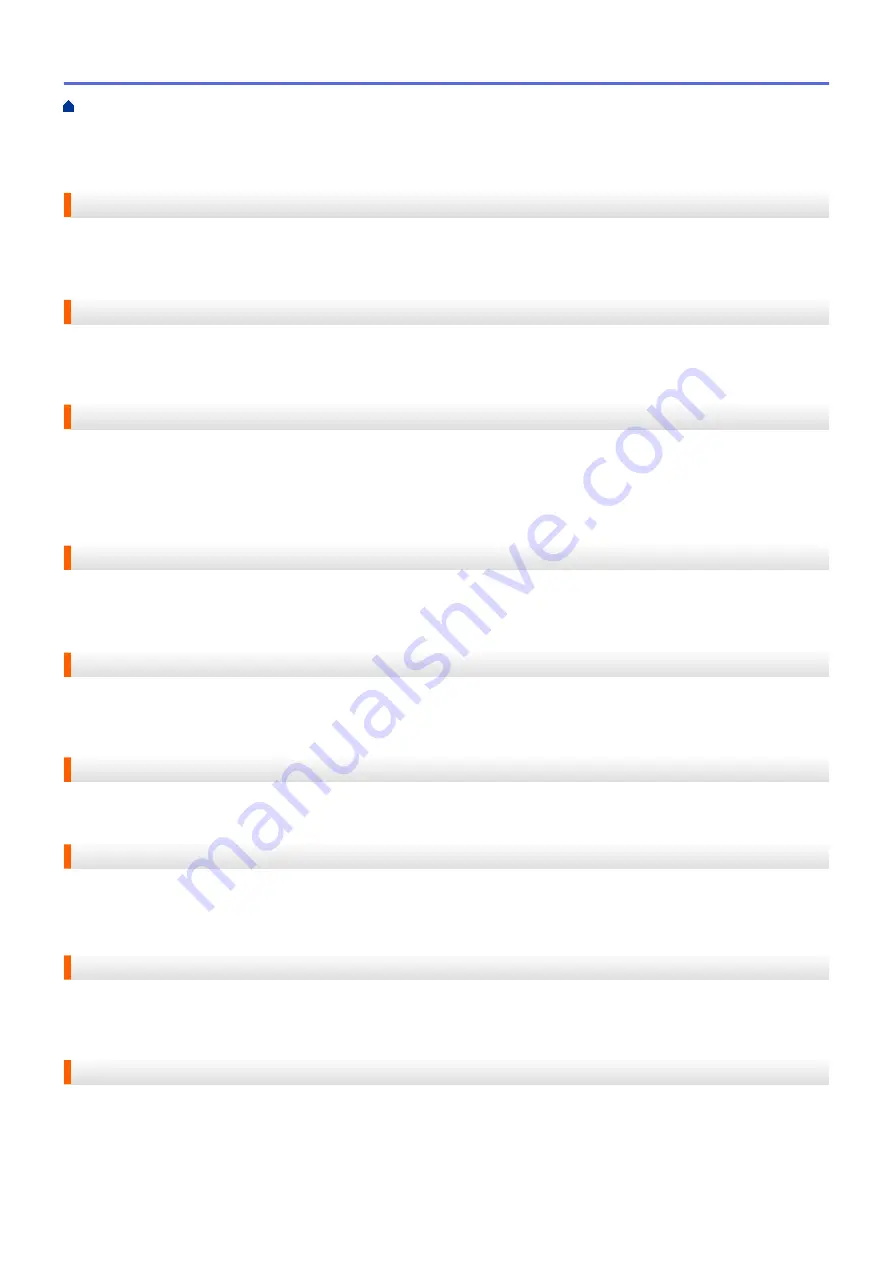
Macintosh, launch any web browser that supports FTP connections, and type FTP://xxx.xxx.xxx.xxx (where
xxx.xxx.xxx.xxx is the IP address of your Brother machine).
Network Remote Setup
The Remote Setup software allows you to configure network settings from either a Windows
®
or Macintosh
computer.
Network Shared Printing
Network Shared Printing is a type of printing in a network shared environment. In a network shared environment,
each computer sends data via a server or print server.
Node Name
The Node Name is a machine name on the network. This name is often referred to as a NetBIOS name; it will be
the name that is registered by the WINS server on your network. Brother recommends the name
"BRNxxxxxxxxxxxx" for a wired network or "BRWxxxxxxxxxxxx" for a wireless network (where "xxxxxxxxxxxx" is
your machine's MAC address / ethernet address.)
OCR (Optical Character Recognition)
Nuance
™
PaperPort
™
or Presto! PageManager software application converts an image of text to text you can
edit.
Open System
Open System is one of the network authentication methods. Under open system authentication, any wireless
devices are allowed to access the network without requiring a WEP key.
Overseas Mode
Makes temporary changes to the fax tones to accommodate noise and static on overseas telephone lines.
Paging
This feature is available only in the USA and Canada.
This feature enables your machine to call your cell phone or pager when a fax is received into its memory.
Pause
Allows you to place a delay in the dialing sequence while you are dialing or while you are storing Address Book
numbers. Press Pause on the LCD as many times as needed for longer pauses.
Peer-to-Peer
Peer-to-Peer is a type of printing in a peer-to-peer environment. In a peer-to-peer environment, each computer
sends and receives data directly to and from each device. There is no central server controlling access or
machine sharing.
Home > Glossary
632
Summary of Contents for Airprint MFC-J460DW
Page 32: ...Home Paper Handling Paper Handling Load Paper Load Documents 26 ...
Page 51: ... Paper Handling and Printing Problems 45 ...
Page 59: ... Paper Handling and Printing Problems 53 ...
Page 72: ... Copy a Document Error and Maintenance Messages Telephone and Fax problems Other Problems 66 ...
Page 74: ... Other Problems 68 ...
Page 76: ...Home Print Print Print from Your Computer Windows Print from Your Computer Macintosh 70 ...
Page 79: ... Print Settings Windows 73 ...
Page 99: ... Change the Default Print Settings Windows 93 ...
Page 123: ...Related Information Save Scanned Data to a Memory Card or USB Flash Drive 117 ...
Page 125: ...Related Information Scan Using the Scan Button on Your Brother Machine 119 ...
Page 178: ...Related Information Scan from Your Computer Windows WIA Driver Settings Windows 172 ...
Page 309: ...Related Information Distinctive Ring Choose the Correct Receive Mode 303 ...
Page 326: ...Related Information Fax Reports 320 ...
Page 333: ...Related Information PC FAX Overview Windows 327 ...
Page 433: ...Related Information Mobile Web Connect 427 ...
Page 448: ...Related Information ControlCenter4 Windows 442 ...
Page 521: ...Related Information Clean Your Brother Machine Telephone and Fax problems Other Problems 515 ...
Page 528: ...Related Information Clean Your Brother Machine 522 ...
Page 531: ...Related Information Clean Your Brother Machine Paper Handling and Printing Problems 525 ...
Page 551: ... Replace the Ink Cartridges 545 ...
Page 563: ... Set Your Station ID 557 ...






















