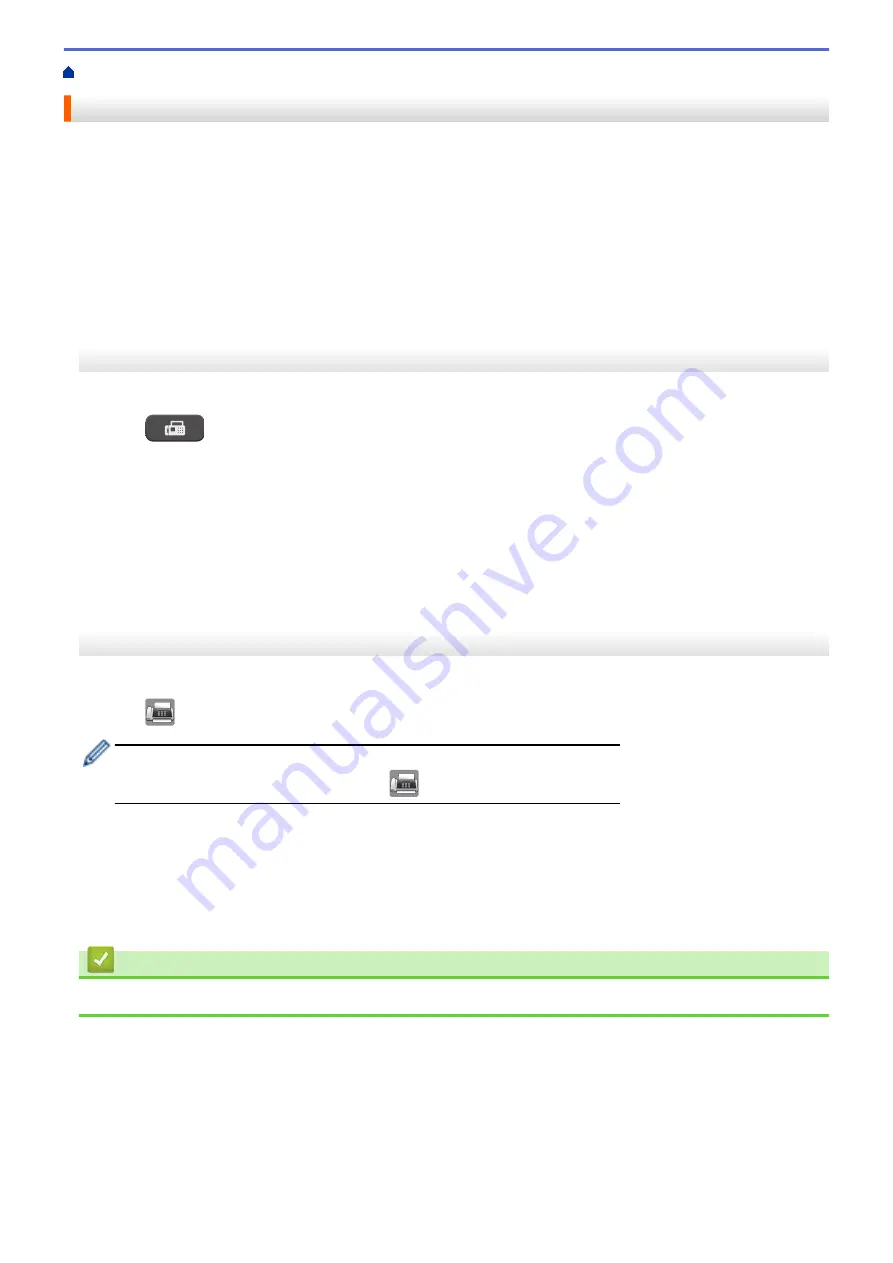
Send a Fax in Real Time
When sending a fax, the machine scans the document into the memory before sending it. As soon as the
telephone line is free, the machine starts dialing and sending. If you want to send an important document
immediately without waiting for the machine to retrieve the scan from its memory, transmit the fax quickly by
turning on
[Real Time TX]
.
•
If you are sending a color fax or if the machine's memory is full and you are sending a black and white fax
from the ADF, the machine sends the document in real time (even if
[Real Time TX]
is set to
[Off]
).
•
In Real Time Transmission, the automatic redial feature does not work when using the scanner glass.
>> MFC-J460DW/MFC-J480DW/MFC-J485DW
>> MFC-J680DW/MFC-J880DW/MFC-J885DW
MFC-J460DW/MFC-J480DW/MFC-J485DW
1. Load your document.
2. Press
(
FAX
).
3. Press
a
or
b
to select the following:
a. Select
[Advanced Settings]
. Press
OK
.
b. Select
[Real Time TX]
. Press
OK
.
c. Select
[On]
(or
[Off]
). Press
OK
.
4. Press
Clear
so you can continue sending your fax.
5. Enter the fax number.
6. Press
Black Start
or
Color Start
.
MFC-J680DW/MFC-J880DW/MFC-J885DW
1. Load your document.
2. Press
[Fax]
.
(MFC-J880DW/MFC-J885DW)
If
[Fax Preview]
is set to
[On]
, press
[Fax]
>
[Sending Faxes]
.
3. Press
[Options]
>
[Real Time TX]
.
4. Press
[On]
(or
[Off]
).
5. Press
[OK]
.
6. Enter the fax number.
7. Press
[Fax Start]
.
Related Information
•
231
Summary of Contents for Airprint MFC-J460DW
Page 32: ...Home Paper Handling Paper Handling Load Paper Load Documents 26 ...
Page 51: ... Paper Handling and Printing Problems 45 ...
Page 59: ... Paper Handling and Printing Problems 53 ...
Page 72: ... Copy a Document Error and Maintenance Messages Telephone and Fax problems Other Problems 66 ...
Page 74: ... Other Problems 68 ...
Page 76: ...Home Print Print Print from Your Computer Windows Print from Your Computer Macintosh 70 ...
Page 79: ... Print Settings Windows 73 ...
Page 99: ... Change the Default Print Settings Windows 93 ...
Page 123: ...Related Information Save Scanned Data to a Memory Card or USB Flash Drive 117 ...
Page 125: ...Related Information Scan Using the Scan Button on Your Brother Machine 119 ...
Page 178: ...Related Information Scan from Your Computer Windows WIA Driver Settings Windows 172 ...
Page 309: ...Related Information Distinctive Ring Choose the Correct Receive Mode 303 ...
Page 326: ...Related Information Fax Reports 320 ...
Page 333: ...Related Information PC FAX Overview Windows 327 ...
Page 433: ...Related Information Mobile Web Connect 427 ...
Page 448: ...Related Information ControlCenter4 Windows 442 ...
Page 521: ...Related Information Clean Your Brother Machine Telephone and Fax problems Other Problems 515 ...
Page 528: ...Related Information Clean Your Brother Machine 522 ...
Page 531: ...Related Information Clean Your Brother Machine Paper Handling and Printing Problems 525 ...
Page 551: ... Replace the Ink Cartridges 545 ...
Page 563: ... Set Your Station ID 557 ...






























