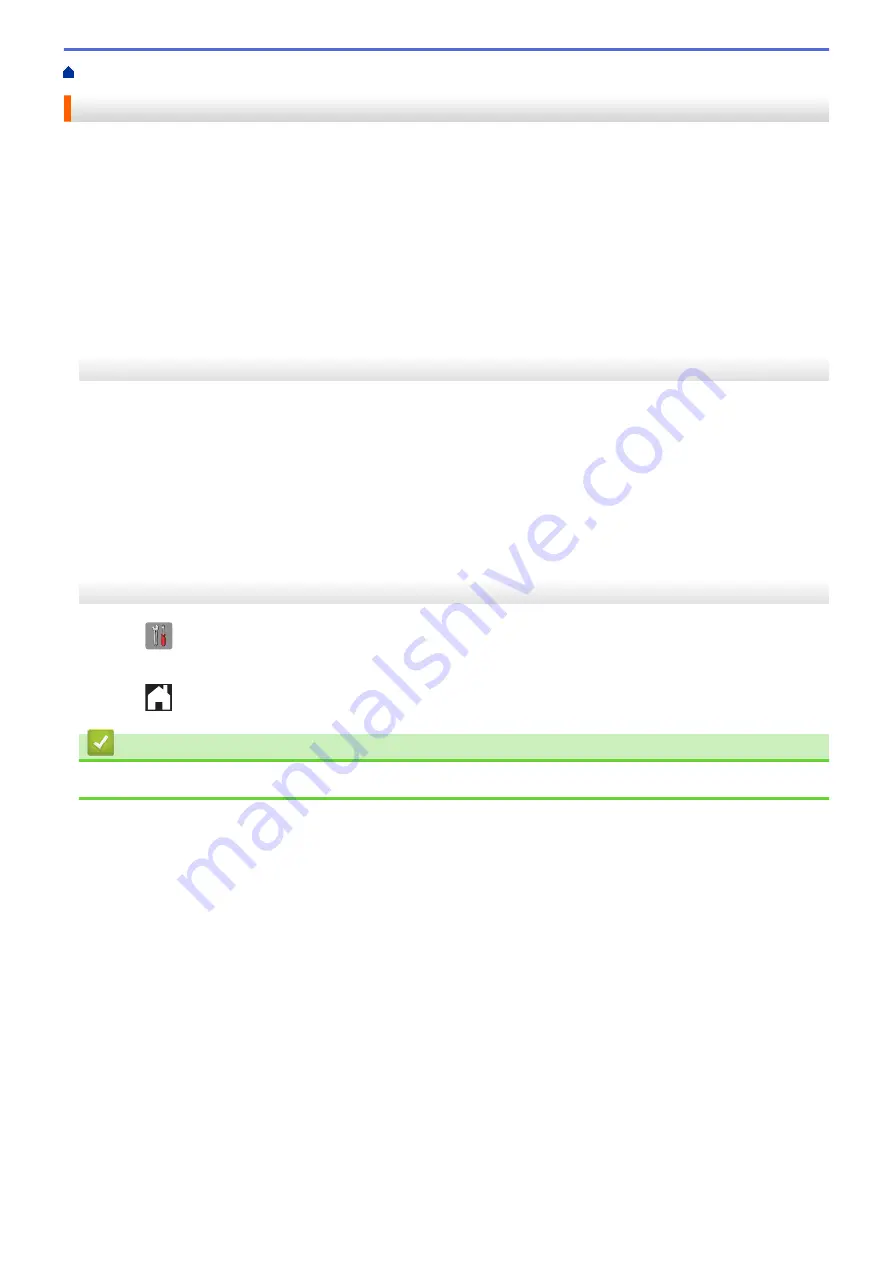
Telephone Services and External Devices
> Set up Your Area Code
Set up Your Area Code
When returning calls from the Caller ID history, your machine will dial "1" plus the area code. If your local dialing
plan requires that the "1" not be used for calls within your area code, enter your area code in this setting.
This feature is available only in the USA.
Calls returned from the Caller ID history to numbers
within
your area code will be dialed using only 10 digits
(area code + seven-digit number). If your dialing plan does not follow the standard 1 + area code + seven-digit
number dialing system for calling
outside
your area code, you may experience problems returning calls from the
Caller ID history and will not be able to return calls to those numbers using Caller ID history.
>> MFC-J460DW/MFC-J480DW/MFC-J485DW
>> MFC-J680DW/MFC-J880DW/MFC-J885DW
MFC-J460DW/MFC-J480DW/MFC-J485DW
1. Press
Settings
.
2. Press
a
or
b
to select the following:
a. Select
[Fax]
. Press
OK
.
b. Select
[Miscellaneous]
. Press
OK
.
c. Select
[Caller ID]
. Press
OK
.
3. Enter your Area Code (three-digit number), and press
OK
.
4. Press
Stop/Exit
.
MFC-J680DW/MFC-J880DW/MFC-J885DW
1. Press
[Settings]
>
[All Settings]
>
[Fax]
>
[Miscellaneous]
>
[Area Code]
.
2. Enter your Area Code (three-digit number), and press
[OK]
.
3. Press
.
Related Information
•
306
Summary of Contents for Airprint MFC-J460DW
Page 32: ...Home Paper Handling Paper Handling Load Paper Load Documents 26 ...
Page 51: ... Paper Handling and Printing Problems 45 ...
Page 59: ... Paper Handling and Printing Problems 53 ...
Page 72: ... Copy a Document Error and Maintenance Messages Telephone and Fax problems Other Problems 66 ...
Page 74: ... Other Problems 68 ...
Page 76: ...Home Print Print Print from Your Computer Windows Print from Your Computer Macintosh 70 ...
Page 79: ... Print Settings Windows 73 ...
Page 99: ... Change the Default Print Settings Windows 93 ...
Page 123: ...Related Information Save Scanned Data to a Memory Card or USB Flash Drive 117 ...
Page 125: ...Related Information Scan Using the Scan Button on Your Brother Machine 119 ...
Page 178: ...Related Information Scan from Your Computer Windows WIA Driver Settings Windows 172 ...
Page 309: ...Related Information Distinctive Ring Choose the Correct Receive Mode 303 ...
Page 326: ...Related Information Fax Reports 320 ...
Page 333: ...Related Information PC FAX Overview Windows 327 ...
Page 433: ...Related Information Mobile Web Connect 427 ...
Page 448: ...Related Information ControlCenter4 Windows 442 ...
Page 521: ...Related Information Clean Your Brother Machine Telephone and Fax problems Other Problems 515 ...
Page 528: ...Related Information Clean Your Brother Machine 522 ...
Page 531: ...Related Information Clean Your Brother Machine Paper Handling and Printing Problems 525 ...
Page 551: ... Replace the Ink Cartridges 545 ...
Page 563: ... Set Your Station ID 557 ...






























