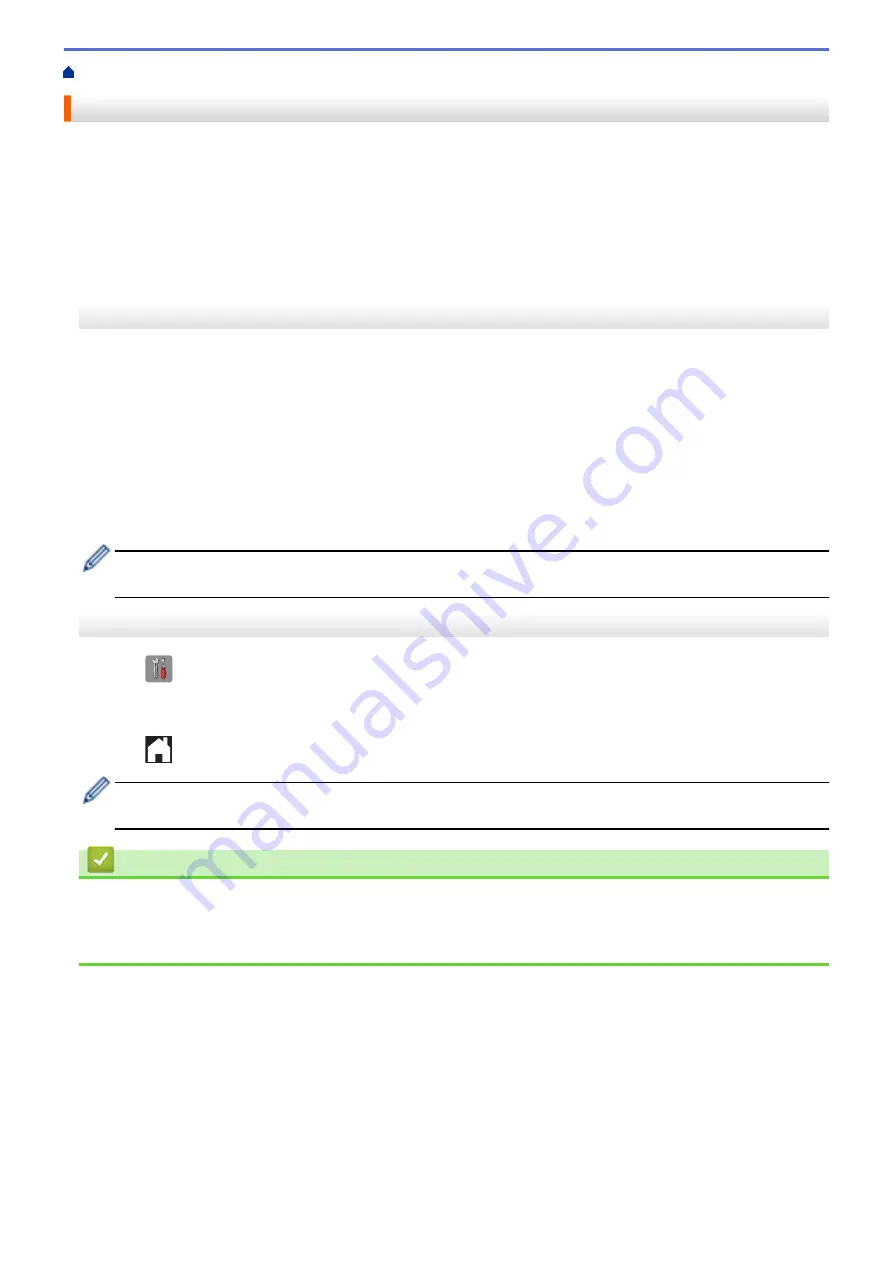
> Set the F/T Ring Time (Pseudo/Double-ring)
Set the F/T Ring Time (Pseudo/Double-ring)
When you set the Receive Mode to
[Fax/Tel]
, if the call is a fax, your machine will receive it automatically.
However, if it is a voice call, the machine will sound the F/T ring (pseudo/double-ring) for the time you set in the
F/T Ring Time option. When you hear the F/T ring, it means that a voice caller is on the line.
Because the F/T ring is a setting only on your Brother machine, extension and external telephones will not ring;
however, you can still answer the machine's call on any telephone.
>> MFC-J460DW/MFC-J480DW/MFC-J485DW
>> MFC-J680DW/MFC-J880DW/MFC-J885DW
MFC-J460DW/MFC-J480DW/MFC-J485DW
1. Press
Settings
.
2. Press
a
or
b
to select the following:
a. Select
[Fax]
. Press
OK
.
b. Select
[Setup Receive]
. Press
OK
.
c. Select
[F/T Ring Time]
. Press
OK
.
d. Select how long the machine will double-ring to alert you to a voice call (
[20Secs]
,
[30Secs]
,
[40Secs]
, or
[70Secs]
). Press
OK
.
3. Press
Stop/Exit
.
Even if the caller hangs up during the pseudo/double-ringing, the machine will continue to ring for the set
time.
MFC-J680DW/MFC-J880DW/MFC-J885DW
1. Press
[Settings]
>
[All Settings]
>
[Fax]
>
[Setup Receive]
>
[F/T Ring Time]
.
2. Press how long the machine will double-ring to alert you to a voice call (
[20Secs]
,
[30Secs]
,
[40Secs]
,
or
[70Secs]
).
3. Press
.
Even if the caller hangs up during the pseudo/double-ringing, the machine will continue to ring for the set
time.
Related Information
•
•
•
Operation from External and Extension Telephones
246
Summary of Contents for Airprint MFC-J460DW
Page 32: ...Home Paper Handling Paper Handling Load Paper Load Documents 26 ...
Page 51: ... Paper Handling and Printing Problems 45 ...
Page 59: ... Paper Handling and Printing Problems 53 ...
Page 72: ... Copy a Document Error and Maintenance Messages Telephone and Fax problems Other Problems 66 ...
Page 74: ... Other Problems 68 ...
Page 76: ...Home Print Print Print from Your Computer Windows Print from Your Computer Macintosh 70 ...
Page 79: ... Print Settings Windows 73 ...
Page 99: ... Change the Default Print Settings Windows 93 ...
Page 123: ...Related Information Save Scanned Data to a Memory Card or USB Flash Drive 117 ...
Page 125: ...Related Information Scan Using the Scan Button on Your Brother Machine 119 ...
Page 178: ...Related Information Scan from Your Computer Windows WIA Driver Settings Windows 172 ...
Page 309: ...Related Information Distinctive Ring Choose the Correct Receive Mode 303 ...
Page 326: ...Related Information Fax Reports 320 ...
Page 333: ...Related Information PC FAX Overview Windows 327 ...
Page 433: ...Related Information Mobile Web Connect 427 ...
Page 448: ...Related Information ControlCenter4 Windows 442 ...
Page 521: ...Related Information Clean Your Brother Machine Telephone and Fax problems Other Problems 515 ...
Page 528: ...Related Information Clean Your Brother Machine 522 ...
Page 531: ...Related Information Clean Your Brother Machine Paper Handling and Printing Problems 525 ...
Page 551: ... Replace the Ink Cartridges 545 ...
Page 563: ... Set Your Station ID 557 ...






























