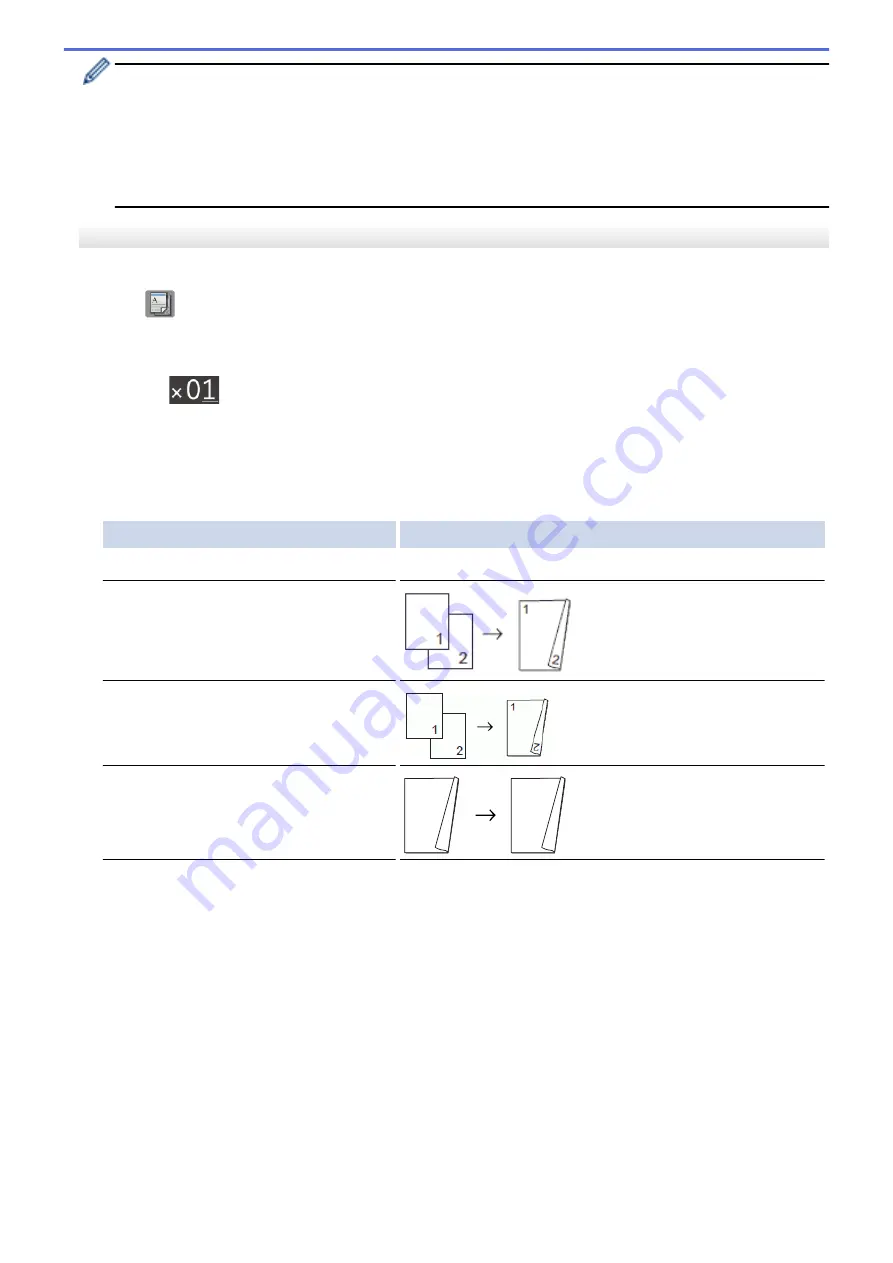
•
If you get a paper jam, press
a
or
b
to select
[Advanced]
, and then press
OK
in the
[2-sided
Copy]
menu.
Press
a
or
b
to select one of the jam prevention settings:
[2-sided1]
or
[2-sided2]
, and then press
OK
.
•
The
[2-sided1]
option uses a longer print time for the ink to dry.
•
The
[2-sided2]
option uses a longer print time and will also print in lighter colors.
MFC-J680DW/MFC-J880DW/MFC-J885DW
1. Load your document.
2. Press
[Copy]
.
3. Enter the number of copies in one of the following ways:
•
Press
[-]
or
[+]
on the Touchscreen.
•
Press
to display the keyboard on the Touchscreen, and then enter the number of copies using the
Touchscreen keyboard. Press
[OK]
.
4. To sort multiple copies, press
[Options]
>
[Stack/Sort]
>
[Sort]
.
5. Press
a
or
b
to display the
[2-sided Copy]
option, and then press it.
6. Press the option you want.
Option
Description
Off
-
1-sided
⇒
2-sided Long Edge Flip
1-sided
⇒
2-sided Short Edge Flip
2-sided
⇒
2-sided
1
1
2
1
1
2
7. Review your settings on the Touchscreen, and then press
[OK]
.
8. Press
[Black Start]
or
[Color Start]
. If you placed the document in the ADF (ADF models only), the
machine scans the pages and starts printing.
If you are using the scanner glass, go to the next step.
9. Place the next page on the scanner glass, and then press
[Continue]
.
The machine starts printing.
10. If you selected the
[Sort]
option, repeat the previous step for each page. After all the pages have been
scanned, press
[Finish]
. The machine starts printing.
DO NOT touch the printed page until it is ejected the second time. The machine will print the first side and eject
the paper, and then pull the paper in to print the second side.
212
Summary of Contents for Airprint MFC-J460DW
Page 32: ...Home Paper Handling Paper Handling Load Paper Load Documents 26 ...
Page 51: ... Paper Handling and Printing Problems 45 ...
Page 59: ... Paper Handling and Printing Problems 53 ...
Page 72: ... Copy a Document Error and Maintenance Messages Telephone and Fax problems Other Problems 66 ...
Page 74: ... Other Problems 68 ...
Page 76: ...Home Print Print Print from Your Computer Windows Print from Your Computer Macintosh 70 ...
Page 79: ... Print Settings Windows 73 ...
Page 99: ... Change the Default Print Settings Windows 93 ...
Page 123: ...Related Information Save Scanned Data to a Memory Card or USB Flash Drive 117 ...
Page 125: ...Related Information Scan Using the Scan Button on Your Brother Machine 119 ...
Page 178: ...Related Information Scan from Your Computer Windows WIA Driver Settings Windows 172 ...
Page 309: ...Related Information Distinctive Ring Choose the Correct Receive Mode 303 ...
Page 326: ...Related Information Fax Reports 320 ...
Page 333: ...Related Information PC FAX Overview Windows 327 ...
Page 433: ...Related Information Mobile Web Connect 427 ...
Page 448: ...Related Information ControlCenter4 Windows 442 ...
Page 521: ...Related Information Clean Your Brother Machine Telephone and Fax problems Other Problems 515 ...
Page 528: ...Related Information Clean Your Brother Machine 522 ...
Page 531: ...Related Information Clean Your Brother Machine Paper Handling and Printing Problems 525 ...
Page 551: ... Replace the Ink Cartridges 545 ...
Page 563: ... Set Your Station ID 557 ...






























