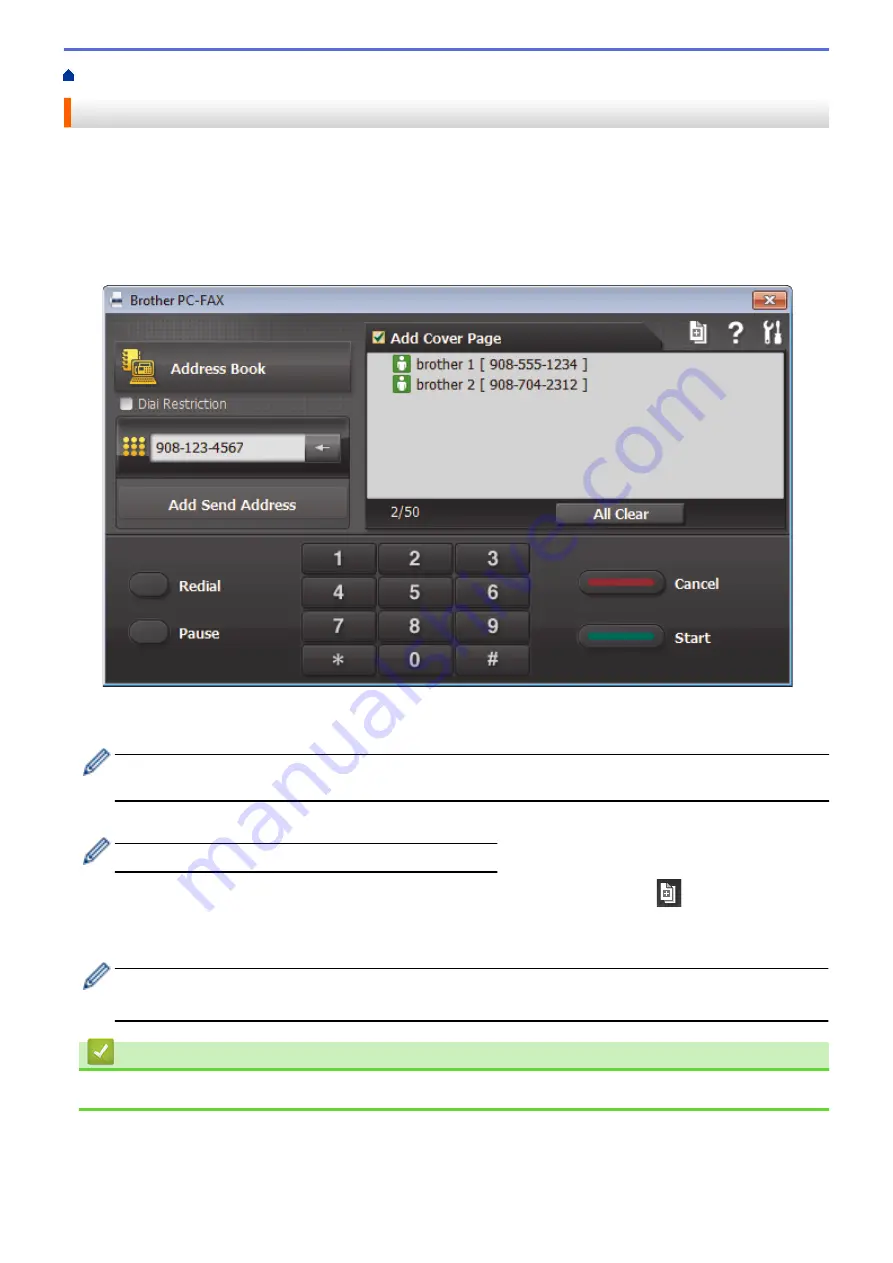
> Send a Fax Using PC-FAX (Windows
®
)
Send a Fax Using PC-FAX (Windows
®
)
PC-FAX supports only black and white faxes. A black and white fax will be sent even if the original data is color
and the receiving fax machine supports color faxes.
1. Create a file in any application on your computer.
2. Select the print command in your application.
3. Select
Brother PC-FAX
as your printer, and then complete your print operation.
The
Brother PC-FAX
dialog box appears.
4. Type a fax number using one of the following methods:
•
Click the numbers on the dial pad to type the number, and then click
Add Send Address
.
If you select the
Dial Restriction
check box, a confirmation dialog box will appear for you to re-type the fax
number using the keyboard. This feature helps to prevent transmissions to the wrong destination.
•
Click the
Address Book
button, and then select a member or group from the Address Book.
If you make a mistake, click
All Clear
to delete all entries.
5. To include a cover page, select the
Add Cover Page
check box. You can also click
to create or edit a
cover page.
6. Click
Start
to send the fax.
•
To cancel the fax, click
Cancel
.
•
To redial a number, click
Redial
to show the last five fax numbers, select a number, and then click
Start
.
Related Information
•
339
Summary of Contents for Airprint MFC-J460DW
Page 32: ...Home Paper Handling Paper Handling Load Paper Load Documents 26 ...
Page 51: ... Paper Handling and Printing Problems 45 ...
Page 59: ... Paper Handling and Printing Problems 53 ...
Page 72: ... Copy a Document Error and Maintenance Messages Telephone and Fax problems Other Problems 66 ...
Page 74: ... Other Problems 68 ...
Page 76: ...Home Print Print Print from Your Computer Windows Print from Your Computer Macintosh 70 ...
Page 79: ... Print Settings Windows 73 ...
Page 99: ... Change the Default Print Settings Windows 93 ...
Page 123: ...Related Information Save Scanned Data to a Memory Card or USB Flash Drive 117 ...
Page 125: ...Related Information Scan Using the Scan Button on Your Brother Machine 119 ...
Page 178: ...Related Information Scan from Your Computer Windows WIA Driver Settings Windows 172 ...
Page 309: ...Related Information Distinctive Ring Choose the Correct Receive Mode 303 ...
Page 326: ...Related Information Fax Reports 320 ...
Page 333: ...Related Information PC FAX Overview Windows 327 ...
Page 433: ...Related Information Mobile Web Connect 427 ...
Page 448: ...Related Information ControlCenter4 Windows 442 ...
Page 521: ...Related Information Clean Your Brother Machine Telephone and Fax problems Other Problems 515 ...
Page 528: ...Related Information Clean Your Brother Machine 522 ...
Page 531: ...Related Information Clean Your Brother Machine Paper Handling and Printing Problems 525 ...
Page 551: ... Replace the Ink Cartridges 545 ...
Page 563: ... Set Your Station ID 557 ...






























