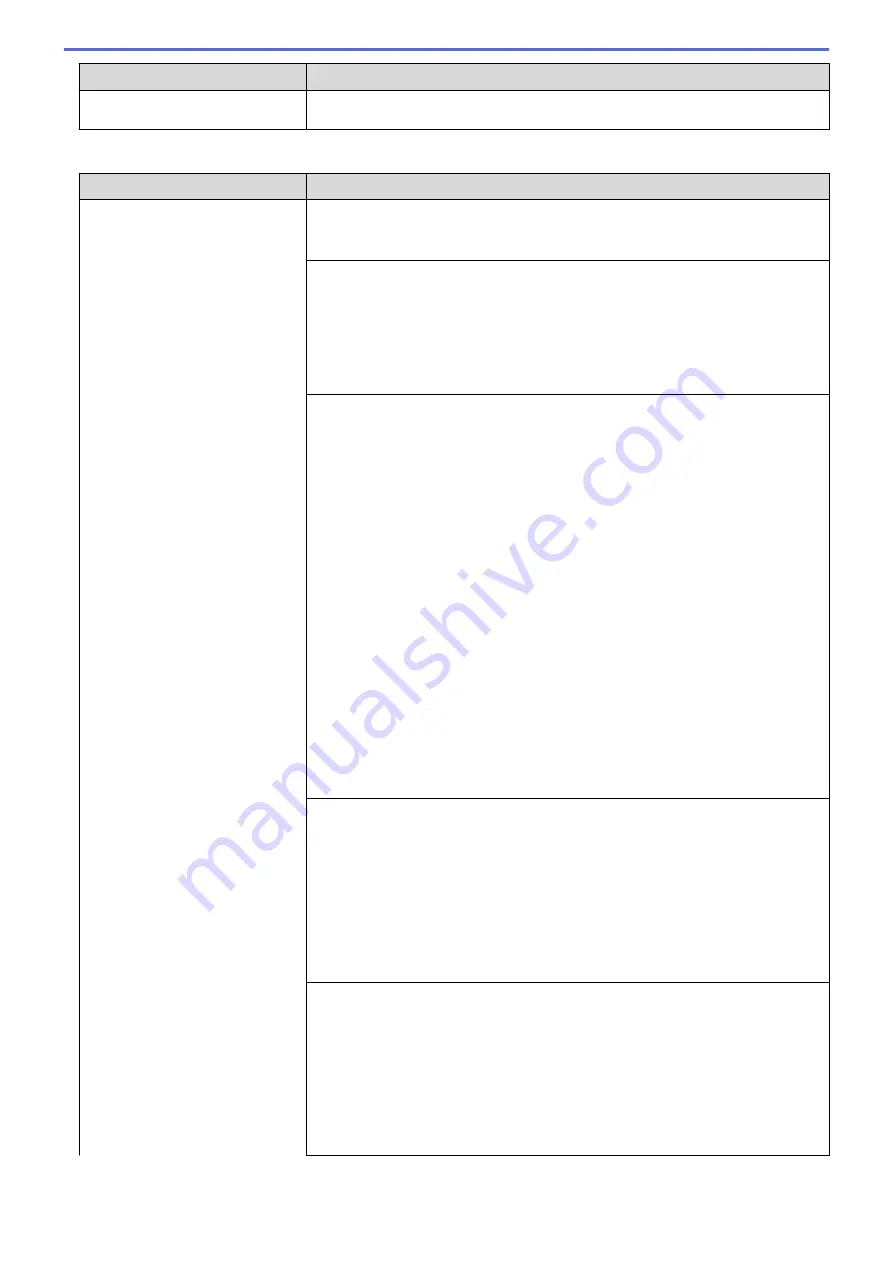
Difficulties
Suggestions
a slight interruption is crucial to your business, we recommend using a separate
telephone line with no custom features.
Receiving Faxes
Difficulties
Suggestions
Cannot receive a fax.
Make sure your machine has a dial tone by pressing the Hook button in Fax
mode. If you hear static or interference on your fax line, contact your local
telephone provider.
Check all line cord connections. Make sure the telephone line cord is plugged
into the telephone wall jack and the LINE jack of the machine. If you subscribe to
DSL, VoIP, or MagicJack services, call your service provider for connection
instructions. If you are using a VoIP system, try changing the VoIP setting to
Basic (for VoIP)
. This will lower modem speed and turn off Error Correction Mode
(ECM).
See
Related Information
:
Telephone Line Interference/VoIP
.
Make sure the machine is in the correct Receive Mode. This is determined by the
external devices and telephone subscriber services you have on the same line as
the Brother machine.
See
Related Information
:
Choose the Correct Receive Mode
.
•
If you have a dedicated fax line and want your Brother machine to
automatically answer all incoming faxes, you should select Fax only mode.
•
If your Brother machine shares a line with an external answering machine,
you should select the External TAD mode. In External TAD mode, your
Brother machine will receive incoming faxes automatically and voice callers
will be able to leave a message on your answering machine.
•
If your Brother machine shares the line with a Voice Mail subscriber service,
see
Related Information
:
Voice Mail
.
•
If your Brother machine is on a line with the Distinctive Ring subscriber
service, see
Related Information
:
Distinctive Ring
.
•
If your Brother machine shares a line with other telephones and you want it to
automatically answer all incoming faxes, you should select the Fax/Tel mode.
In Fax/Tel mode, your Brother machine will receive faxes automatically and
produce a pseudo/double-ring to alert you to answer voice calls.
•
If you do not want your Brother machine to answer any incoming faxes
automatically, you should select the Manual mode. In Manual mode, you must
answer every incoming call and activate the machine to receive faxes.
Another device or service at your location may be answering the call before your
Brother machine answers. To test this, lower the Ring Delay setting:
•
If the Receive Mode is set to Fax Only or Fax/Tel, reduce the Ring Delay to
one ring.
See
Related Information
:
Set the Number of Rings Before the Machine
Answers (Ring Delay)
.
•
If the Receive Mode is set to External TAD, reduce the number of rings
programmed on your answering machine to two.
•
If the Receive Mode is set to Manual, DO NOT adjust the Ring Delay setting.
Have someone send you a test fax:
•
If you received the test fax successfully, your machine is operating correctly.
Remember to reset your Ring Delay or answering machine setting back to
your original setting. If receiving problems recur after resetting the Ring Delay,
then a person, device, or subscriber service is answering the fax call before
the machine has a chance to answer.
•
If you were not able to receive the fax, then another device or subscriber
service may be interfering with your fax reception or there may be a problem
with your fax line.
490
Summary of Contents for Airprint MFC-J460DW
Page 32: ...Home Paper Handling Paper Handling Load Paper Load Documents 26 ...
Page 51: ... Paper Handling and Printing Problems 45 ...
Page 59: ... Paper Handling and Printing Problems 53 ...
Page 72: ... Copy a Document Error and Maintenance Messages Telephone and Fax problems Other Problems 66 ...
Page 74: ... Other Problems 68 ...
Page 76: ...Home Print Print Print from Your Computer Windows Print from Your Computer Macintosh 70 ...
Page 79: ... Print Settings Windows 73 ...
Page 99: ... Change the Default Print Settings Windows 93 ...
Page 123: ...Related Information Save Scanned Data to a Memory Card or USB Flash Drive 117 ...
Page 125: ...Related Information Scan Using the Scan Button on Your Brother Machine 119 ...
Page 178: ...Related Information Scan from Your Computer Windows WIA Driver Settings Windows 172 ...
Page 309: ...Related Information Distinctive Ring Choose the Correct Receive Mode 303 ...
Page 326: ...Related Information Fax Reports 320 ...
Page 333: ...Related Information PC FAX Overview Windows 327 ...
Page 433: ...Related Information Mobile Web Connect 427 ...
Page 448: ...Related Information ControlCenter4 Windows 442 ...
Page 521: ...Related Information Clean Your Brother Machine Telephone and Fax problems Other Problems 515 ...
Page 528: ...Related Information Clean Your Brother Machine 522 ...
Page 531: ...Related Information Clean Your Brother Machine Paper Handling and Printing Problems 525 ...
Page 551: ... Replace the Ink Cartridges 545 ...
Page 563: ... Set Your Station ID 557 ...






























