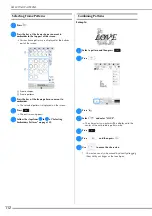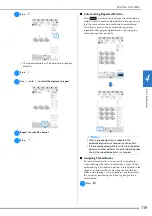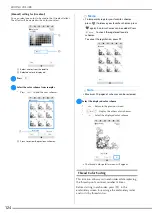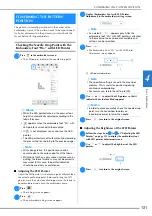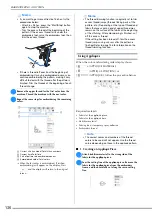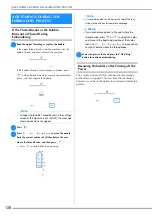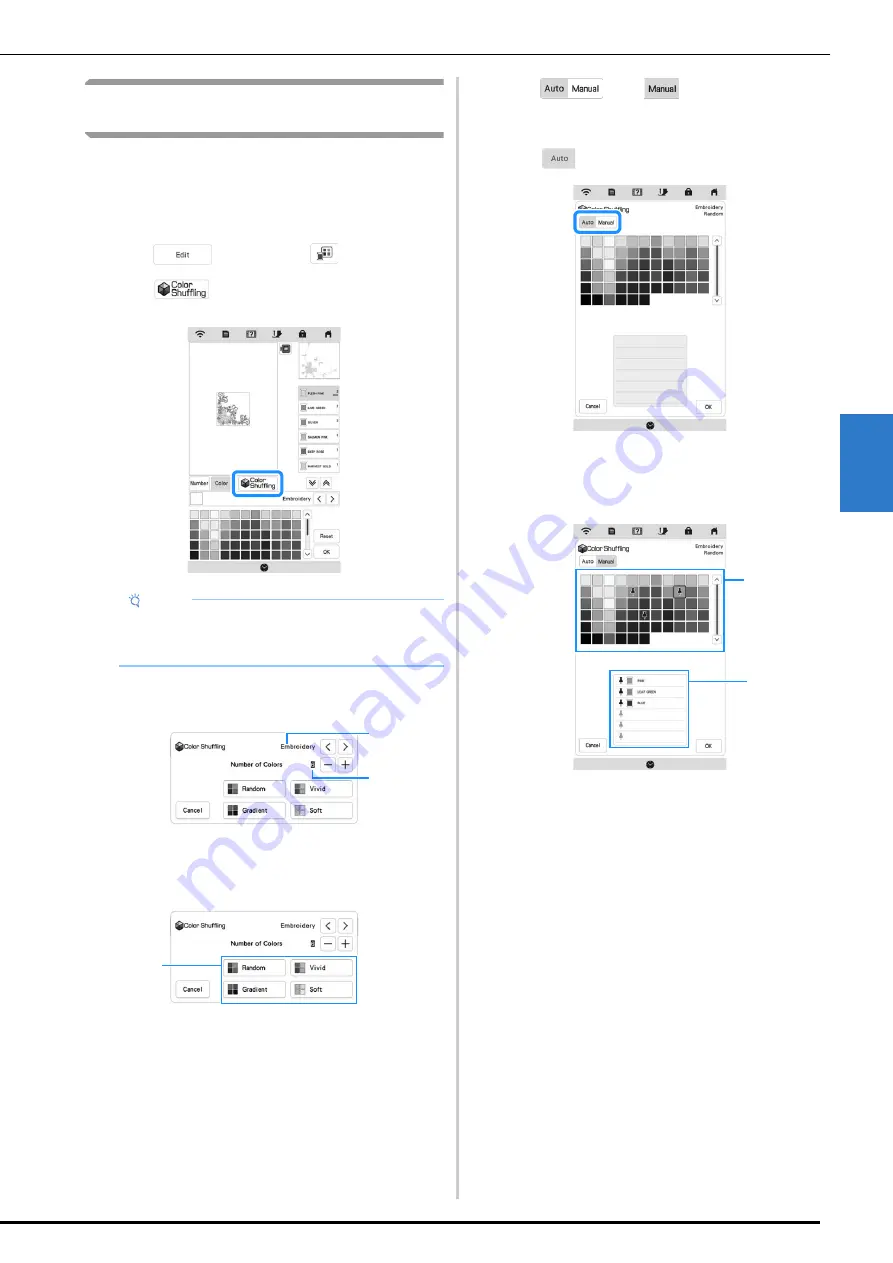
EDITING COLORS
123
B
asic
E
m
br
oi
der
y
4
Finding New Color Schemes with the Color
Shuffling Function
With the color shuffling function, the machine suggests
new color schemes for the embroidery pattern that you
have selected. After you select the effect ([Random],
[Vivid], [Gradient] or [Soft]), sample color schemes for
the selected effect are displayed.
a
Press
, and then press
.
b
Press .
c
Select the thread brand for colors and the number of
colors you want to create the pattern with.
1
Thread brand for colors
2
Number of colors to be used
d
Select the desired effect.
1
Effects for schemes
If you select [Random] or [Gradient], the color
specifying screen will appear.
If you select [Vivid] or [Soft], proceed to step
g
.
e
Press
to set
and specify the thread
color to use in the effect.
*
If you don’t need to specify the thread color, just set
to .
[Manual] setting for [Random]
You can select up to 6 colors to be used in the [Random]
effect. The effect will be created using the selected colors.
1
Select colors from the palette.
2
Selected colors are listed.
Note
• This function may not be available depending on
the pattern you select (ex. a repeated pattern,
licensed pattern).
2
1
1
1
2
Summary of Contents for 882-W70
Page 2: ......
Page 12: ...CONTENTS 10 ...
Page 56: ...CHANGING THE PRESSER FOOT 54 ...
Page 57: ...Chapter 2 Sewing Basics ...
Page 73: ...Chapter 3 Various Stitches ...
Page 106: ...MY CUSTOM STITCH 104 ...
Page 107: ...Chapter 4 Basic Embroidery ...
Page 141: ...Chapter 5 Advanced Embroidery ...
Page 156: ...EMBROIDERY APPLICATIONS 154 ...
Page 157: ...Chapter 6 My Design Center ...
Page 176: ...STIPPLING 174 ...
Page 177: ...Chapter 7 Appendix ...
Page 193: ...ERROR MESSAGES 191 Appendix 7 ...
Page 205: ......
Page 206: ......
Page 207: ......
Page 208: ......
Page 209: ......
Page 210: ......
Page 211: ......