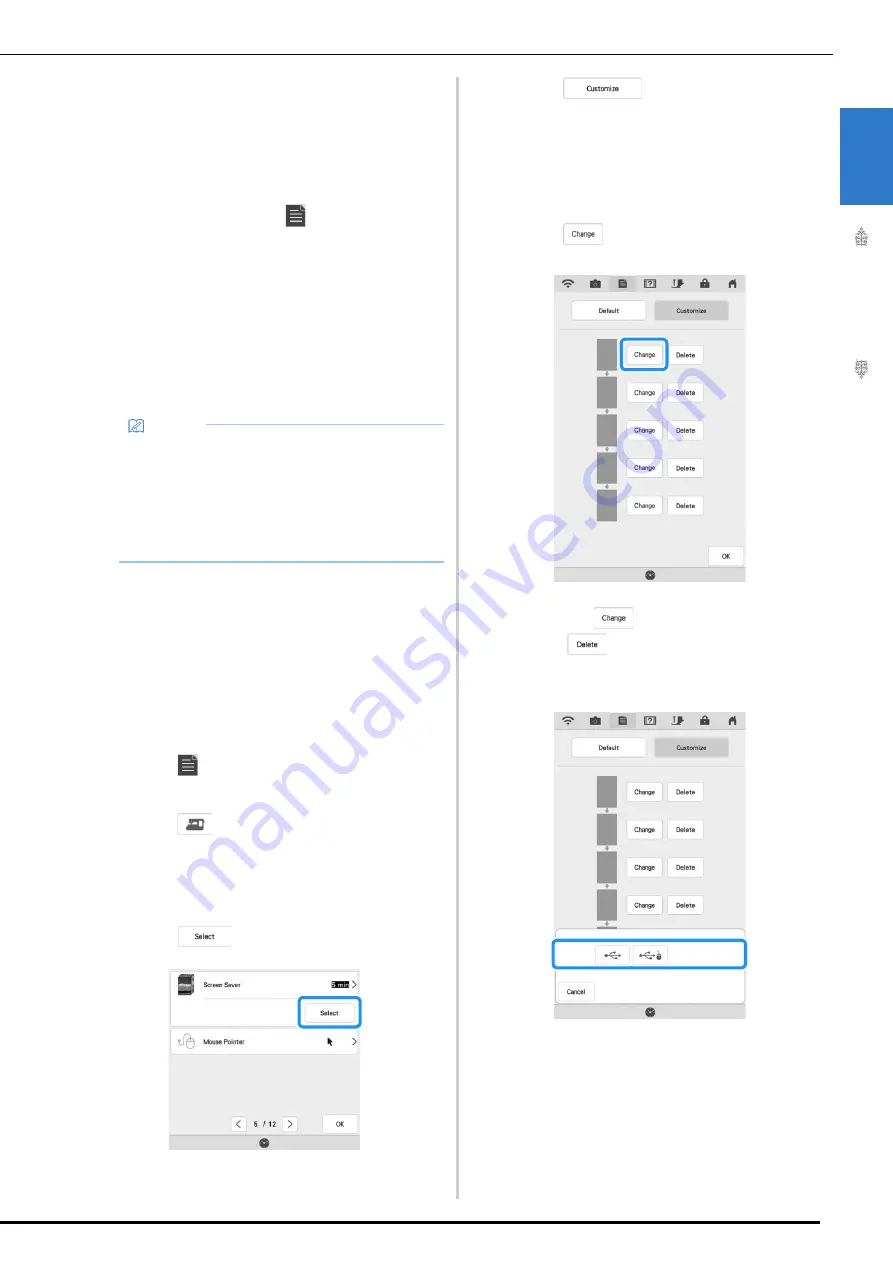
LCD SCREEN
G
etting
Re
ad
y
25
1
■
Selecting the [Eco Mode] or [Shutoff
Support Mode]
You can save the machine power by setting the [Eco
Mode] and the [Shutoff Support Mode].
If you leave the machine without using for a
specified period of time, the machine enters into
one of these modes. Touch
to display [Eco
Mode] and [Shutoff Support Mode]. (page 22)
[Eco Mode]
;
Machine will enter a sleep mode. Touch the screen
or press the “Start/Stop” button to continue
operating.
[Shutoff Support Mode]
;
Machine will enter the lower power mode after set
period of time. Turn machine off and then back on
to restart operating.
■
Changing the Screen Saver Image
Instead of the default image, you can select your
own personal images for the screen saver of your
machine.
Before changing the screen saver image, prepare the
image on USB media.
For details on compatible image files, refer to
“SPECIFICATIONS” on page 194.
a
Touch .
The settings screen appears.
b
Touch .
The General settings screen appears.
c
Display page 5 of the General settings
screen.
d
Touch .
e
Touch .
f
Connect the USB media that contains your
personal image to the USB port of the
machine.
*
Refer to page 37 about USB connectivity.
g
Touch
to select the first image.
*
The images will appear in a list in this screen. Select
the desired
to specify the image.
*
Touch
to delete the selected image.
h
Select the device that is connected.
A list of your personal images appear on the screen.
Memo
• If you turn off the machine while the machine
is in the [Eco Mode] or the [Shutoff Support
Mode], wait for about 5 seconds before
turning on the machine again.
• For details on condition of the [Eco Mode] and
[Shutoff Support Mode], refer to
“SPECIFICATIONS” on page 194.
Summary of Contents for 882-W33
Page 2: ......
Page 40: ...CONNECTING THE ACCESSORY TO THE MACHINE 38 ...
Page 41: ...Chapter 2 Sewing Basics ...
Page 91: ...Chapter 3 Utility Stitches ...
Page 147: ...Chapter 4 Character Decorative Stitches ...
Page 168: ...USING THE MEMORY FUNCTION 166 ...
Page 169: ...Chapter 5 MY CUSTOM STITCH ...
Page 179: ...Chapter 6 Appendix ...
Page 214: ......






























