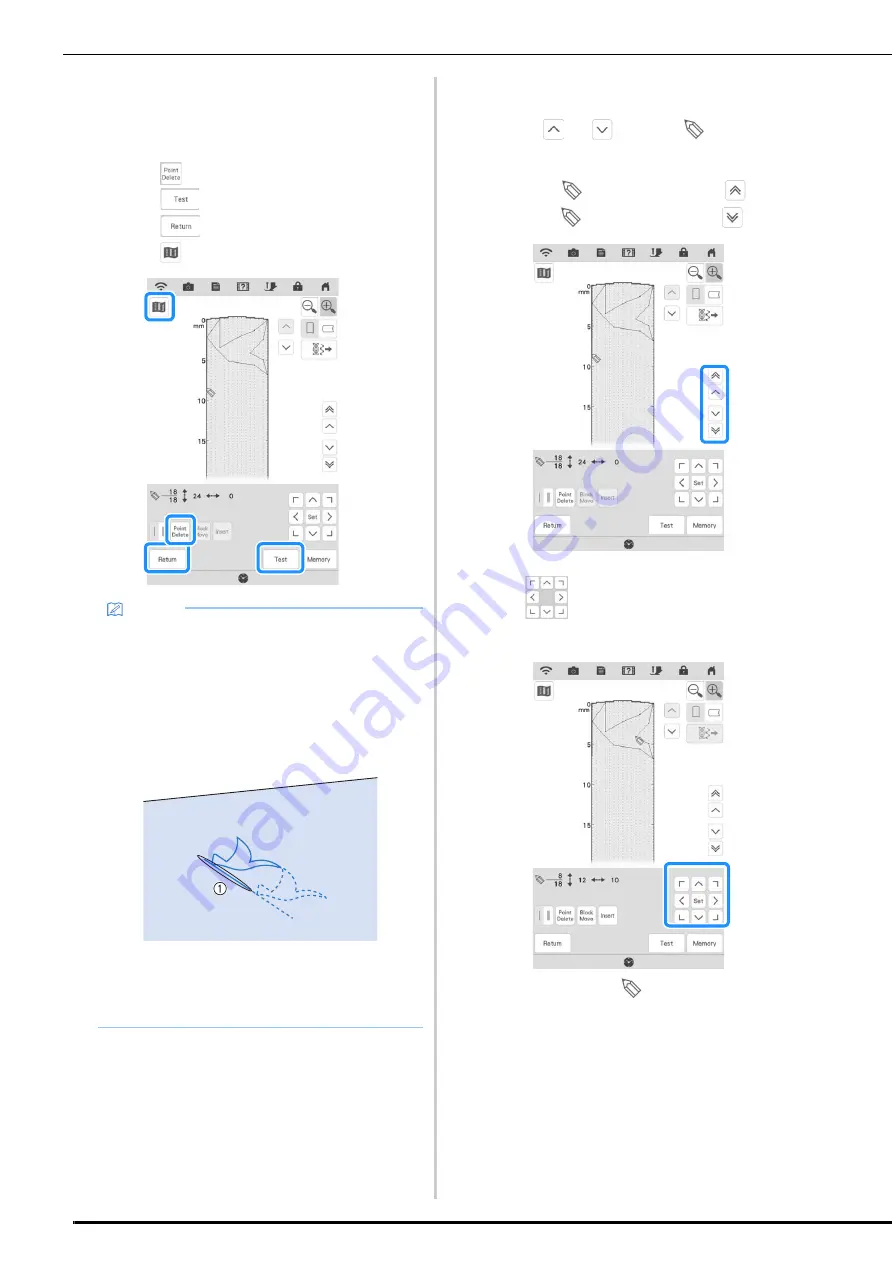
ENTERING STITCH DATA
172
g
Repeat the steps above for each point that
you have drawn on the grid sheet until the
stitch design is drawn on the screen as a
continuous line.
*
Touch
to delete a selected point entered.
*
Touch
to sew a test-run of the stitch.
*
Touch
to return to the original screen.
*
Touch
to view an image of the stitch.
■
Moving a Point
a
Touch
or
to move
to the point
that you want to move.
*
To move
to the first point, touch
.
*
To move
to the last point, touch
.
b
Use
to move the point.
*
You can also move
by using the dual purpose
stylus or fine tipped stylus pen.
Memo
• If you have entered points that are too close
together, the fabric may not feed properly.
Edit the stitch data to leave a larger space
between points.
• If the stitch design is to be repeated and
linked, make sure that linking stitches are
added so that the stitch designs will not
overlap.
a
Linking stitches
• You can touch on the grid to set the point, or
you can also use stylus or arrows on the
screen.
Summary of Contents for 882-W33
Page 2: ......
Page 40: ...CONNECTING THE ACCESSORY TO THE MACHINE 38 ...
Page 41: ...Chapter 2 Sewing Basics ...
Page 91: ...Chapter 3 Utility Stitches ...
Page 147: ...Chapter 4 Character Decorative Stitches ...
Page 168: ...USING THE MEMORY FUNCTION 166 ...
Page 169: ...Chapter 5 MY CUSTOM STITCH ...
Page 179: ...Chapter 6 Appendix ...
Page 214: ......






























