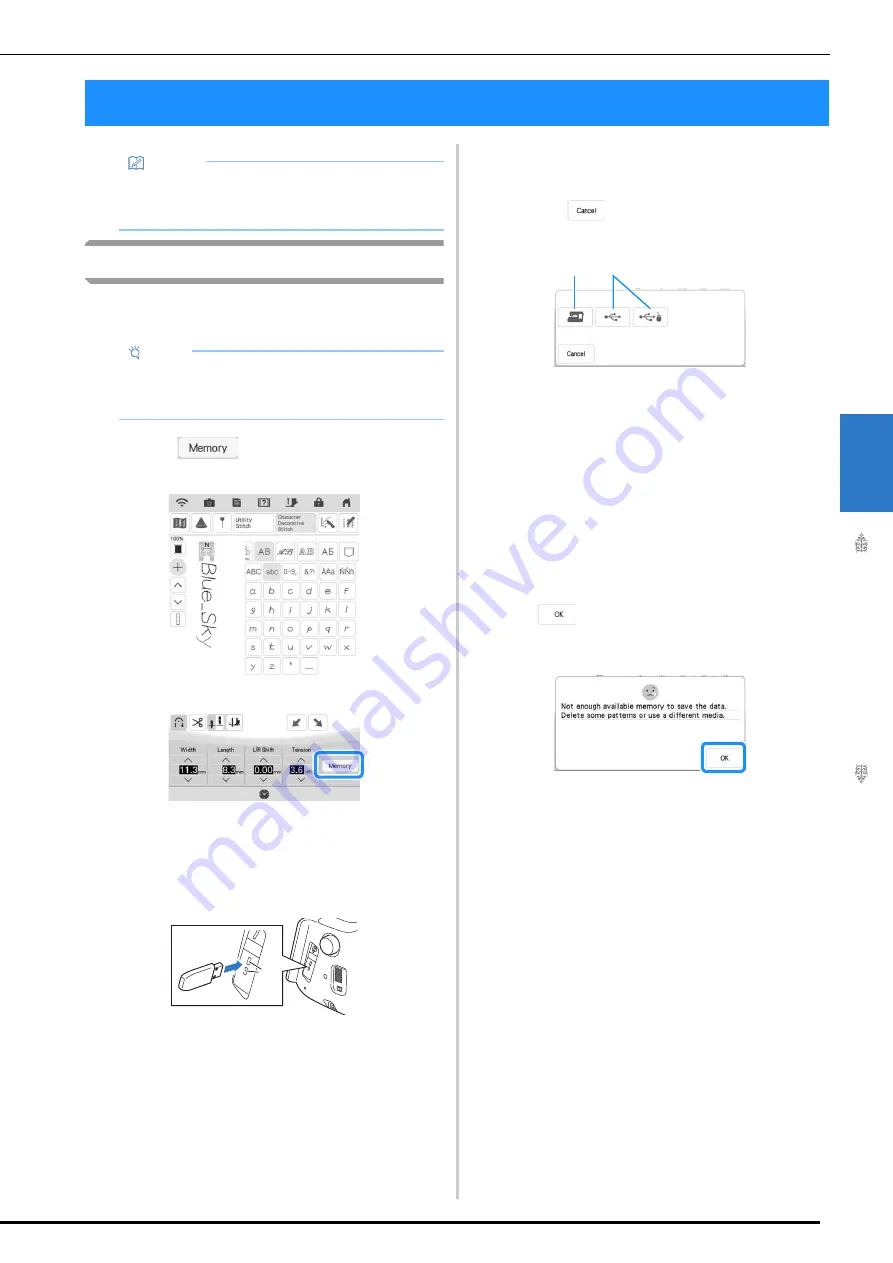
USING THE MEMORY FUNCTION
C
h
ar
ac
ter
/D
ec
o
ra
tive S
titche
s
163
4
Saving Stitch Patterns
You can save often-used stitch patterns in the
machine’s memory or USB media.
a
Touch .
b
When saving the stitch pattern in a USB
media, insert the USB media into the USB
port on the machine.
a
USB ports
c
Touch the desired destination to start
saving.
*
Touch
to return to the original screen
without saving.
a
Save to the machine’s memory.
b
Save to the USB media.
The stitch pattern is saved in a folder labeled
[bPocket].
■
If the Memory Is Full
If the following screen appears while you are trying
to save a stitch pattern, the memory is too full to
hold the currently selected stitch pattern. To save
the stitch pattern in the machine’s memory, you
have to delete a previously saved stitch pattern.
Touch
, and then refer to “Retrieving Stitch
Patterns” on page 164 and “Managing Saved File”
on page 165.
USING THE MEMORY FUNCTION
Memo
• For more information about the memory
function, refer to “SPECIFICATIONS” on
page 194.
Note
• Do not turn the main power to OFF while the
[Saving…] screen is displayed. You will lose
the stitch pattern you are saving.
a
a
b
Summary of Contents for 882-W33
Page 2: ......
Page 40: ...CONNECTING THE ACCESSORY TO THE MACHINE 38 ...
Page 41: ...Chapter 2 Sewing Basics ...
Page 91: ...Chapter 3 Utility Stitches ...
Page 147: ...Chapter 4 Character Decorative Stitches ...
Page 168: ...USING THE MEMORY FUNCTION 166 ...
Page 169: ...Chapter 5 MY CUSTOM STITCH ...
Page 179: ...Chapter 6 Appendix ...
Page 214: ......






























