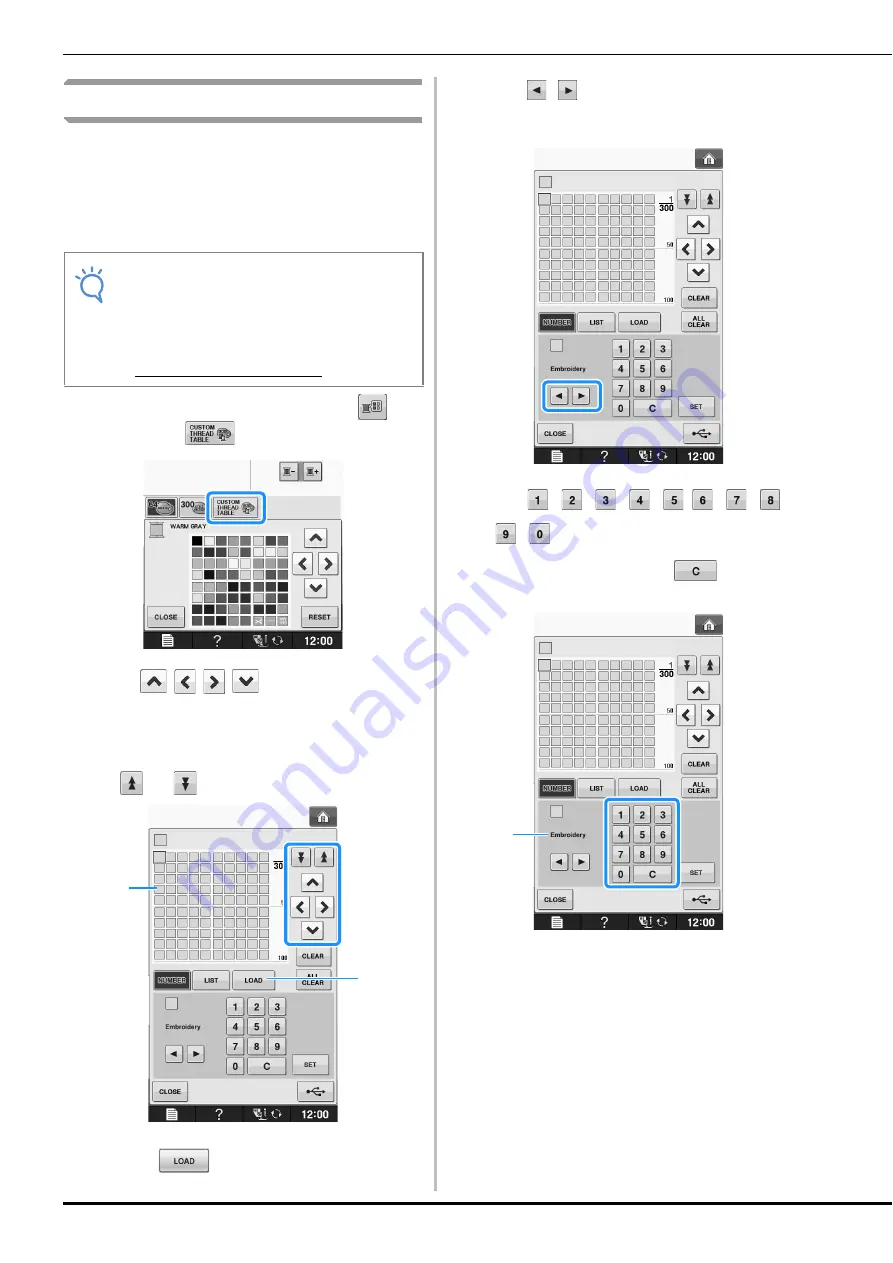
EDITING PATTERNS
E-68
Creating a Custom Thread Table
You can create a custom thread table containing
the thread colors that you most often use. You can
select thread colors from the machine’s extensive
list of thread colors from nine different thread
brands. You can select any color and move the
color to your custom thread table.
a
In the pattern editing screen, press
and
then press
.
b
Use
to choose where to
add a color on the custom thread table.
*
You can choose colors from the custom thread table
by directly touching the screen with the touch pen.
*
You can scroll through 100 colors at a time using
and
on the custom thread table.
a
Custom thread table
b
Press
to recall the custom thread table
data (See page E-70)
c
Use
to select one of the thread
brands in the machine.
d
Use
to enter a color’s 4-digit number.
*
If you make a mistake, press
to erase the
entered number, and then enter the correct number.
a
Thread brand
Note
• Some machines may already have an
additional 300 Robison-Anton thread colors
contained in the custom thread table. 300
Robison-Anton thread colors table data can
be downloaded from our website
“ http://solutions.brother.com ”.
a
b
a
Summary of Contents for 882-C50
Page 89: ...USEFUL FUNCTIONS Sewing Basics Sewing S 19 S 1 ...
Page 145: ...STITCH SETTING CHART Utility Stitches Sewing S 75 S 2 ...
Page 182: ...USING STORED CUSTOM STITCHES S 112 ...
Page 200: ...ATTACHING THE EMBROIDERY FRAME E 18 b Pull the embroidery frame toward you ...
Page 237: ...EMBROIDERY APPLICATIONS Embroidery Embroidering E 55 E 1 ...
Page 268: ...USING THE MEMORY FUNCTION E 86 ...
Page 311: ......
















































