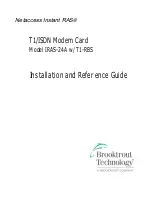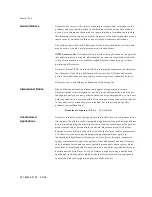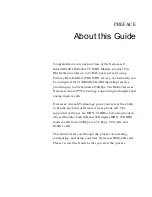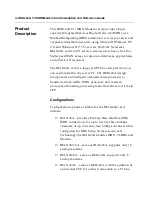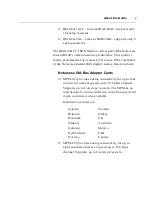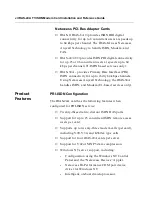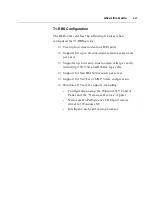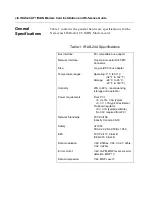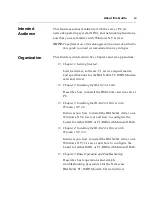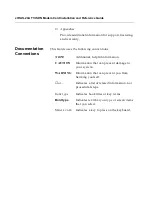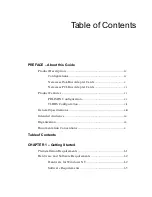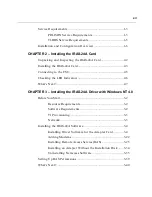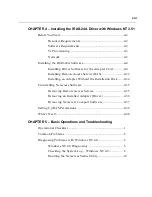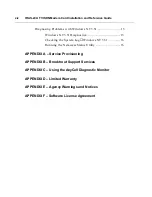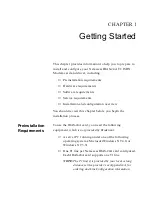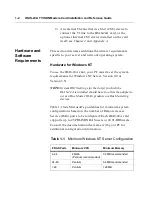Summary of Contents for IRAS-24A w/ T1-RBS
Page 28: ...2 8 IRAS 24A T1 ISDN Modem Card Installation and Reference Guide...
Page 150: ...B 4 IRAS 24A T1 ISDN Modem Card Installation and Reference Guide...
Page 164: ...C 14 IRAS 24A T1 ISDN Modem Card Installation and Reference Guide...
Page 170: ...D 6 IRAS 24A T1 ISDN Modem Card Installation and Reference Guide...
Page 176: ...E 6 IRAS 24A T1 ISDN Modem Card Installation and Reference Guide...
Page 186: ...Index 8 IRAS 24A T1 ISDN Modem Card Installation and Reference Guide...