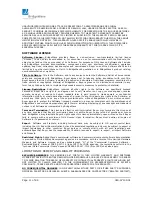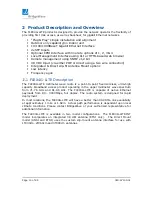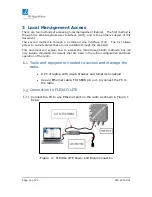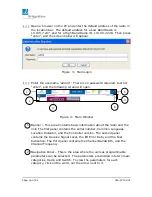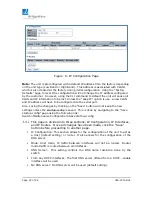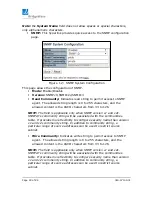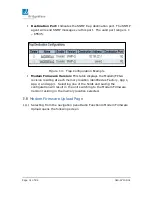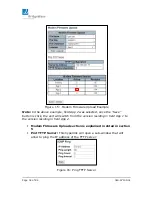Page 21 of 84
040-57105-01
Configured: Explicitly provide the IP address of the DNS Server in dotted
decimal notation
From this DHCP interface: Specify from which DHCP-enabled interface a
provided DNS server should be preferred
o
DNS Proxy: When DNS proxy is enabled, system will relay DNS
Request to the currently configured DNS server, and reply as a DNS resolver
to the client devices on the network.
IP Interfaces: Configured IP interface with the use of either IPv4 or IPv6.
The default interface is VLAN 1 with IP address of 10.100.7.247 for the Low
Band radio and 10.100.7.248 for the High Band radio.
The configurable fields in this section are:
Delete: Select this option to delete an existing IP interface
VLAN: The VLAN associated with the IP interface. Only ports in this VLAN
will be able to access the IP interface. (This field is only available for input
when creating a new interface.)
IPv4 DHCP Enable: Enable the DHCP client by checking this box. If this
option is enabled, the system will configure the IPv4 address and mask of
the interface using the DHCP protocol. The DHCP client will announce the
configured System Name as hostname to provide DNS lookup.
IPv4 Fallback: The number of seconds for trying to obtain a DHCP lease.
After this period expires, a configured IPv4 address will be use as IPv4
interface address. A value of zero disables the fallback mechanism, such
that DHCP will keep retrying until a valid address is obtained. Range
values are 0 to 4294967295 seconds
IPv4 Address: IPv4 address of the interface is dotted decimal notation.
(If DHCP is enabled, this field configures the fallback address. The field
may be left blank if IPv4 operation on the interface is not desired – or no
DHCP fallback address is desired.)
IPv4 Mask: The IPv4 network mas, in number of bits (prefix length).
Valid values are between 0 and 30 bits for an IPv4 address. (If DHCP is
enabled, this field configures the fallback address network mask. The field
may be left blank if IPv4 operation on the interface is not desired – or no
DHCP fallback address is desired.)
IPV6 Address: The IPv6 address of the interface. An IPv6 is in 128-bit
records represented as eight fields of up to four hexadecimal digits with a
colon separating each field (:). For example, fe80::215:c5ff:fe03:4dc7.
The symbol “::” is a special syntax that can be used as a shorthand way of
representing multiple 16-bit groups of contiguous zeros; but it can appear